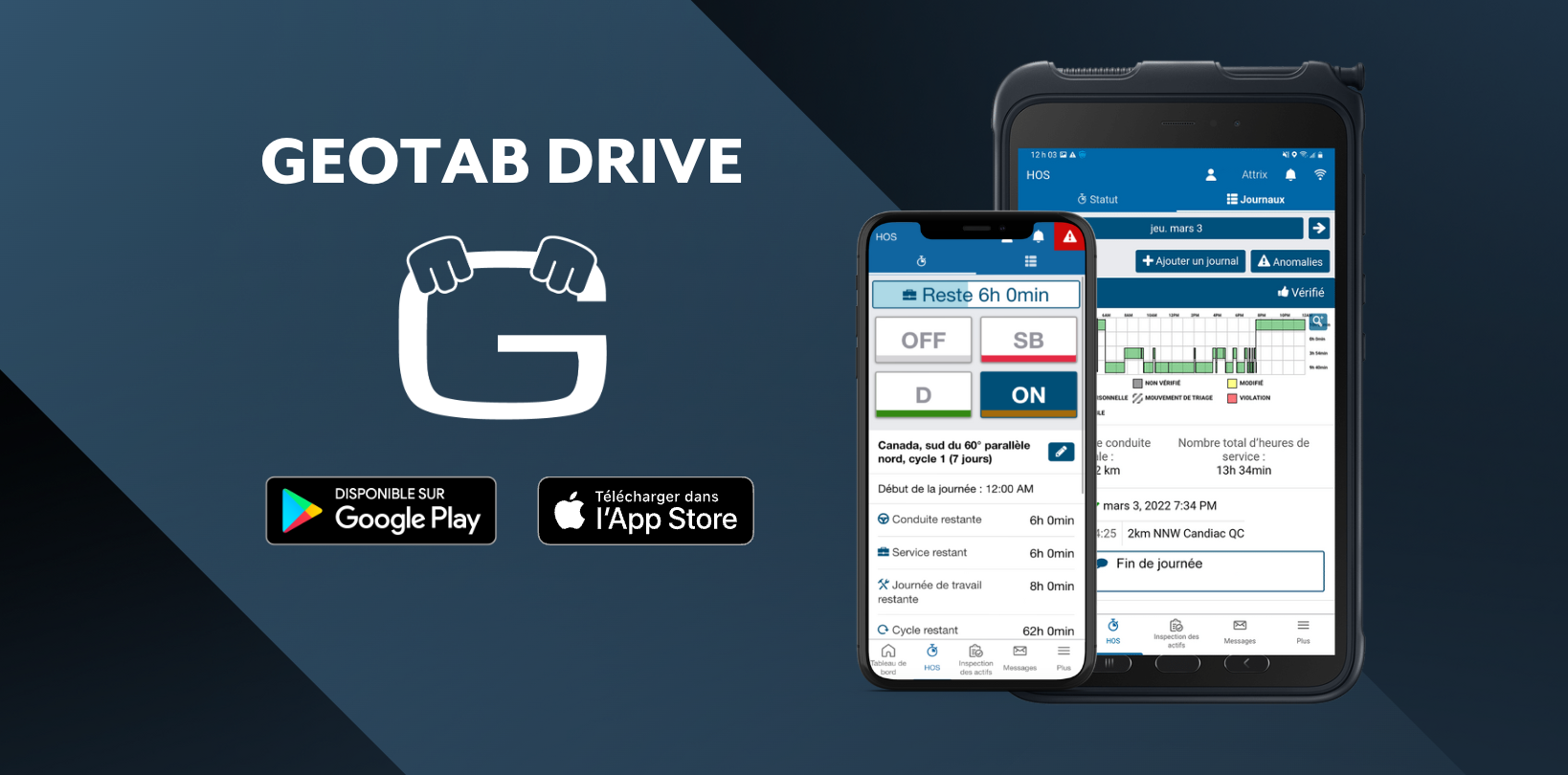Geotab Drive: How to Install the Application on My Device?
To use the ELD with the GEOTAB DRIVE application, users must download the mobile app on their devices. AttriX's DX terminals are all pre-configured and do not require any additional action from the user.
Geotab Drive is compatible with Android and iOS systems. Here are the system requirements.
System Requirements
| Android System | iOS System (Apple) |
|
|
Configuration on an Android Device
- Ensure you have access to the Google Play Store.
- Go to the Google Play Store and install the Geotab Drive application.
- In the Google Play Store settings, enable Automatic app updates.
- Once the application is installed, configure the application settings:
- Enable all location services and High accuracy mode, if applicable.
- In your device settings, configure the following settings:
- Set the date and time to Automatic.
- Under Mobile networks, enable Data access via mobile network;
- Whenever using the application, ensure that Airplane mode is turned off.
iOS Configuration
- Ensure you have access to the Apple App Store, as well as your Apple ID and password.
- Download the Geotab Drive application.
- Under Geotab Drive Application, select Always, then enable Cellular Data and set Notifications to Allow notifications.
- In your device settings, configure the following settings:
- Set the date and time to Automatic.
- Under iOS Settings > iTunes and App Store > Automatic Downloads, enable Updates and Cellular Data.
- Whenever using the application, ensure that Airplane mode is turned off.
- Under iOS Settings > Privacy, enable Location Services.