Users - How to create a driver access?
To create a driver user compliant with the regulation, you must enter all the informations required.
**Important for your compliance **
In accordance with the technical standards for the Canadian DCE mandate:
Section 4.1.2 Account Creation
d) A driver account must not have the administrative authorizations required to create, delete or manage DCE user accounts, nor to configure the authorized parameters of the DCE.
⚠” It is therefore important to create 2 separate accounts in the case of an administrator (broker, dispatcher, mechanic, etc ) who is also a driver. ⚠”
To create a driver user ;
- Select the People tab
- Select Users & drivers tabà
- Select + User

Fill out each of the required tabs :
- User
- Driver
- UI Settings
- HOS Settings
User tab
- User name : Email is not required, ideally put in a username (employee number, first name + last name, etc.)
- Enter First name and last name of the driver. *Must be identical to the driver license*
- Optional informations. Can be use as reference for phone number. Groups can be added to restrict the access of the drivers.
- Password change
- If the username is a email, you can select "Yes" to send the driver an email with the link to change his own password.
- If the username is not an email address or if you prefer to enter a password for the driver, select "No" and enter the desired password twice.
- Authentification type : Do not modify unless your company uses SAML authentification
- Security clearance : Select Drive app user or custom driver security clearance
- IMPORTANT : If the security clearance selected is not a driver security clearance, the HOS Settings tab won't be visible.
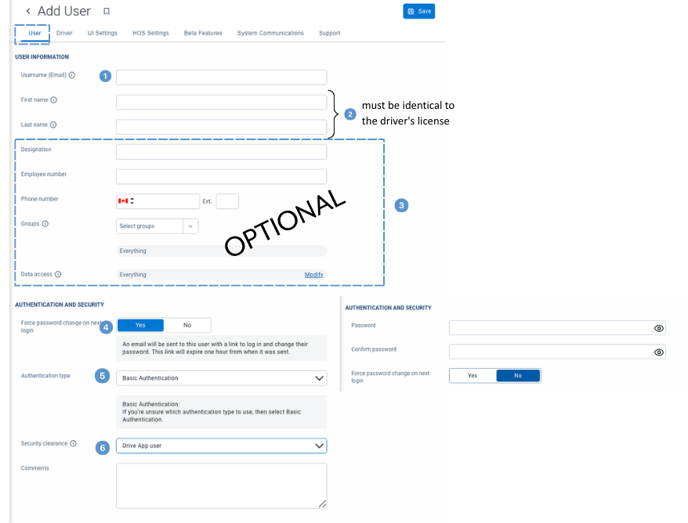
Driver tab
- This user is a driver : Yes
- Driver license number : Enter the driver license number of the driver (No space or -)
- Select North America
- Select the province of the license state (QC or Ontario for exemple)

Important points:
- To prevent the driver from accessing shared data : restrict the driver's access to other drivers' information when connected to MyGeotab. If the driver is working in team, you must select "No" to ensure that the driver is able to connect as a codriver with the other driver.
- Keys : If you use the NFC keys, you can select "Add new driver key" and fill out the informations
UI Settings tab
You can select the language for the user. The language selection will only affect the user not all the users of the database. The application will switch the language for the user after the login.
- Profile : Select the Canada
- Timezone : Select the timezone of the driver's home terminal. The date and time of the activities in the driver's logbook will be created according to this timezone even if the driver is working in another timezone.
- Language : Select the preferred language of the driver
 HOS Settings tab
HOS Settings tab
The HOS settings tab contains the settings regarding the ruleset of the drivers and other settings for the logbook.
- Ruletset : Canada Cycle 1 (7 day) South of 60'N or Canada Cycle 2 (14 day) South of 60'N.
- Must select SOUTH of 60'N to be compliant with the regulation
- Must select SOUTH of 60'N to be compliant with the regulation
- Start of day : Select the start time (Usually 00:00 (midnight) or 12:00 (noon))
- A period of 24 hours that begins at the time designated by the operator. Each day starts at the same time for the duration of the driver’s cycle.
- Home terminal : Enter the name and the address of the home terminal of the driver
- The place at which a driver ordinarily reports for work or any other temporary work location designated by the operator.
- USDOT number : Enter the USDOT number (no space or hyphen)
- Canada only, it is not required to enter the RIN/NIR (Register Identification Number), but you can enter it as reference in the field USDOT number.
- Exemptions : Activate the exceptions you want the driver to have access to and be able to use.
- HOS Exempt allow : Not legal in Canada.
- PC : Maximum of 75KM par day in Canada is allowed by regulation
- Authority : Name and address of the operator responsible for the driver. The name of the authority must be the one registered at the CTQ or on the SMS file (SAFER)
- You can confirm the legal name and address for RIN (Canada) on the CTQ website (french only)
- You can confirm the legal name and address for USDOT (USA) on the SMS website

Complete the driver user creation
Once you completed all the tab, press "save' to complet the creation of the driver user. The user will now have access to the database and will be able to login into the Geotab Drive app.
