HOS: Can I have a report to know when a driver is approaching a violation?
Concerns:
- Logs
- Daily Logs
- Logbook
- Alert
Related Articles:
- Availability in the driver application: Geotab Drive: Understanding availability
- Availability in MyGeotab: HOS: Can I see the remaining hours for my driver? (availability)
Article Topics:
- Adding to the dashboard
- Scheduling via email
Adding to the dashboard
Geotab has developed compliance reports that can be activated as needed. To activate these reports:
Dashboard > Add dashboard reports from templates
In the "Add dashboard reports from templates" section, you must select the categories you want to add.
In the case of violations, this report belongs to the "Compliance" category.

The different reports will be displayed and you can select the one for HOS. The other 3 reports are already included and present in AttriX Compliance. You could still choose to add them to your dashboard if necessary.
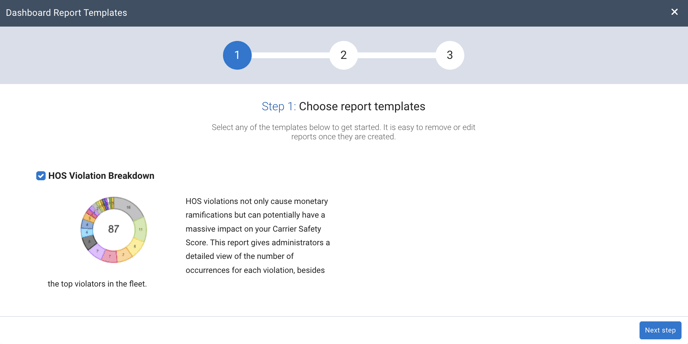
Once your selection is made, press "Next step".
Specify the groups that are allowed to view this report. Only users belonging to this group will have access on the dashboard to see this report. If there are no groups within your company, specify "Enterprise Group". If groups are created, specify all relevant groups.
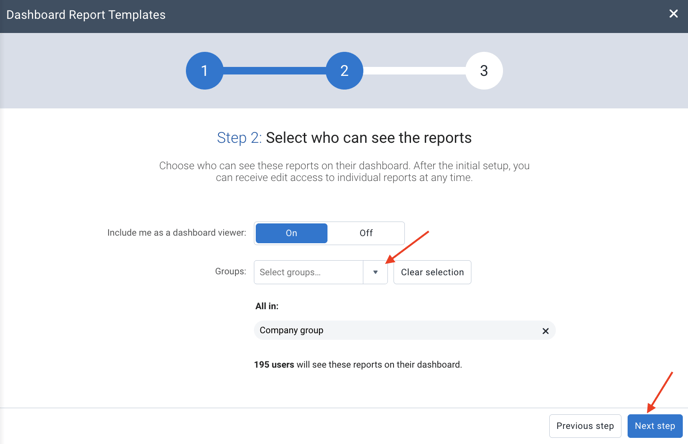
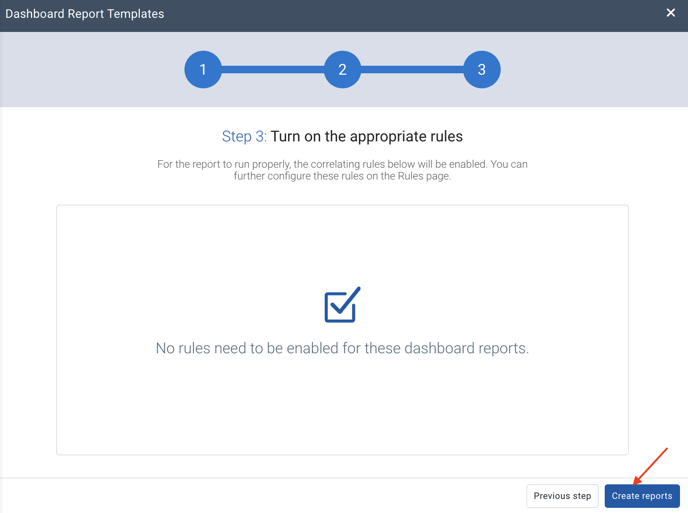
The report will then be visible on the dashboard. The report will indicate the quantity of violations for each type of violation. By pressing the report, it will open in Excel and you can analyze the details.
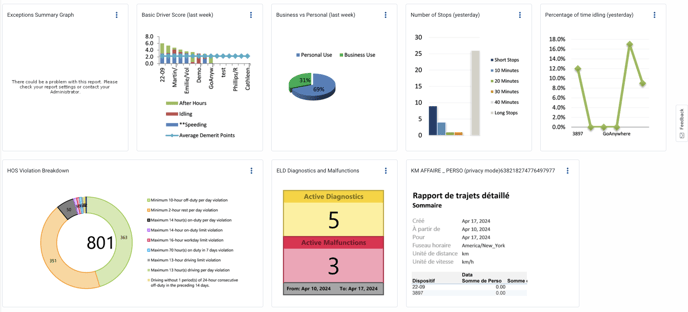
Scheduling via email
Once the report is scheduled for your dashboard, you can also schedule it via email. To do so:
Reports > Report Setup > Dashboard
Select the "HOS violation Breakdown" report by clicking on the blue title.

This will open a menu where you can select "Email Report".
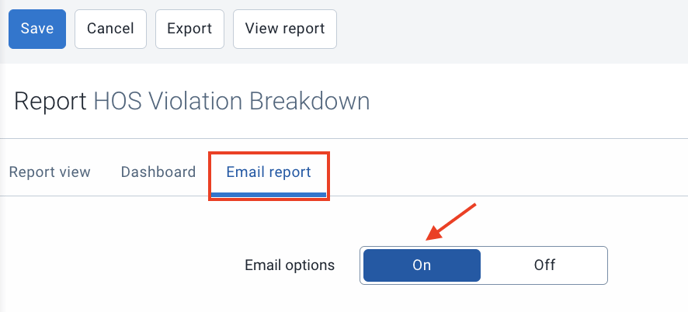
You simply need to configure the report according to your preferences. For instructions on how to do this, refer to your article: Reports: How to schedule a report via email.