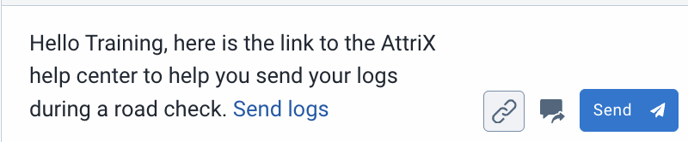Messages: How to Send Messages to Drivers via Geotab Drive
Use the Messages tab via Geotab Drive to stay in touch with your drivers.
It's possible to send and receive messages through the Messages feature in both MyGeotab and Geotab Drive.
From MyGeotab, in the main menu:
- Select Messages
- Press New Message.

- Select the desired asset(s) or user(s).
- Press Compose Message.
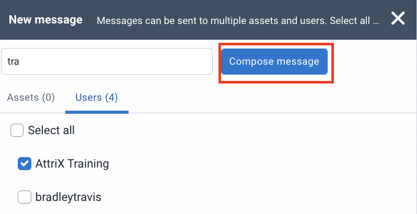
- Optional: Add a hyperlink (see in green).
- Optional: Add pre-configured responses for the driver (see in red). Enter the message in the text field.
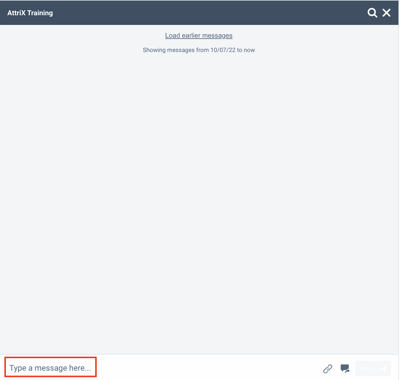
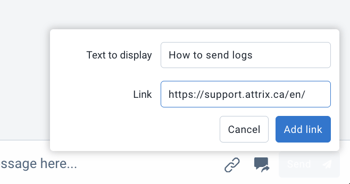
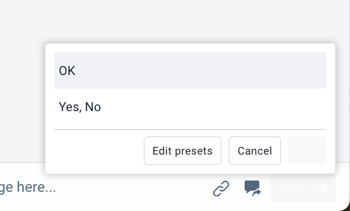
- Press Compose Message.
- Press Send.
- You can see if the driver has read the message.
- Next to the sending time, the indication (read) will be displayed.
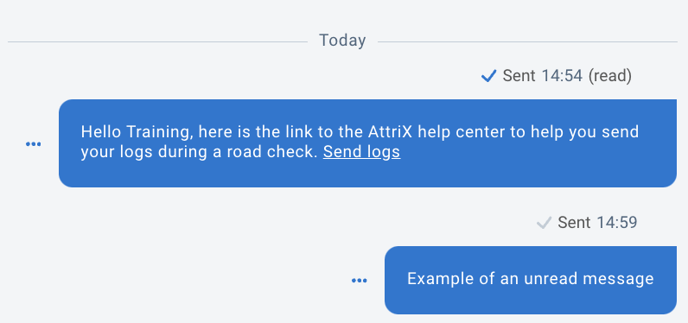
How to Read the Message from Geotab Drive:
- From the dashboard, press the Message tab.
- Press the unread message.
- If applicable, press the link.
How to Reply to a Message from Geotab Drive:
From the message, enter the response in the text field and press Send.
Administrator: How Am I Notified of a New Message?
Press the notification bell and then the unread message.