Users: Features Preview Tab
It is possible to activate options for a user that are in beta mode (development) using the features preview tab.
1- How to modify the feature preview for a user
3- Automatic map zoom and list automatic update
5- Displays weather data on the map
8- New installation record notification
9- Potential fuel-related risk
14- Sorting and adding annotations to routes
1- How to modify the feature preview for a user
- For my user
- Once logged into MyGeotab, click on your name at the top right
- Select "Options"
- Select "Feature Preview"
- Activate desired options
- Click "Save" at the top of the page when finished

- For another user
- People > Users & Drivers > Select the user
- Select "Feature Preview"
- Activate desired options
- Click "Save" when finished

2- Route Page

Enhanced page for creating a route. Points are color-coded on the map, and different colors are assigned to each stop for better visualization.

Once the route is saved, summary page.
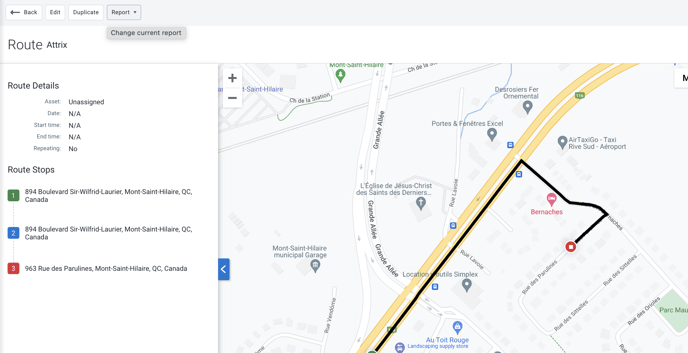
When creating a plan, the ability to add comments for each stop.
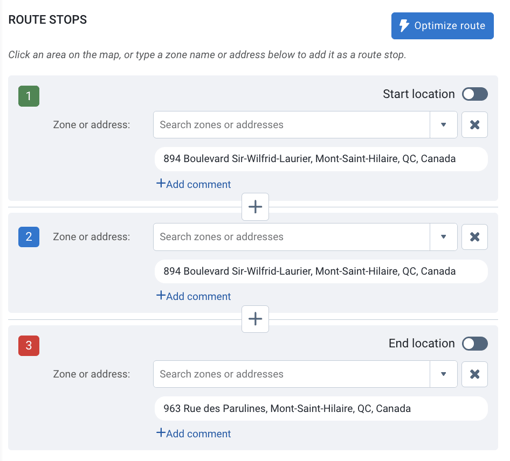
3- Automatic map zoom and list automatic update
 When activated, the map automatically stays centered on the vehicle even if it is in motion. The vehicle never leaves the map frame.
When activated, the map automatically stays centered on the vehicle even if it is in motion. The vehicle never leaves the map frame.
4- Group filter
Displays the group filter option on each individual page. Also allows selecting asset colors on the map based on groups.
For more information, click here.


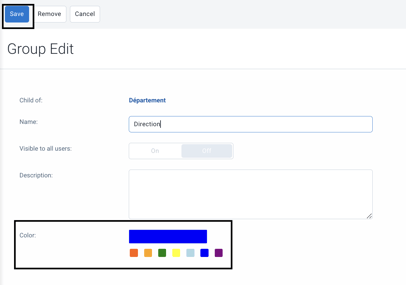
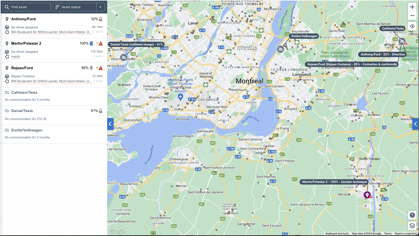
5- Displays weather data on the map


6- Asset Monitoring Page

7- Notification type
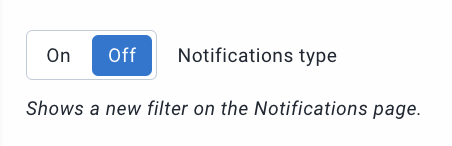
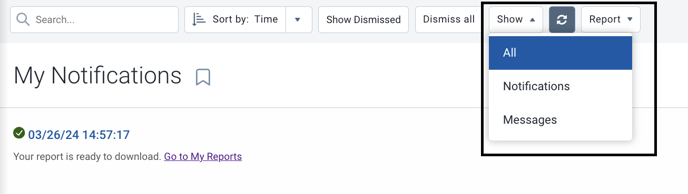
8- New installation record notification

9- Potential fuel-related risk
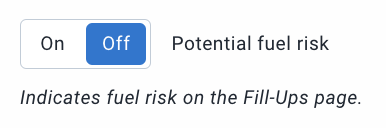
10- Expired user alert

11- User timeout period
Requires password login after a specified user inactivity period. Thus, a user who has failed to log out and whose session remained active on a workstation will be automatically logged out after the configured timeout.
System > Settings > User Account Policy

12- User maintenance
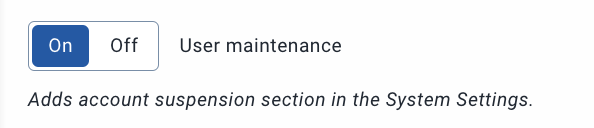
Prevents the login of a user who has not used the application for a certain period or who should no longer have access but has not been archived.
System > Settings > User Account Policy

13- Restricted data mode

Once the feature preview is enabled:
System > Settings > Restrictions
Enable restricted data mode and select desired information.

You must then go enable restricted data mode for desired vehicles.
Vehicles and Assets > Select the vehicle > Enable restricted data mode.
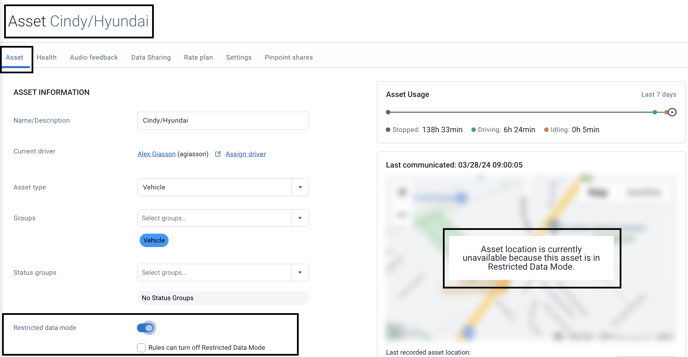
14- Sorting and adding annotations to routes
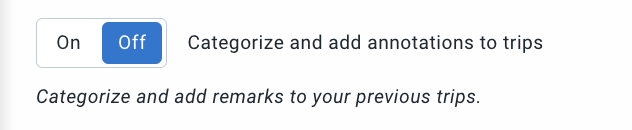
This feature pertains to users of the Geotab Drive application. This option, coupled with the appropriate security permission (click here for details), allows the driver to sort and annotate routes (Personal or Business).

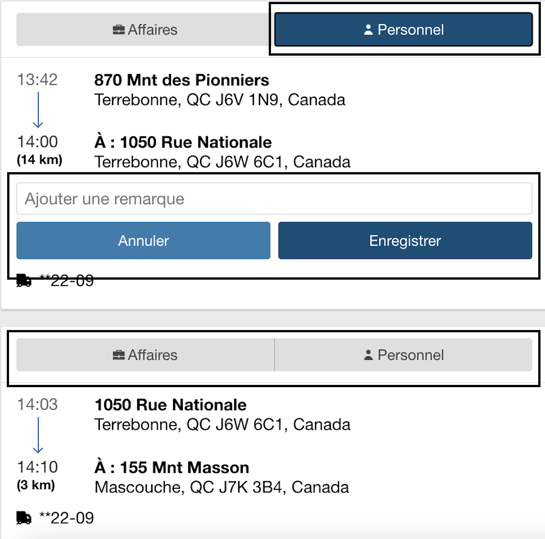
15- Share asset location

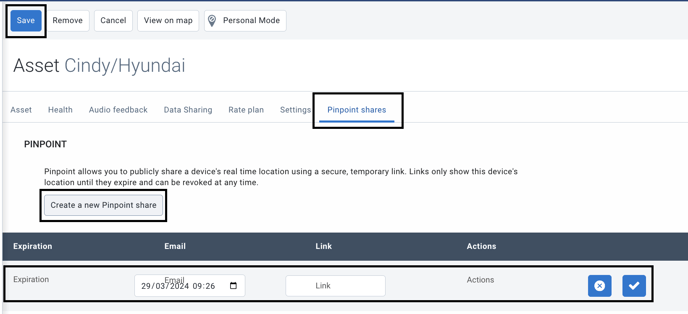
The recipient will receive an email invitation with the link and details.
16- Unidentified driving page

Activates a new tab in the Compliance section > HOS > Unidentified Driving
For more details on this new page, click here.

17- Wi-Fi hotspot usage
 **Important** Not applicable as G09 devices do not have Wi-Fi hotspots.
**Important** Not applicable as G09 devices do not have Wi-Fi hotspots.
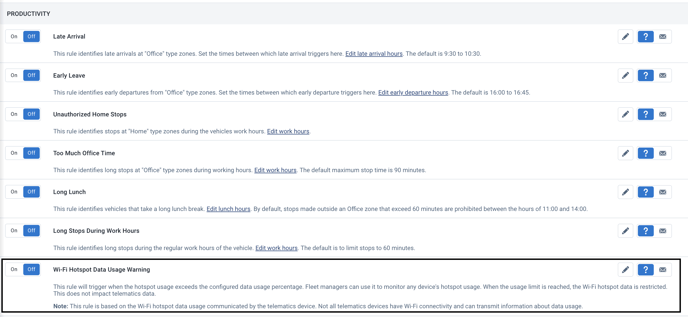
18- Security Center

19- Maintenance Center
For more information on the maintenance center, click here.
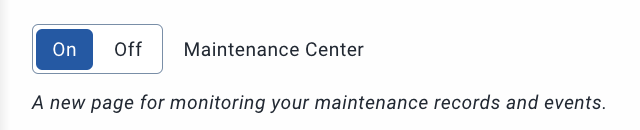
Maintenance > Maintenance Center

20- Menu redesign

For more details on the new menu, click here.
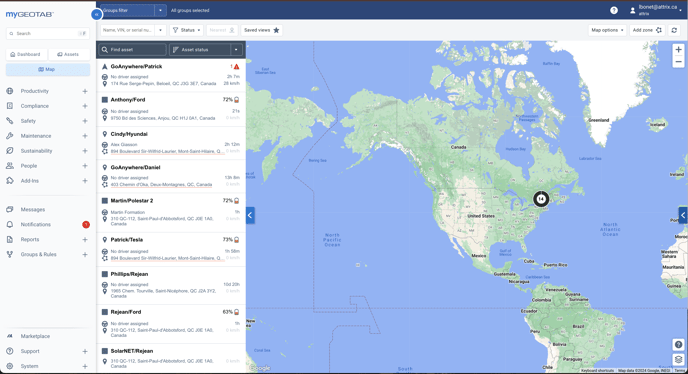
21- New user interface
For more information on the new interface option, click here.

