Compliance: How to Determine if My Driver Is Unplugging the Device Voluntarily?
Here are the steps to analyze in case of suspicion that a driver is unplugging their device to falsify their activity report (logbook):
1- Route Analysis on the Map
MyGeotab will indicate the loss of connection on the vehicle's route. A straight line connecting the 2 points where the loss of connection occurred and where the device communicated again.
In the example below, the device stopped communicating at stop #1 and communicated again at stop #2.
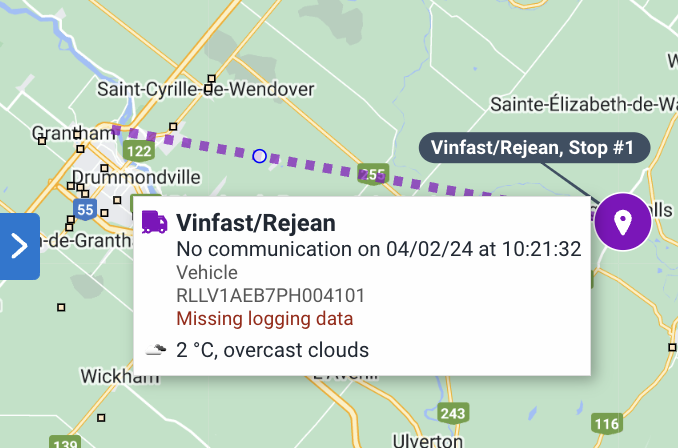
2- Device Fault Analysis
It is possible in MyGeotab, even with a basic package, to see device disconnections and reconnections.
Maintenance > Diagnostics > Faults

Select the following information:
- Date using the custom filter
- Select the vehicle from the dropdown menu
- Select "Device" from the source
- Press "Apply Changes"
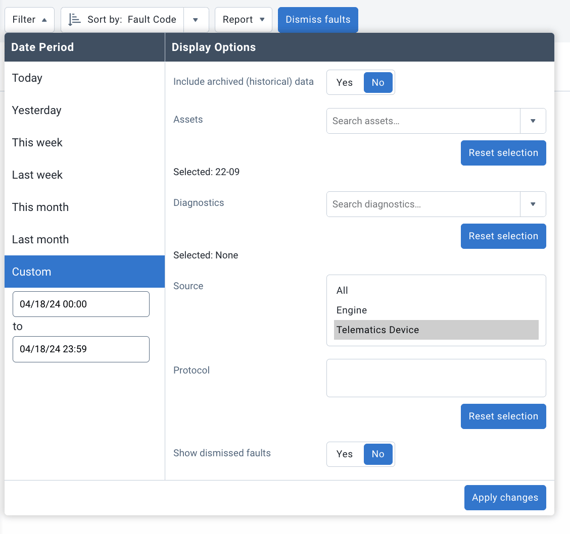
The system will display device-related faults for that date and vehicle.

In the example above, the device was unplugged on July 5, 2023, at 4:05 PM. It was plugged back in at 8:11 PM.
3- Driver Activity Report (Logbook) Analysis
In the case of a device issue, the driver will be in drive (D). In the case of an attempt at fraud, the driver may possibly be in a rest status (OFF or SB)
Compliance > HOS > Logs
Select:
- Date using the custom filter
- Driver from the dropdown menu
- Apply Changes
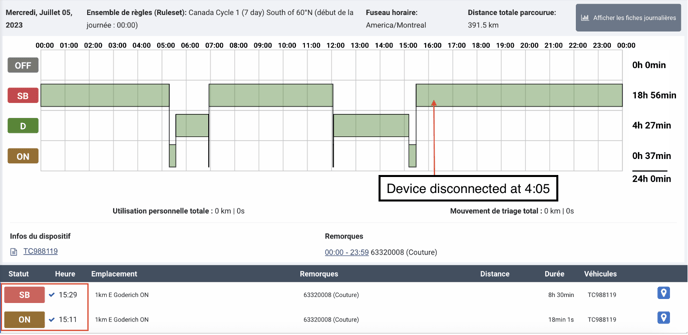
Analyze the locations between the 2 driver statuses. The SB from July 5 and the first status the following day.

The 2 locations correspond to the 2 points on the vehicle's route.
4- Analyze Odometer vs. KM on Driver Logs
It is possible to analyze with the PDF version of the driver's log:
- Compliance > HOS > Logs
- Select the driver and dates using the custom date filter
- Press "Print"
![]()
The initial KM and final KM will be visible in the top right of the PDF.
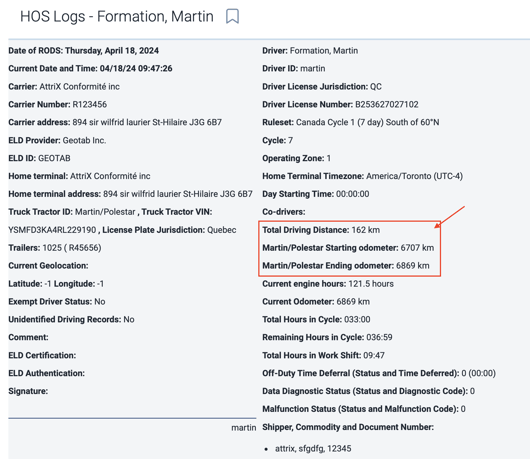
If we subtract the final KM from the initial KM, we get a difference of 162KM. However, on the driver's log, they traveled 163.9KM.
There is a difference of 1,9KM between the two.
5- Analyze the Approximate Distance between the 2 Route Points
Use locations near the route points to calculate the approximate distance between the 2 points using Google Maps. In the example below, we arrive at a distance of 144KM difference, which is very close to the 145KM difference.
6- Analyze the Presence of Other Similar Situations
Analyze whether this is an isolated case or if other similar situations have occurred. If multiple events occur, it can help prove that the driver is intentionally unplugging their device to manipulate their activity report (logbook)