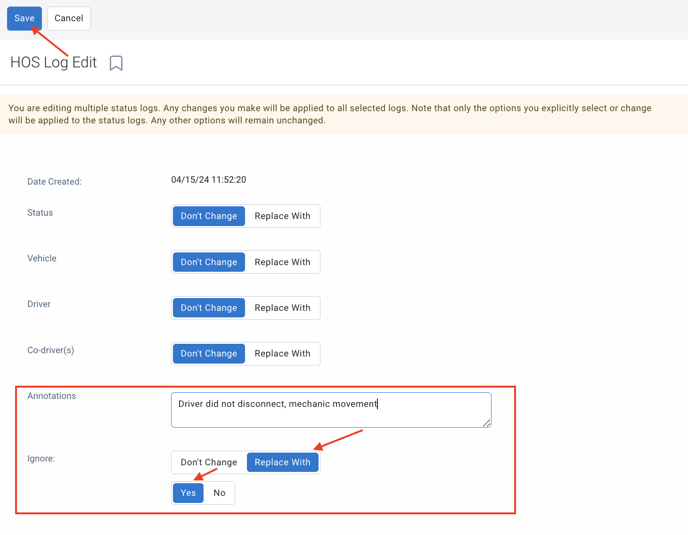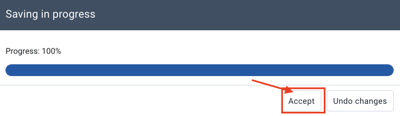Compliance: Ignoring a status in the driver's graph (logbook)
What to do when a driver forgets to log out and the vehicle has been moved.
As soon as a vehicle moves at more than 8 km/h, a driving status (D) will be automatically created. Following the vehicle's stop, an automatic working status (ON) will be recorded after the (D).
If a driver is assigned to the vehicle during the movement, the (D) status will be added to the driver's daily logs. Automatic statuses cannot be modified, neither by the driver nor by the administrator.
If no driver is assigned to the vehicle during the movement, the status will therefore be assigned to an unidentified driver and become an unassigned movement. Unidentified driving logs must be handled by an administrator.
What to do when a driver forgets to log out and the vehicle has been moved?
In the situation where a mechanic moves a vehicle for repair but the driver was still assigned to the vehicle during this period, the movements will automatically be added to the driver's log.
When the driver checks Geotab Drive, they may be in violation and no longer have available service hours.
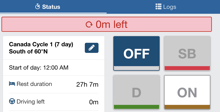
Driver Responsibility:
- From Geotab Drive, go to the HOS tab > Logs
- Add a note to the driving statuses that do not belong to them
- Edit or annotate the automatic ON statuses
- Notify the administrator
Administrator Options:
It is possible to ignore one or more automatic daily logs. This action ignores the duration of the statuses in the calculation of the displayed available hours for the driver. In no case does this action remove the statuses from the driver's activity reports. It remains at the discretion of the roadside controller to consider the statuses when issuing activity reports.
- Compliance > HOS > Logs > Select the driver and date rang
- Select the problematic status (D) and (ON)
- Select "Yes" in the section: Ignore the status
- Enter a valid annotation
- Save
- Ensure that the previous status is an (OFF) or (SB) status, so that the ignored status is considered as such.
Once these steps are completed, the statuses will still be visible and bordered by gray dots. The mention that the status was ignored with the administrator's annotation will be visible. This status will then be removed from the hour calculation. If this status resulted in a violation, the violation will no longer be visible. Note that this does not remove the infraction from the driver's log.
** Important ** An automatic (D) status is always followed by an automatic (ON) status. Therefore, you must also ignore the ON status even if it lasts 00:00 or 2s.
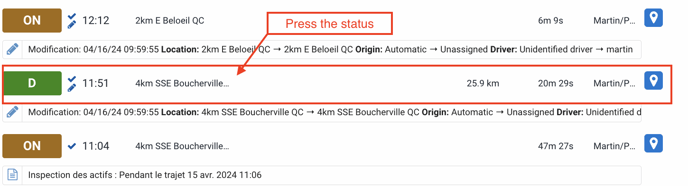
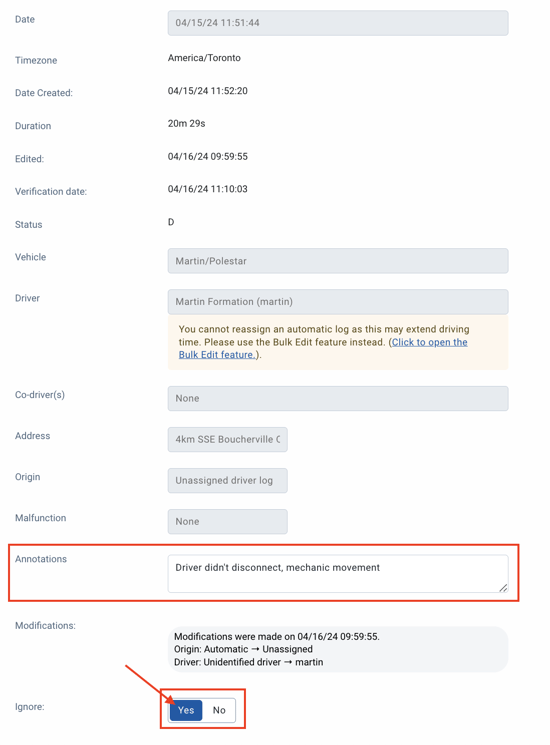

Note: If you request a change of status from ON to OFF, the driver must accept or refuse the modification proposals via Geotab Drive for the changes to take effect.
To modify multiple statuses at once:
- Compliance > HOS > Loga > Select the driver and date range
- In the filter, press "Select individual."
- Check the statuses to be modified
- Press "Edit selected daily logs."
- In the ignored section, select: Replace with Yes
- Enter the annotation
- Save
- Accept the changes
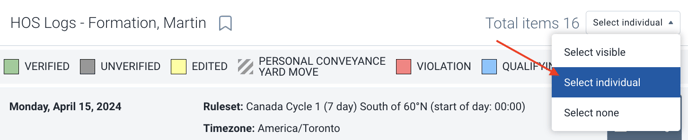
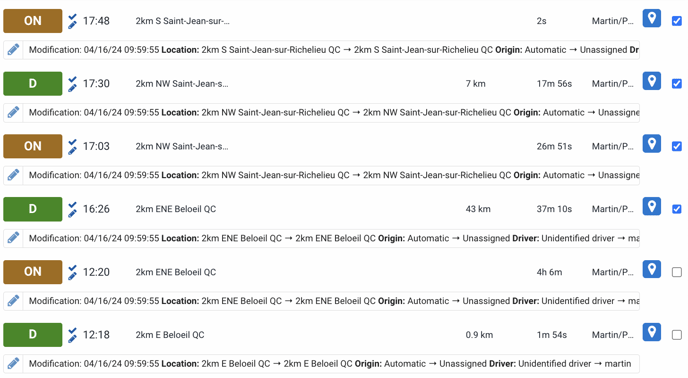
![]()