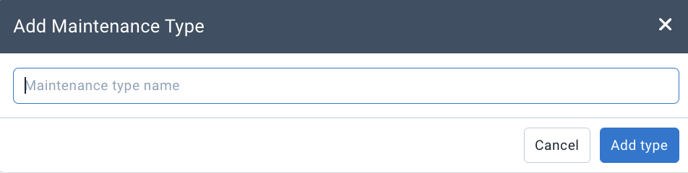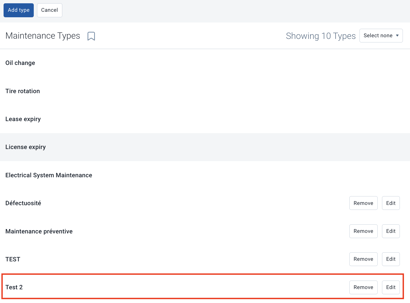Engine and Maintenance: How to Create a Maintenance Reminder?
Types and rules of maintenance reminders, oil change, mechanical maintenance.
You can manage your maintenance schedules directly in MyGeotab. To do this, you must first create and configure your various reminder rules.
Tip: Before you start creating your reminder rules, make sure you have created your reminder types. For instructions, click here.
Create a reminder type
Various reminder types are accessible in MyGeotab (Oil Change, Tire Rotation, License Expiration, and Lease End).
It is possible to create custom ones according to your needs. To do this, you must:
- Maintenance > Reminders > Manage Types
- Press "Add Type"
- Enter the desired name and then press "Add Type"
- The type will now be added to the existing list in MyGeotab.
- To edit the name, simply press "Edit" and then save the changes.
- To delete a type, simply press "Delete" and confirm.
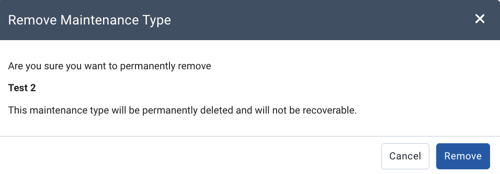
Create a new reminder rule
Maintenance > Reminders > Add Reminder


Fill in the required fields:
- Reminder Name (be specific in the name to avoid mixing them up)
- Select the type of maintenance (reminder type)
- Reminder Frequency - Indicate if this reminder recurs based on a time period (months or days), a number of kilometers, or engine hours.
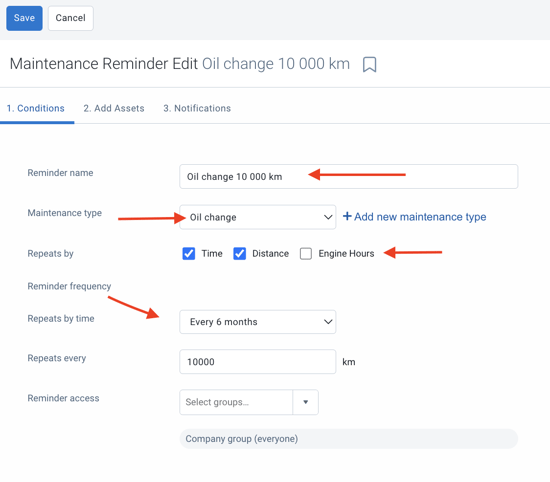
Add assets (Configure your vehicles)
Once the rule is configured, you need to add assets. Press "Add Assets"
- Enter the unit number or select it from the dropdown menu.
- Enter the date of the last maintenance using the calendar.
- If the vehicle was connected to a modem at the time of the last maintenance:
- The odometer and engine hours will be automatically indicated, confirm using your record that the information is accurate.
- If the vehicle was not connected with a modem at the time of the last maintenance: the odometer and engine hours will then indicate 0. You must manually enter the odometer and engine hours at the time of maintenance.
- Repeat these steps with each of the assets to add to this reminder.
- Once the information is completed, press "Save"
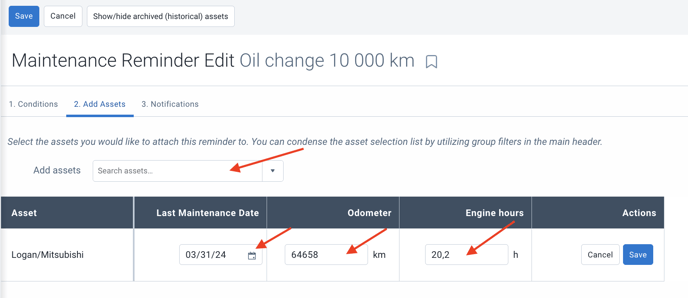
The platform will then calculate upcoming maintenance based on the date, odometer, and/or current engine hours of the assets. When a reminder is due, it is possible to receive a notification.
Receive notifications
To know how to configure notifications, please consult our article: Engine and Maintenance: Create a notification for overdue reminders.