Exceptions: Custom Model Creation (Email or Text)
Concerns:
- Notifications
- Rules
- Exceptions
- Text
It is possible to create custom models for alert creation when a rule is violated. Creating a custom model allows you to automatically receive all the desired information without having to navigate through MyGeotab.
Custom models can be created for 2 types of notifications:
- Text
Email Notification
To create a custom email model, you need to go to the Groups & Rules tab > Rules > Notification Templates > Add Email Template

Fill in the fields:
- Name > Model name, allows recognition in the dropdown menu when configuring the alert
- Subject > This appears when receiving the email, the email title. Indicating details such as the violated rule, vehicle, and driver helps identify the rule and who violated it before even opening the email.
- Body > Email content. Can be filled using tokens as well as text to build an email containing all the required information.
- Tokens > Information automatically filled by MyGeotab
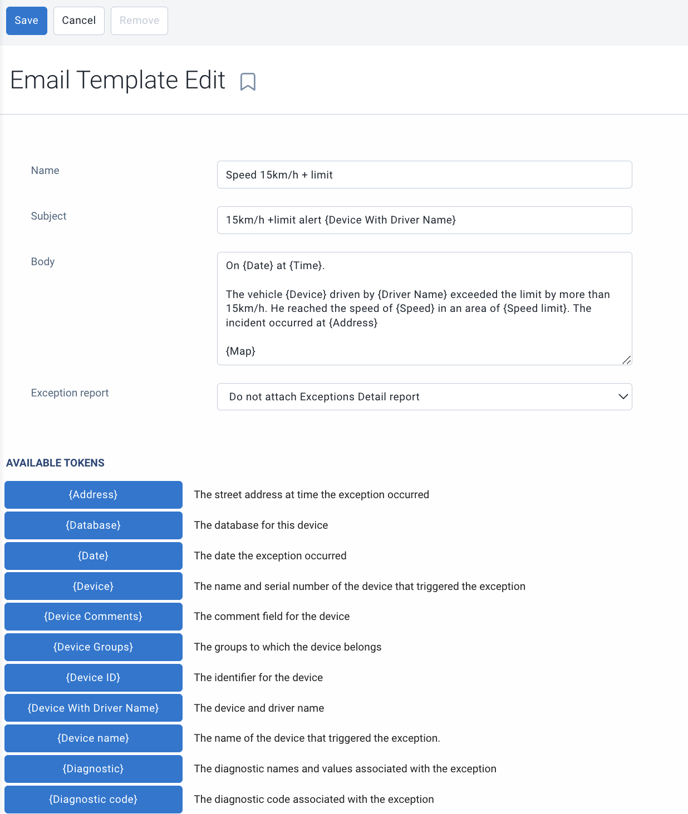
Once the information is entered, press "Save" in the top left. Your notification model will then appear in the dropdown list when configuring notifications for your rules.
Text Message Notification
It is possible to configure a phone number as an email alert and assign a text message template to it. To learn how to do this, see the article Notifications: Sending Notification to a Phone Number.
If your driver uses the Geotab Drive application, it is possible to automate a text notification directly in the "Messages" section of their application.
To create a custom model, you need to go to Groups & Rules > Rules > Notification Templates > Add Text Template.
![]()
Fill in the fields:
- Name > Model name in the dropdown menu when configuring the alert in the notification section of the rule.
- Text > What will appear as a message to the driver in the message section. This section can be filled using tokens and text.
- Tokens > Information automatically filled by MyGeotab
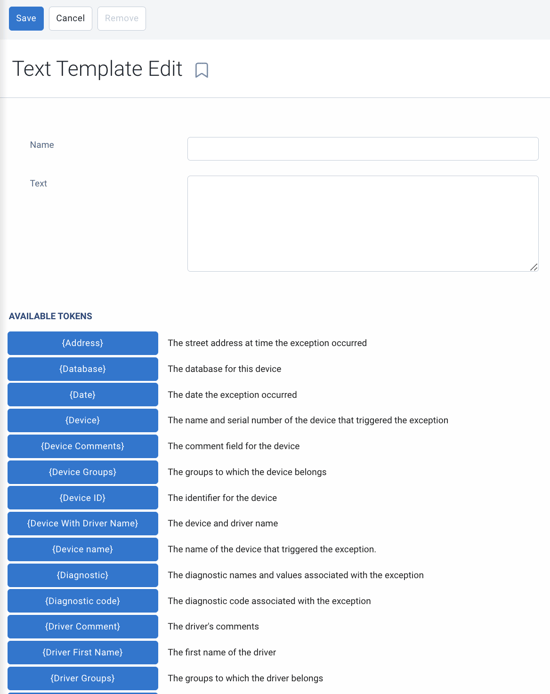
Once the information is entered, press "Save" in the top left. Your notification model will then appear in the dropdown list when configuring notifications for your rules.