Geotab Drive: How Can My Driver Correct a Status?
Editing or Modifying a Status
Regarding:
- Violation
- Status Modification
- Adding a Status
It is the driver's responsibility to correct or modify their logbook so that it accurately reflects the hours they have worked.
The driver can correct anything except for a driving period (D). In cases where movements do not belong to the driver, they cannot make any changes. In such instances, the administrator must ignore the statuses.
There are three types of possible corrections:
- Editing an Entire Status
- Editing the Start Time of a Status
- Adding a Status
Editing an Entire Status:
This type of correction is mainly used when a driver fails to disconnect at the end of their shift and remains ON Duty when they should be in a rest period.
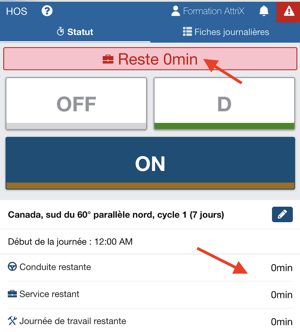
1- Select the status to be modified (either in the graph or the list).
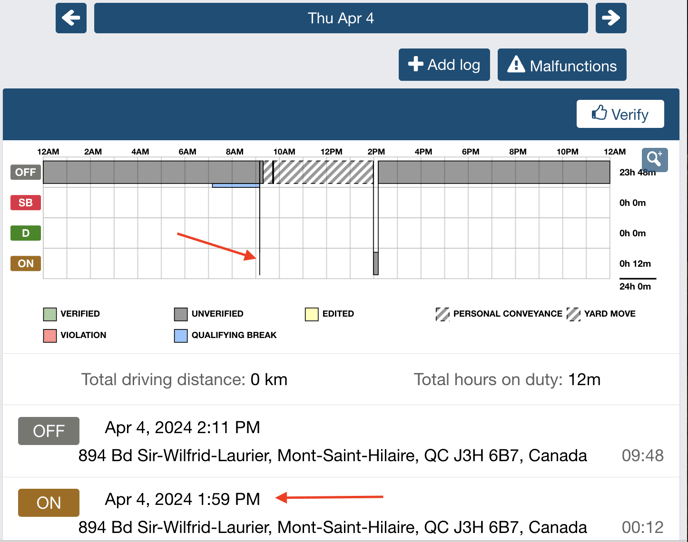
2- Press the pencil icon to edit.
3- Choose the new status.
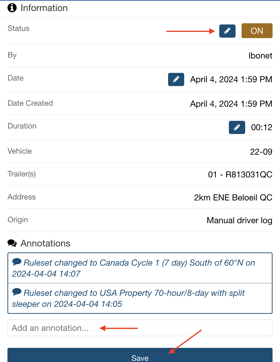
4- For a manual status (created by the driver), enter an annotation and press "Save."
5- For an automatic status (generated by the system following a driving period), accept the creation of the new report with the changes by selecting "Yes."
The status will then be modified, and the driver's hours will be corrected. If there was a violation present, it will disappear, and the driver will be able to start their day.

**Important** If the modification affects a previous day, the driver must verify their day again to comply with regulations.
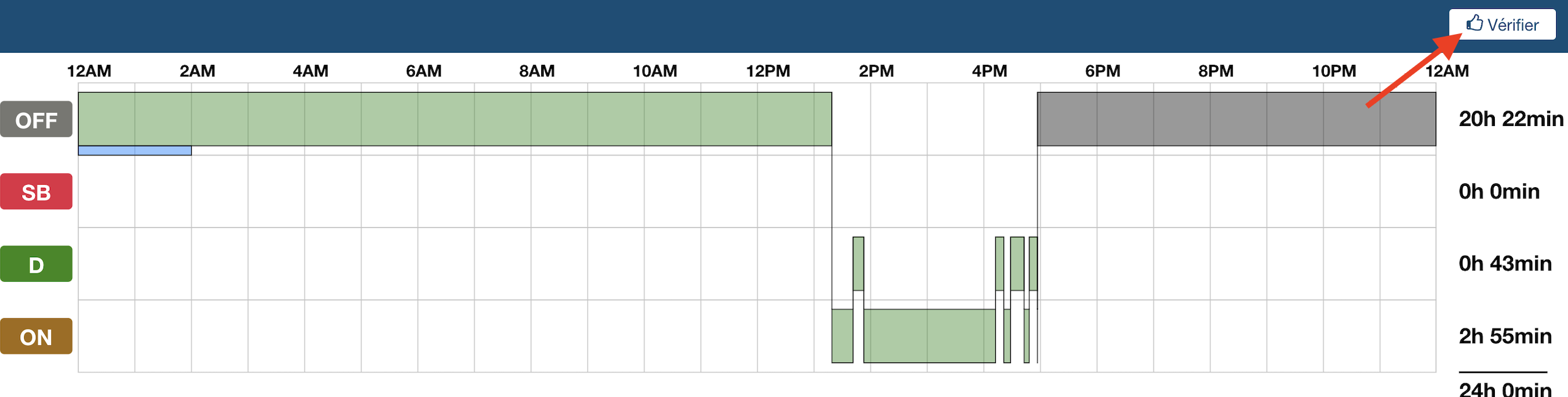
Editing the Start Time of a Status:
This type of correction is mainly used when a driver fails to correctly enter a break or the start of their inspection. The status must already be present in the driver's daily log for them to modify the start time.
It is impossible to postpone the start time of a status if it is preceded by a driving period.
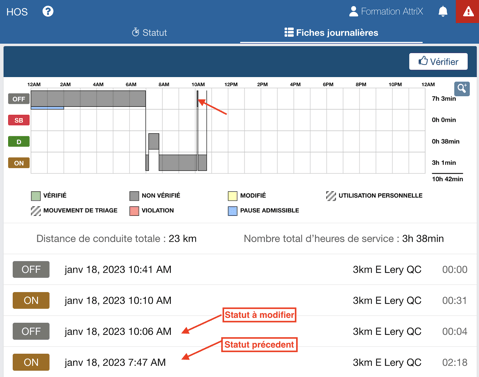
1- Press the status to be modified (either in the graph or the list).
2- Press the pencil icon.
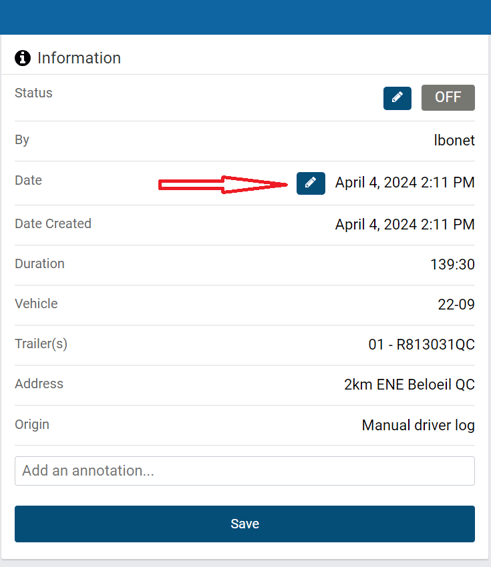
3- Select the start time of the status and press "Finish."
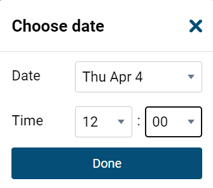
4- Enter an annotation to explain the status change and press "Save."
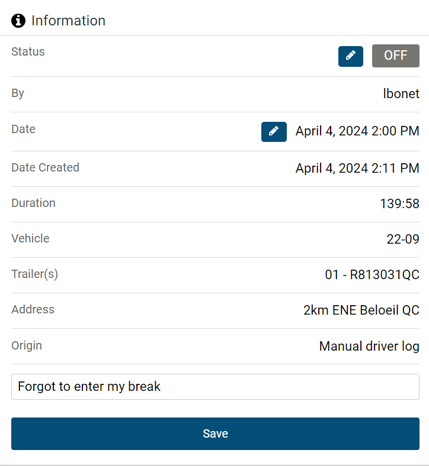
Adding a Status:
This type of correction is mainly used when a driver forgets to enter a status, whether it's a rest period or a work period.
1- Press "+ Add Log."
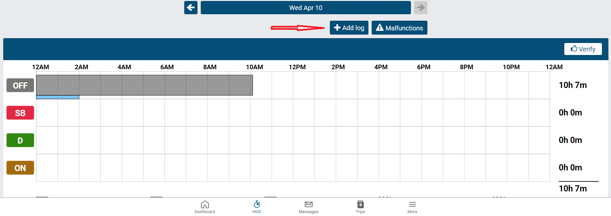
2- Select the status to add, the start time, and an annotation explaining the reason for adding the status, then press "Add."
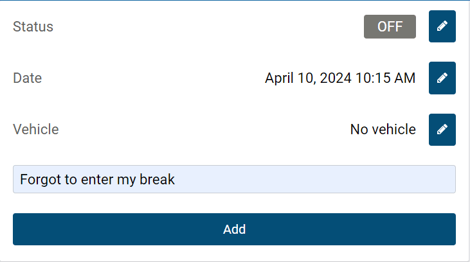
3- The status will then be added and will end at the next status change. If the driver wants to end this new status before the next status listed in their daily log, they must repeat steps 1 and 2.
Example: After the modification, the duration of the rest period is 1 hour and 4 minutes since the next status begins at 12:00. The driver wants to add only 30 minutes of rest followed by 30 minutes of ON.
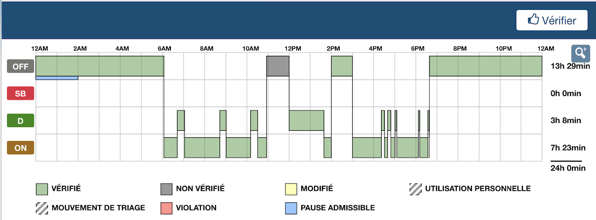
They must press "+ Add a Status" again. Then select the "ON" status from 11:30 and enter their annotation before pressing "Add."
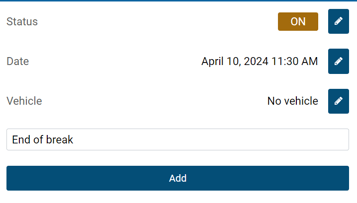 Thus, their daily log will be updated with their 30-minute break now included.
Thus, their daily log will be updated with their 30-minute break now included.
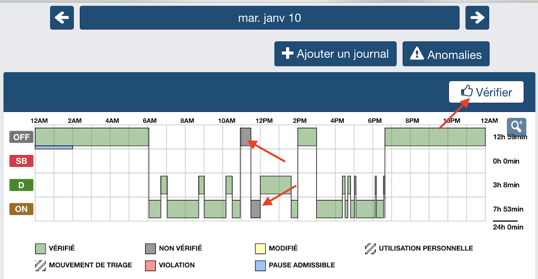
**Important** The driver must verify their daily log again in case of modification to a previous day to ensure compliance with regulations.