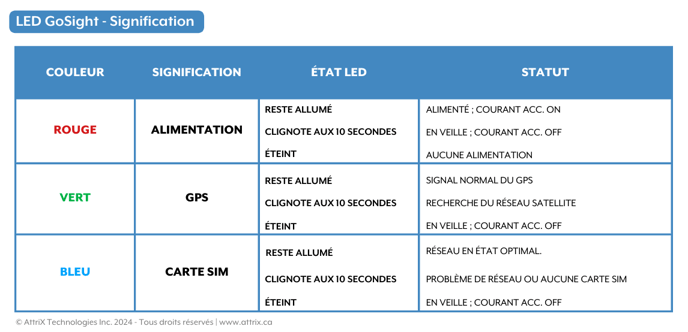GoSight GS400 - Troubleshooting
Table of contents
- LED GoSight
- Introduction to Features and Basic Operation
- Configuration and Activation
- What are the standard steps for activating the GoSight upon connecting it and turning on the ignition?
- What steps should be followed to calibrate the camera?
- Why doesn't the camera activate as soon as the ignition is switched ON in electric or hybrid vehicles?
- How can one determine which vehicle a camera not linked to any vehicle belongs to?
- Problems and diagnostics
-
What should I do if the GoSight doesn't light up when the vehicle is started?
-
I've checked that the electrical connection is correct. What should I do?
-
Why are custom requests not displayed when the ignition is off?
-
Why does it appear that a section of my journey lacks GPS tracking ?
-
Why am I not receiving videos related to tailgating, stop sign violations or lane departures?
-
Why am I encountering an error message instead of the live stream feed?
-
PDF version available here
LED GoSight
Introduction to Features and Basic Operation
What types of videos are available?
The device records three types of video, which are managed and deleted according to specific rules:
- DVR videos (cyclical recording) : These recordings are not downloaded by default but are instead retrieved only upon specific requests for DVR data. They are systematically removed on a "first-come, first-served" basis to accommodate new footage.
- Event or violation videos : Once uploaded to the cloud, these recordings are promptly erased from the device to clear space.
- EDVR recordings : Similar to DVR videos, these are downloaded solely upon request. When EDVR storage reaches its limit, older recordings are discarded to make room for new ones, rendering recovery attempts futile if they are deleted before a request for download is made.
- AI-generated recordings : Videos created by artificial intelligence are automatically uploaded to the cloud based on predetermined triggers.
Continuous surveillance is employed to assess the Time To Collision (TTC) in relation to tailgating scenarios. Should the TTC drop to 0.6 seconds or below for a duration exceeding 12 seconds, a tailgating notification is activated. However, this criterion is only relevant when the vehicle's speed surpasses 40 km/h, to eliminate unwarranted warnings during dense traffic conditions or at stop lights.
Regarding breaches involving stop signs, the protocol dictates that if the camera detects a stop sign, the vehicle is required to slow to a velocity under 6 km/h within a span of 12 seconds. Failure to decelerate accordingly results in the logging of a violation.
How long does it take to view a recording?
The duration it takes to access a recording can vary, influenced by multiple elements:
- Network conditions : Poor or fluctuating network connections can result in delays in the video downloading and processing phases, extending the period before availability.
- Video file attributes : Videos that are of high resolution or lengthy in duration require more time for downloading and processing, thus lengthening the wait time before they can be viewed.
- Server capacity : An increased volume of requests to the server concurrently can decelerate the processing and distribution of video recordings.
Under normal circumstances, the wait time to view a recording is between 10 to 30 minutes. Nonetheless, considering the factors mentioned, this waiting period can occasionally extend to several hours.
Configuration and Activation
What are the standard steps for activating the GoSight upon connecting it and turning on the ignition?
After turning on the ignition, the GoSight requires approximately one minute to initialize. Begin with your initial ignition cycle. Upon turning off your vehicle, a blinking red light will appear briefly before it extinguishes completely.
Next, turn the ignition on again and allow another minute for the device to power up. A proper activation is typically indicated by consistent blue and red lights, a blinking green LED, and an audible beep.
What steps should be followed to calibrate the camera?
To accurately calibrate the camera, you need to drive the vehicle at speeds exceeding 50 km/h for at least 10 minutes along lanes that have clear and visible markings. Choose a road where the markings are not covered by dirt, snow, or other obstructions, as these can interfere with the camera's artificial intelligence, potentially necessitating a calibration period longer than 10 minutes.
Why doesn't the camera activate as soon as the ignition is switched ON in electric or hybrid vehicles?
For electric or hybrid vehicles, the device might not activate right after the vehicle is started. Activation could require the vehicle to begin moving.
How can one determine which vehicle a camera not linked to any vehicle belongs to?
To view a video from a camera that hasn't been assigned, whether through live streaming, a pre-recorded video, or a custom request, navigate to the "Map" tab within your MyGeotab platform. Here, input the GPS coordinates displayed at the bottom of your video into the search bar. While a moving vehicle might not be instantly visible at these coordinates, utilizing this method can offer significant insights to pinpoint the vehicle equipped with the unassigned camera and track its trips. If the vehicle is stationary, its GPS location will be directly shown on the map, disclosing its precise position and unit number.
Problems and diagnostics
What should I do if the GoSight doesn't light up when the vehicle is started?
Begin by turning off the ignition and waiting approximately 10 minutes to confirm that no LEDs are lit on the device. Next, turn the ignition back on and give it a minute to observe whether the device powers up or initializes as expected. A correct initialization is typically signaled by a constant illumination of blue and red LEDs, a blinking green LED, and an audible beep. Should the red LED begin to blink after the ignition has been on for over a minute, it suggests the device might be preparing to power down. In such a case, it is recommended to inspect the electrical connections of your device, for instance, by ensuring the power bank cable is securely connected to the GoSight cable. If there's no response from the device, examining the fuses for any issues might also be a prudent step to diagnose the problem.
I've checked that the electrical connection is correct. What should I do?
Ensure you are located in an area with optimal network coverage. The presence of a blinking green LED on the camera indicates a successful satellite connection, while a continuously lit blue LED signals the commencement of data transmission over the LTE network. If this blue LED remains off, it's crucial to check the SIM card and network connectivity.
Should there be no LEDs illuminated, initiate the restart process by turning off the ignition and waiting approximately 10 minutes, making certain that the device shows no active LEDs. After this period, attempt to start the device again.
In the event LEDs light up in colors other than those mentioned, refer to the color legend provided on the last page of the manual to decipher the current state of the camera.
What should I do if one of the videos doesn't appear?
If a video associated with the rules defined in your Geotab database is not displayed, first immobilize the vehicle, then cycle the ignition and wait for at least 2 minutes.
For downloading a custom request, it's advised to wait for a minimum of 2 minutes before refreshing the page in your web browser.
In the event of persistent difficulty, stop the vehicle and restart the camera: Turn off the ignition and pause for roughly 10 minutes to ensure that all the indicator lights on the camera have deactivated. Next, turn the ignition back on, checking for a blinking green LED. Maintain the ignition in the ON position for a couple of minutes before turning it off again. Following this procedure should facilitate the video's upload to the cloud.
Why are custom requests not displayed when the ignition is off?
You can request GoSight videos even when your vehicle is turned off, although this feature currently requires the intervention of our technical support. However, it is possible to integrate these videos into your MyGeotab database without our help. Trip information is updated every 15 minutes or after the engine stops. In urgent situations or for faster data synchronization, an ignition cycle is the most efficient way to speed up the process in MyGeotab.
Why does it appear that a section of my journey lacks GPS tracking?
It's possible that the route data wasn't completely uploaded to the cloud, or the upload process was hindered due to server connection issues. Nonetheless, your data is securely stored on the camera and will automatically upload to the server once a network connection is reestablished.
To address this issue, reboot the camera, ensure it is turned on, and watch for the green LED to blink for a few minutes. This action helps expedite the data transfer to the server.
Why am I not receiving videos related to tailgating, stop sign violations or lane departures?
Initially, it's important to note that accessing this feature necessitates a GoSight Pro subscription. If you are already subscribed to this package but are not receiving the videos, ensure that the artificial intelligence (AI) rules are activated in your database. These rules can be found under the GoSight tab within the configuration area of your MyGeotab interface.
Why does the live screen remain blue?
GoSight provides 1 hour and 40 minutes of live streaming each month for each camera. To avoid exhausting all the available minutes in a single session, live streaming is designed to automatically terminate after 5 minutes of usage. When the monthly allocation of streaming time is fully utilized, live streaming capabilities will be suspended until the commencement of the next billing period. Should there be a need for more streaming time, it can be purchased for an extra charge.
Why am I encountering an error message instead of the live stream feed?
Initially, ensure that the truck's ignition is switched ON. Then, verify if the blue light is on, as its absence indicates a network connection issue, disabling the livestream function. If the light is not illuminated, it's important to check the SIM card's presence and proper insertion. This involves locating and removing a cover to access the SIM card. Following this, press and hold the reset button adjacent to the SIM card for twenty seconds. Finish by performing a full ignition cycle of the vehicle.