Group Filter: How to Use It?
It is possible to display information belonging only to a group in MyGeotab.
Using the group filter allows you to filter the information that will be displayed in MyGeotab and thus simplify the search.
When a group filter is applied, all displayed information will be related to the selected group(s), whether it be assets, users, zones, routes, etc.
It is important to remove the group filter to regain access to all options again.
Applying the Group Filter
There are 2 ways to select the desired group:
- Open the dropdown menu using the arrow and select the group.
- Enter a keyword to see matching groups.
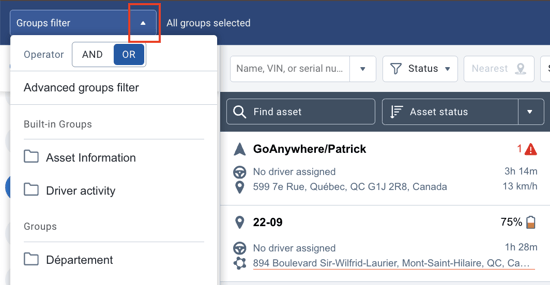
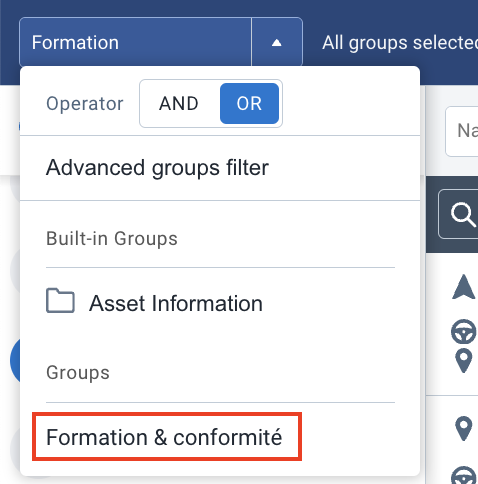
"And" Option
By selecting the "And" option, it is possible to display information belonging to your selection. This will restrict the information to assets or users belonging to each of the selected groups.
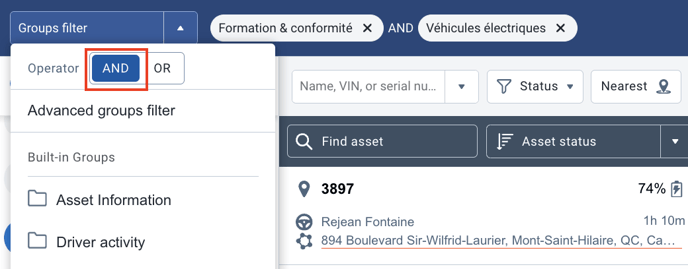
In the example above, only assets belonging to both groups will be displayed on the map. If an asset belongs to only one of the two groups, it will not be displayed on the map.
"Or" Option
The option allows displaying information belonging to either of the selected groups. It is therefore not necessary for the asset or user to belong to each of the selected groups to be visible. As soon as it belongs to one of the selected groups, the information will be visible.
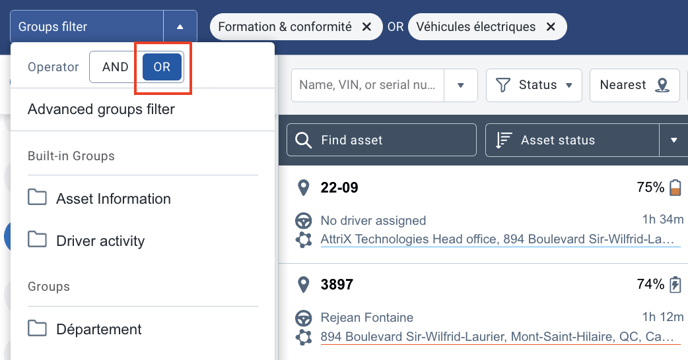
In the example above, the 3 vehicles belong to at least one selected group and are thus visible on the map.
Removing the Filter
It is important to remove the filter when you want to display all the information again.
To remove the group(s), simply press the "X". In case multiple groups have been selected, it is important to remove each of them.
