Zones: Create a zone
Creating a zone
From the main menu, select Map
- Select Add Area from the toolbar
- Select a starting point on the map to define the boundary of the area
*enabling satellite mode can help create a more accurate area*

- Select additional points along the perimeter to create the border.
- Aline connects the perimeter points in the order in which you add them.
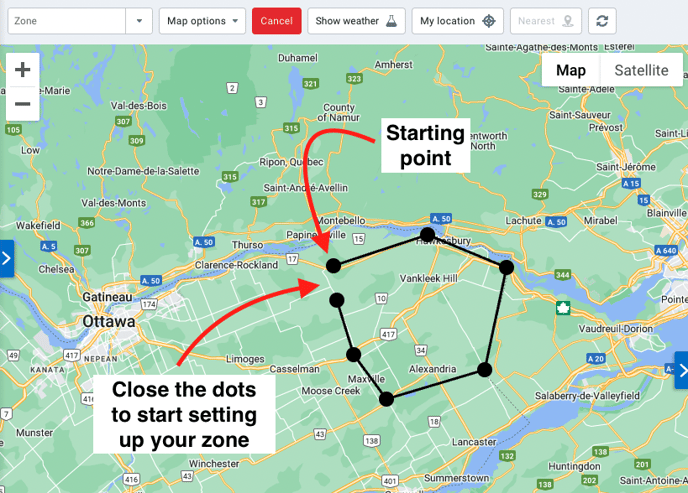
- To finish, select the first point again to close the zone.
- The Map page will automatically be replaced by the Zones page.
Setting up the zone
Under the "Zone Details" tab
Name: Enter a relevant and accurate name
(Example: instead of Tim Hortons, enter Tim Hortons Montreal)
Publish to groups : Limit access to certain groups
Comments : You can detail the zone here, the comments will be displayed on the map
Visibility on the map: Data will be recorded even if the zone is not visible on the map
Type: Select the type or types of areas. This allows an efficient search or the creation of a rule containing several zones.
Indicate the stops in the zone: The vehicles stopped in the zone will be represented as stars
End date: Choose the life span of the zone (will be archived later)
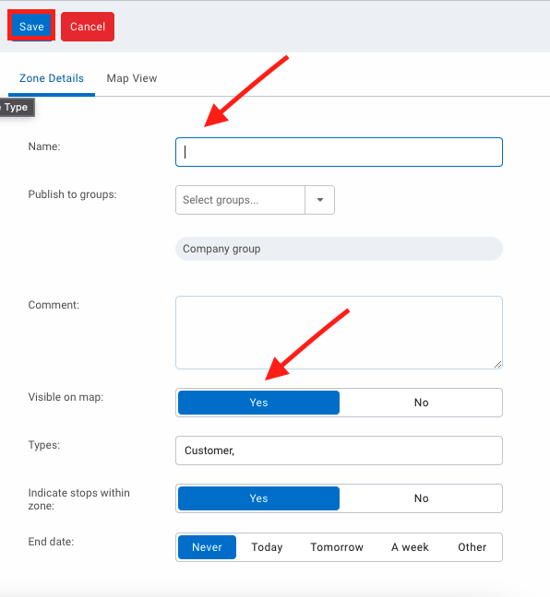
Under the "Map View" tab
- Choose the color of the area
- Choose the transparency level
- f necessary, click on Change shape of area.
- When finished, select Save.
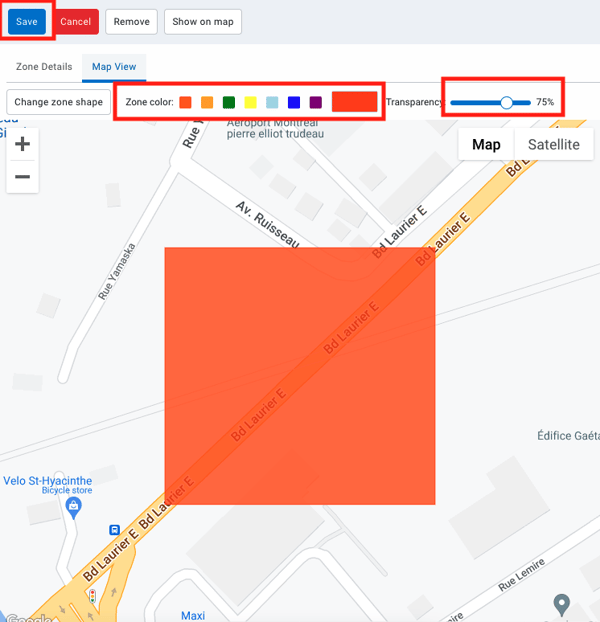
Création d'une Zone.pdf