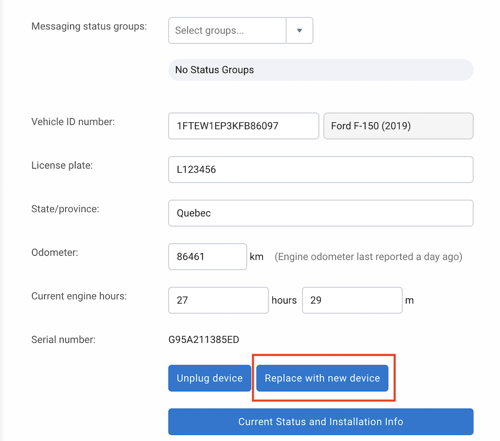Vehicle : How to archive or replace a device
Concerns:
- Sold vehicle
- Archive device
- Remove modem
- Replace device
- Replacing a device in the same vehicle
⚠ Important notice:
It is critical that you make vehicles historical (archived) in Geotab. For compliance purposes, you must keep trip history, asset inspection, electronic logs, IFTA reports, etc. Archiving the vehicle does not terminate the billing, you must open a support ticket to suspend or cancel the monthly plan.
In order to make a archive a vehicle follow these steps in order:
- Physically remove the Geotab device from the vehicle
- Make the device (vehicle) historical
- Add the old device number in MyGeotab
- Setup the vehicle
- Notify AttriX of any changes to the monthly plan
Archive a device
To make archive your vehicle, go to the Vehicle tab and select the vehicle you want to make historical.
- Write down or copy the serial number of the Geotab device of 12 characters
- Press on unplug device
- Press archive asset
- The vehicle will now be historical
This action will also preserve the vehicle's history and all accumulated data. By doing so, the vehicle will no longer be present on the map. 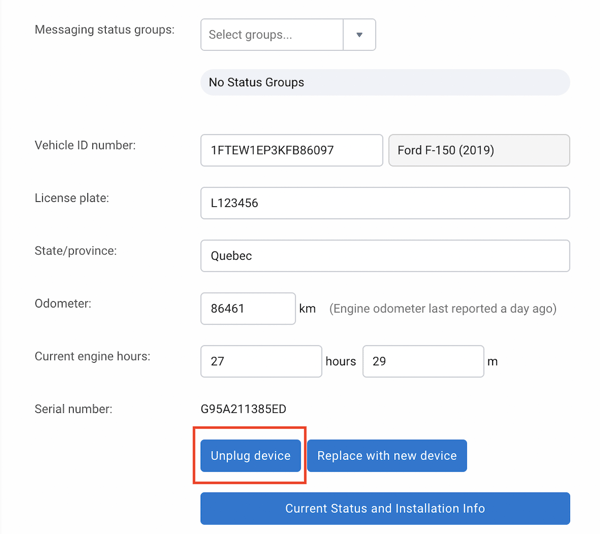
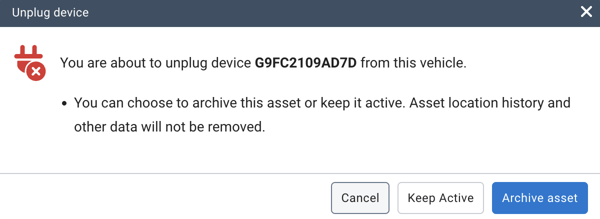
Attention! This does not stop the monthly billing of the Geotab device. In order to change the plan to suspend or terminate the modem, an authorized person on your account will need to make a request to technical support.
Add a device
To use the same GO device in a new vehicle or simply add a new device, your need to add the GO9 in your database.
- In the vehicle and asset page
- Press ADD followed by add asset
- Enter the digits of the serial number, description (name of the new vehicle) press OK
- Setup all the device information
- Press save
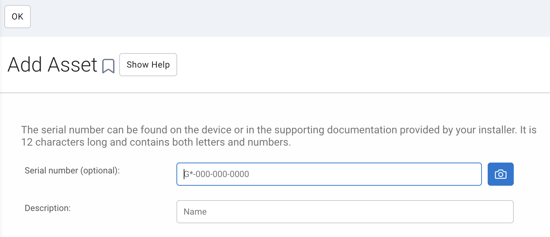
If the device is in suspend mode, please advised AttriX Support team to activate the device. If the device has never been activated, simply turn the ignition On, wait for the unit to activate and proceed to a small trip with the vehicle.
Replacing a device in the same vehicle
In the situation where a device needs to be replaced, simply press
- Replace with new device.
- Enter the serial number of the new device
- Press save.