User: My user has a red lock next to his name
Concerns :
- Locked / Locked / Blocked
- Invalid password or useUnlocking a locked userr
- Unlock
- Red lock
- Driver
For security purposes, a user account policy is automatically enabled to lock a user account after three failed login attempts.
Depending on the settings enabled, when a user is locked or blocked, they will be unable to log into MyGeotab or Geotab Drive before the time limit set in the settings.
Unlocking a locked user
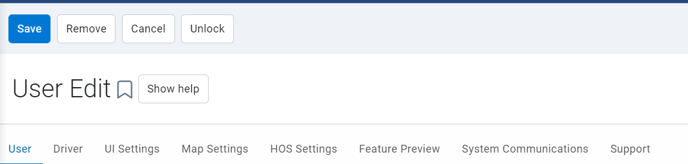
A user with access rights to administer users will be able to unlock a locked account.
To view the locked users, go to People, then Users & Drivers
If the user is locked, a red lock will be present next to his name.
To unlock the user, select the profile and press Unlock, then press Save.
Once unlocked, the user will be able to log in. If necessary, change the password.
User Account Policy
To manage the lockout policy of your database simply go to: System > Settings > User account policy > User lockout.
- Toggle to Off to disable lockout
- Increase login attempts
- Change the desired authentication periods or lockout duration
