Map: Using the Custom View option
It is possible to create a custom view to allow you to quickly move from one place to another without having to move on the map.
To create a custom view;
- Go to the desired location on the map (you can enter the address in the search field)
- Press on Map Options
- Press on Views
- Press on Save this view
- Enter the name of the custom view
- Press on Add a view
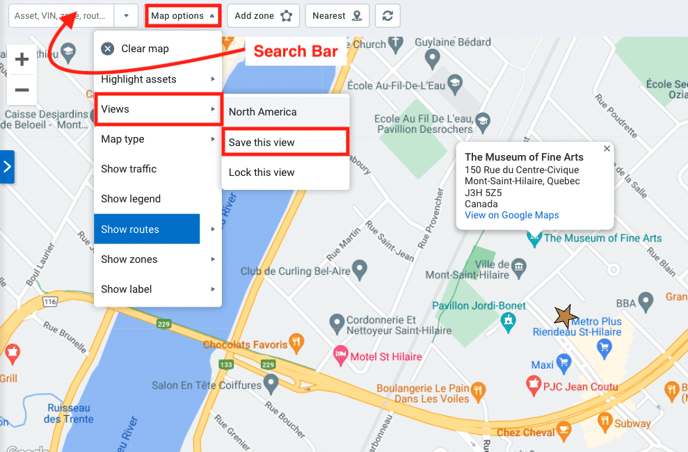
Once saved, this viewpoint will be visible in the same location in Map Options > Views. By selecting it, you will then quickly be moved to this point of view.
You will then be able to alternate between different points of view.
To delete a Custom View
To delete a custom view, follow these steps;
- People
- Users & Drivers
- Select the user
- Map settings
- Delete the desired viewpoint using the X
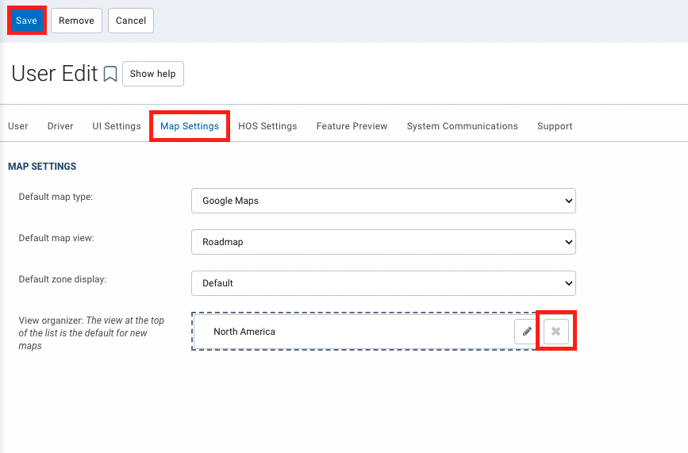
⚠ Please note that you may not have access to delete a custom view depending on your security clearances. In this situation, you will need an administrator to execute the modification ⚠