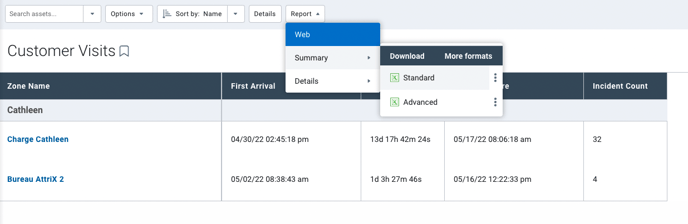Zones : Fields: Customer visit report
The Customer visits report allows you to quickly see which areas have been visited by your vehicles. The report can be run per driver or per vehicle, depending on your needs.
To access the Customer Visits report
- Under the Productivity > Zones > Zones Visits
- Select the desired vehicle(s)
- Click on Options and select dates, display method and zone types
- Press Apply changes


View detailed report on screen
The results are displayed in detail with the name of the vehicle or driver in the upper left corner of each item in the list. Each entry shows the zone name, arrival time, stop duration and departure time.
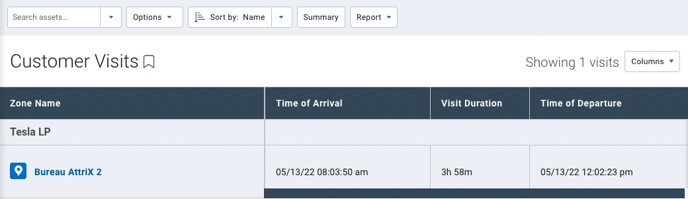
Selecting the Location icon will open the Trip History page to view the location of the vehicle during that particular stop and trip details. The Sort by: drop-down menu at the top of the page allows you to organize your results in a useful way, such as by duration or by area.
Display summary report on screen
You can also select the Summary button to view the total number of stops made by your vehicle(s) in each zone. Individual entries for multiple stops in the same area will be condensed into a single entry detailing the earliest arrival time, latest departure time, total stop duration and number of stops made in the area.
Selecting the Details button at the top of the page will return you to the Details page.
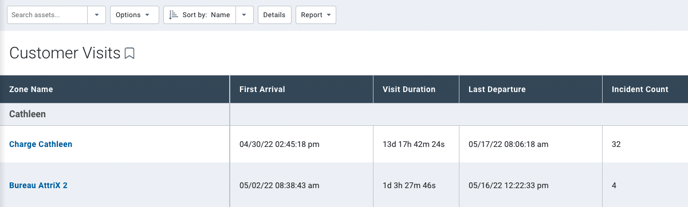
Export Excel report
To export the report in Excel format, press Report and select a summary or details report. By pressing Standard or Advanced, the report will be downloaded in Excel format containing the desired data.