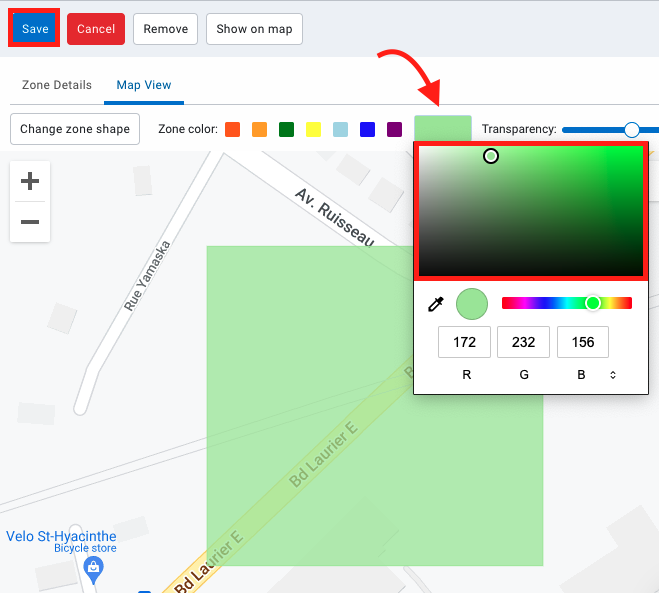Zones: Modify an existing zone
It is possible to modify an existing zone.
⚠ Warning: Changing the properties of an area will affect future data, but you can perform data reprocessing to get the previous data with the changes.
Change the perimeter of a zone
- Locate the zone on the map
- Click on the zone and select edit zone shape
- Select one of the corner with the cursor and move it to the right place
- To add a new point, click anywhere along the perimeter of the area.
- Press Save
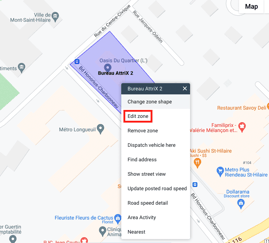
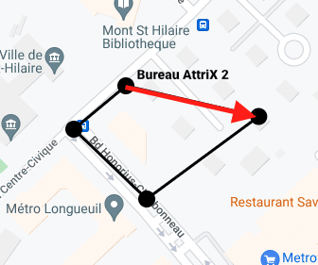
.
Modify the parameters of a zone
You have two options for modifying the parameters of an area (name, group, type, comments, etc.)
1- Modification from the Map tab.
- From the map, locate the zone.
- Click on the zone and select Edit zone.
- Make the desired changes.
- Press Save.
2- Modification from the Zones & Messages tab
- Select Zones and locate the zone.
- Click on the area and select edit area.
- Make the desired changes.
- Press Save.
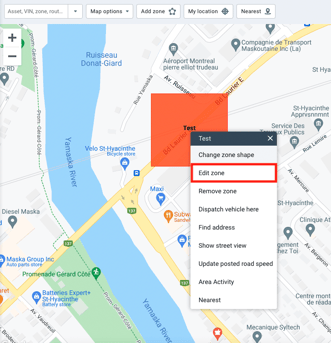
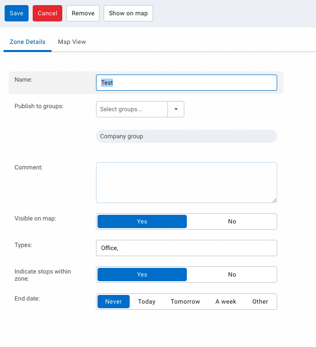
Modify the zone color
- Select Map View
- Choose color or create custom color
- Press Save