Vehicles : Configuration of a vehicle
Concern :
- Vehicle
- Configuration
- Active (live) tracking
- Logbook
- HOS
When installing a Geotab device in a new vehicle, it is essential to configure it. The following information must be added to the vehicle in order to comply with the regulations.
From the Main Menu, select the Assets tab and select the device to edit.
There are different types of informations :
- Device information such as NIV, Plate, Odometer, etc.
- Additionnal settings such as HOS, Live tracking, sleeper berth, etc.
Device Information
- Description: Enter the unit number or the name of the vehicle
- Vehicle Identification Number (VIN): ensure the serial number is registered and valid
- License plate: add license plate
- Odometer: confirm the odometer or change the value if necessary (at the time of installation only)
- Current engine hours: confirm value or or change value if necessary
- State/Province: add state/province of vehicle registration
- Save Changes
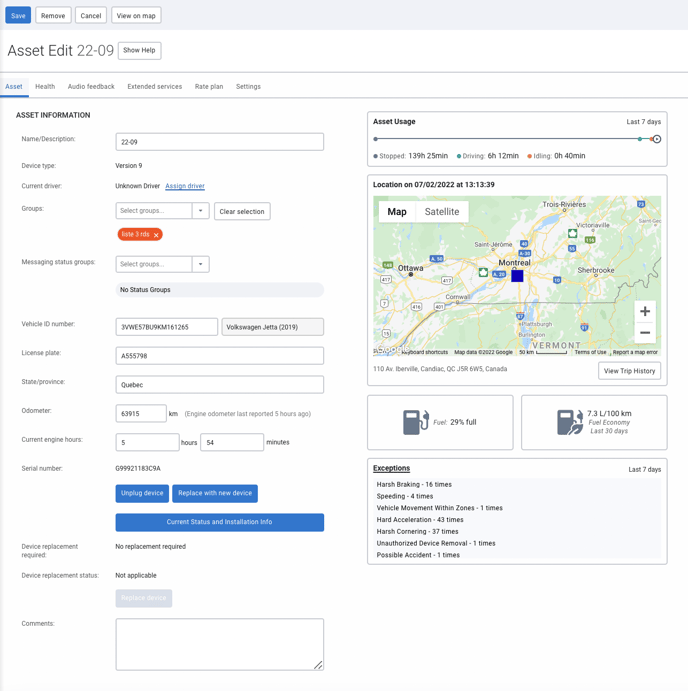
Additional settings
To configure the additional settings of a vehicle, simply press the "Settings" tab then "Advanced"
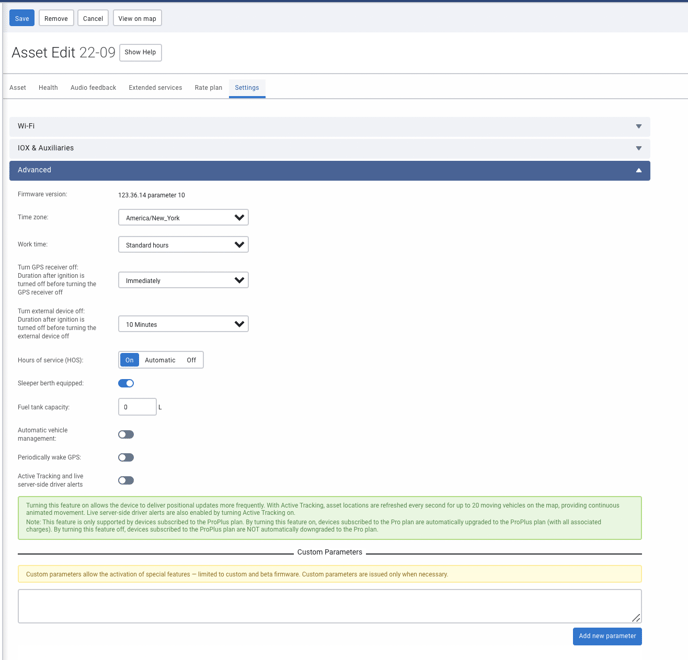
Hours of service (HOS)
- OFF > HOS should only be turned OFF for devices in vehicles that will no longer be used for ELD purposes, since automatic HOS logs will not be created when this option is turned off.
- ON > The vehicle will generate HOS logs whether or not a driver is assigned to it. If no driver is assigned to the vehicle, automatic HOS logs will be created under an unidentified driver when the vehicle moves
- Automatic > This is the default setting. Vehicle will not get any HOS logs until a driver assigns themselves to the vehicle. Once a driver assigns themselves, the HOS setting will automatically switch from "Automatic" to "On" and the vehicle will create automatic HOS logs whether a driver is assigned to it or not
Live tracking (active tracking)
- Note: This feature is only supported by devices subscribed to the ProPlus plan. By turning this feature on, devices subscribed to the Pro plan are automatically upgraded to the ProPlus plan (with all associated charges). By turning this feature off, devices subscribed to the ProPlus plan are NOT automatically downgraded to the Pro plan.
- Turning this feature on allows the device to deliver positional updates more frequently. With Active Tracking, vehicle locations are refreshed every second for up to 20 moving vehicles on the map, providing continuous animated movement. Live server-side driver alerts are also enabled by turning Active Tracking on
Sleeper berth equipped
- Controls the creation of duty status logs for Hours of Service (HOS) compliance. If set to ON, the driver will be able to press SB in the Geotab Drive App to enter his rest period while in the Sleeper berth compartment.
- If set to OFF, the driver won't be able to select the SB status. Avoids status errors if the truck does not have a Sleeper berth.
Automatic vehicle management:
- Under normal circumstances, assets report unique identification numbers. The vehicle identification number (VIN) is used by the system to determine which asset is using which device. Once the system learns where the device is installed, the device serial number will be automatically assigned to the appropriate asset in the database. If an asset with the reported VIN does not exist in the database, a new asset entry will be created for that VIN. If automatic asset management is disabled, assets will not have device serial numbers automatically assigned to them when the device is moved from asset to asset.