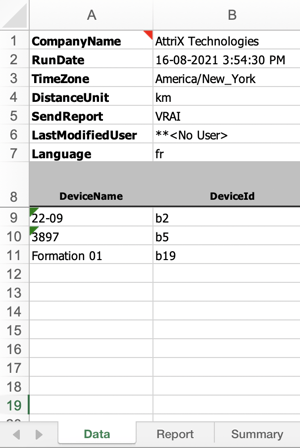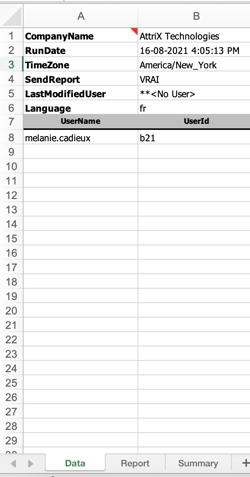Integration: Finding the ID of a User/Vehicle
During integration with certain external systems, one of the required fields is the ID of users or vehicles. Two options are available:
- Manually finding an ID (one at a time).
- Exporting all IDs in an Excel report.
To manually find an ID (user or vehicle):
Vehicles
To export the ID of a vehicle, in MyGeotab under the Vehicles & Assets section, hover the mouse over the asset whose ID you are looking for. In the bottom-left corner, the vehicle's ID will be displayed:

Users
To export the ID of a user, in MyGeotab under the People > Users & Drivers section, hover the mouse over the user whose ID you are looking for.
In the bottom-left corner, the user's ID will be displayed:

Exporting the ID of all users/vehicles:
To export the ID of all vehicles or all users, you need to export a report in Excel format. To export the report, in MyGeotab under the desired tab, click Report and select Advanced.
For example, for vehicles:

Once the Excel report is downloaded and opened:
- Right-click on the Report tab.
- Click on Show.
- Display the Data tab and click OK.
- From the Data tab, the IDs of vehicles or users will be displayed: