Latest Updates from Geotab
MyGeotab Version - Fall 2024
September 30, 2024

We are excited to introduce new updates at Geotab that simplify processes, enhance ergonomics, and modernize the user experience. Discover a redesigned asset management system, an improved map toolbar, and a streamlined onboarding process for new users. Get ready for an even smoother and more intuitive experience!
The rollout of these features will begin at the end of September, although timelines may vary by feature.
Here’s a summary:
- New Asset Management and Asset Details: A modern interface, simplified workflows, and device-specific information.
- Improved Map Toolbar: With targeted search, more efficient filtering, and better asset/driver management tools.
- User Onboarding: Available for all databases, with personalized starter guides for faster setup.
- Driver Trip Assignment Enhancements: Ensuring accurate data and resolving previous errors.
- Modernized User Experience: Featuring a refreshed login page and updates to dashboards, reports, and system settings.
New Asset Management Experience
The new asset management experience is now rolled out as the default page for all customers, replacing the previous vehicles and assets page. This update enhances usability and offers a more streamlined interface.
BEFORE
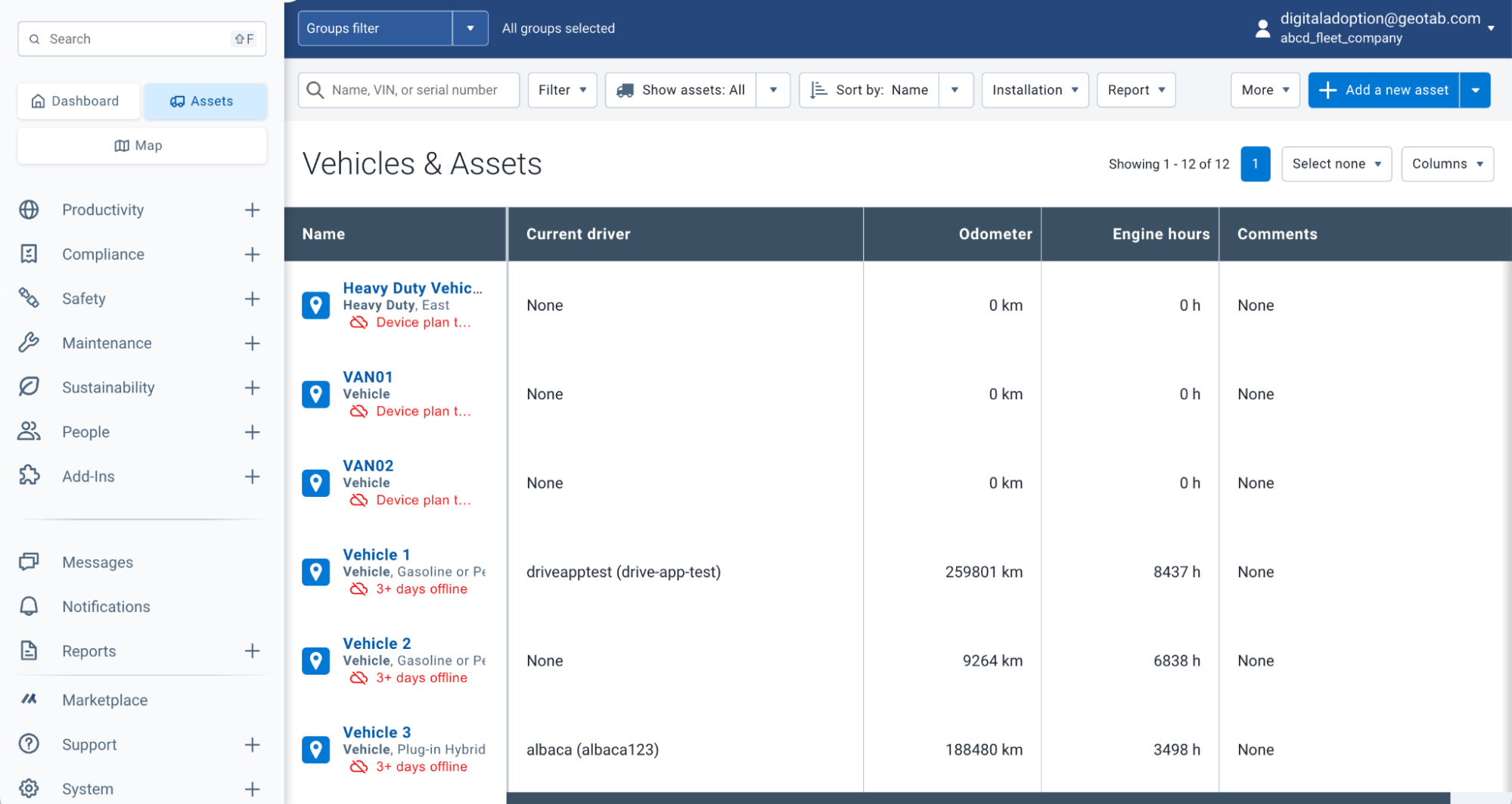
AFTER
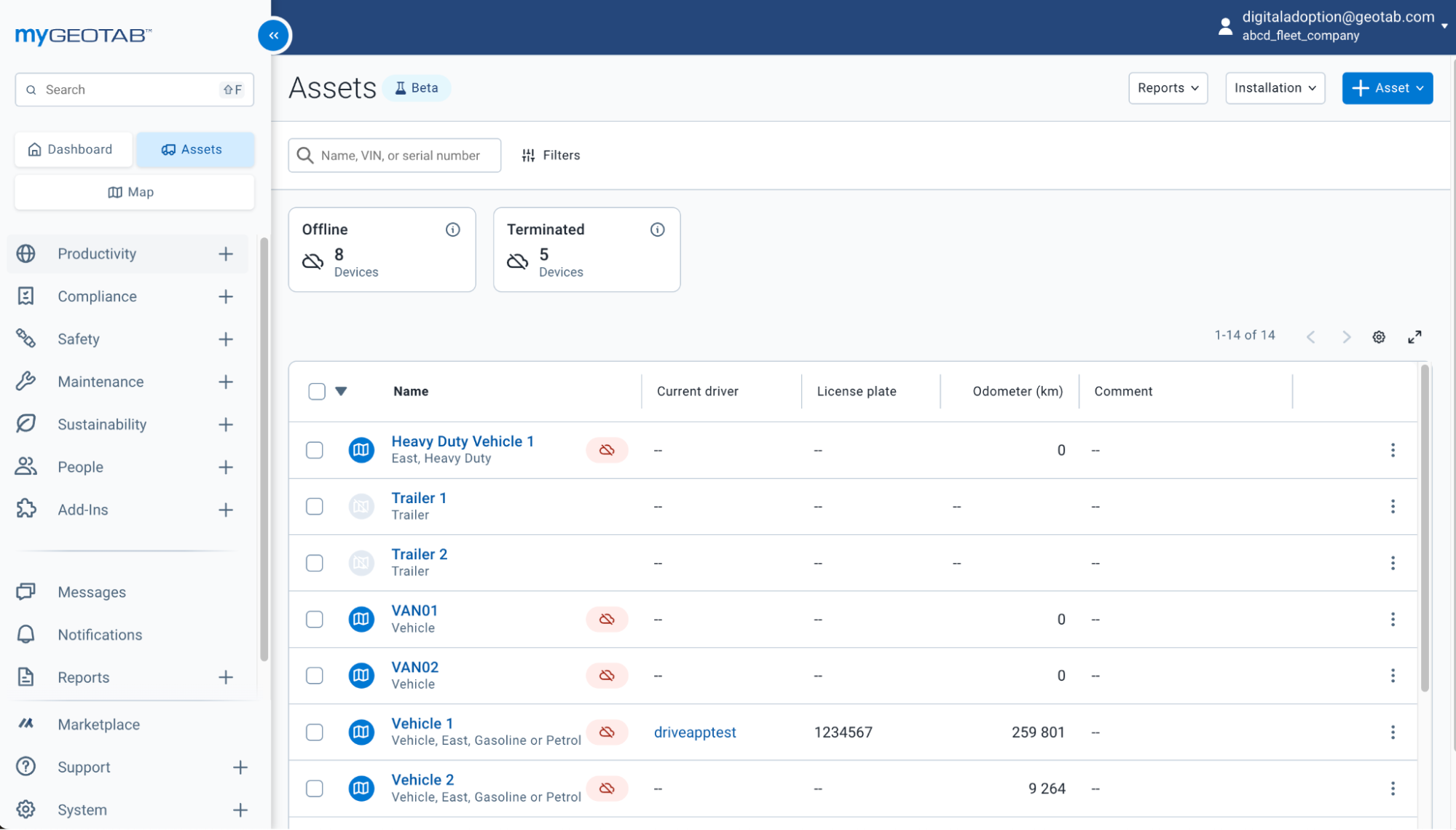
Filter disconnected devices or identify low-battery assets to speed up response times.
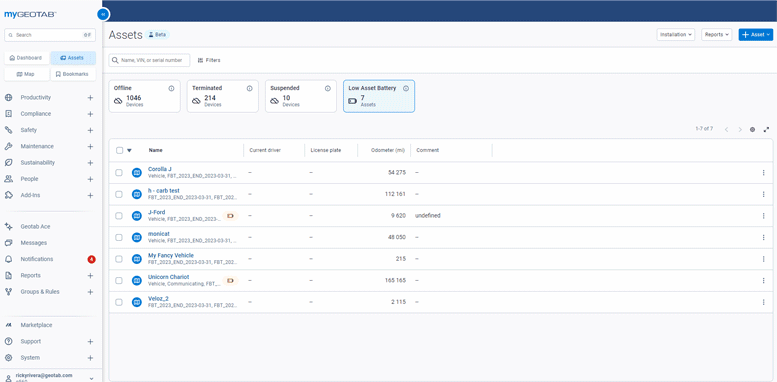
Optimize your assets by prioritizing the most relevant filters for users and reducing unnecessary steps.
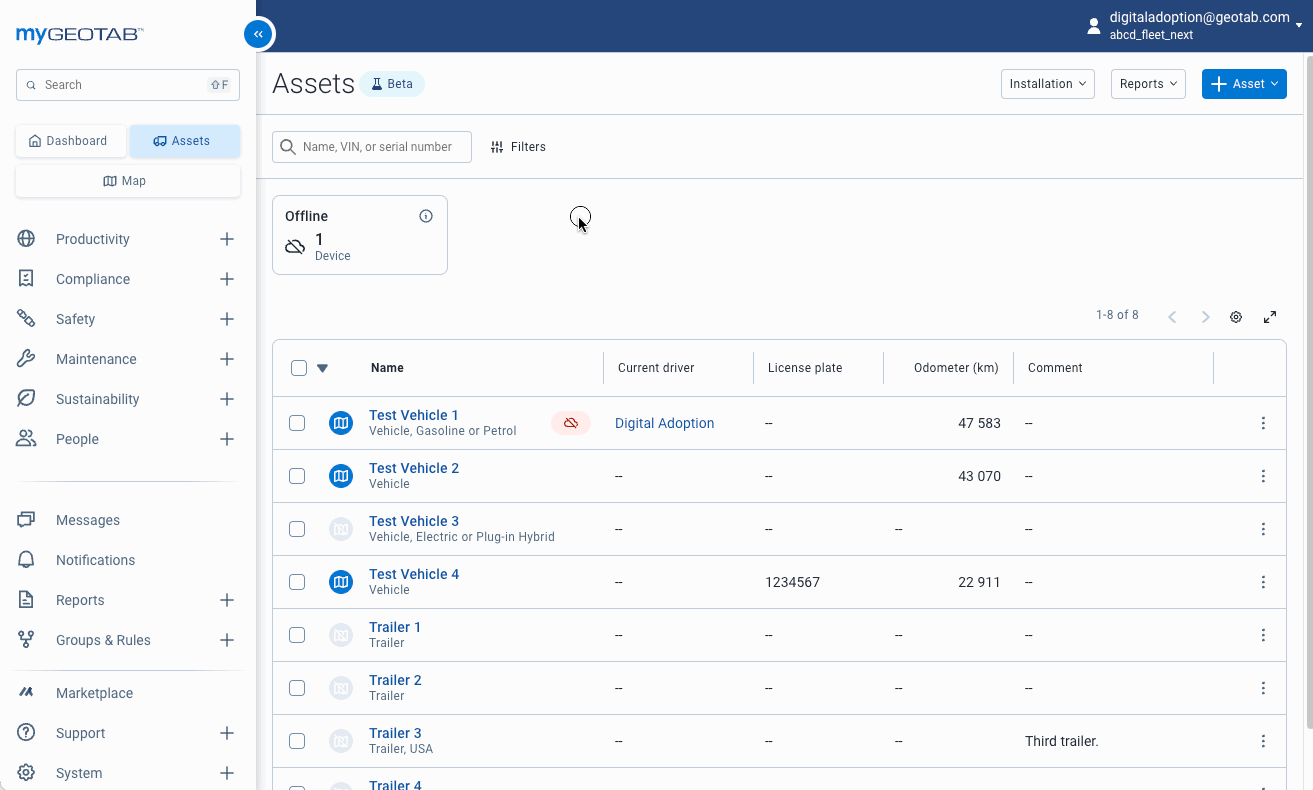
Where can you find this feature today?
To access this feature, go to your user profile in the upper right corner > Options > Beta Features tab > New User Interface > click Save at the top of the page. Once activated, navigate to the Assets page.

Asset Details
Coming Soon
The redesigned asset details page is now aligned with the overall look of MyGeotab, providing a unified and modern experience. Key information is easier to find with a card-based layout and optimized design. The most useful details are displayed at the top, making navigation quicker and more intuitive.
BEFORE
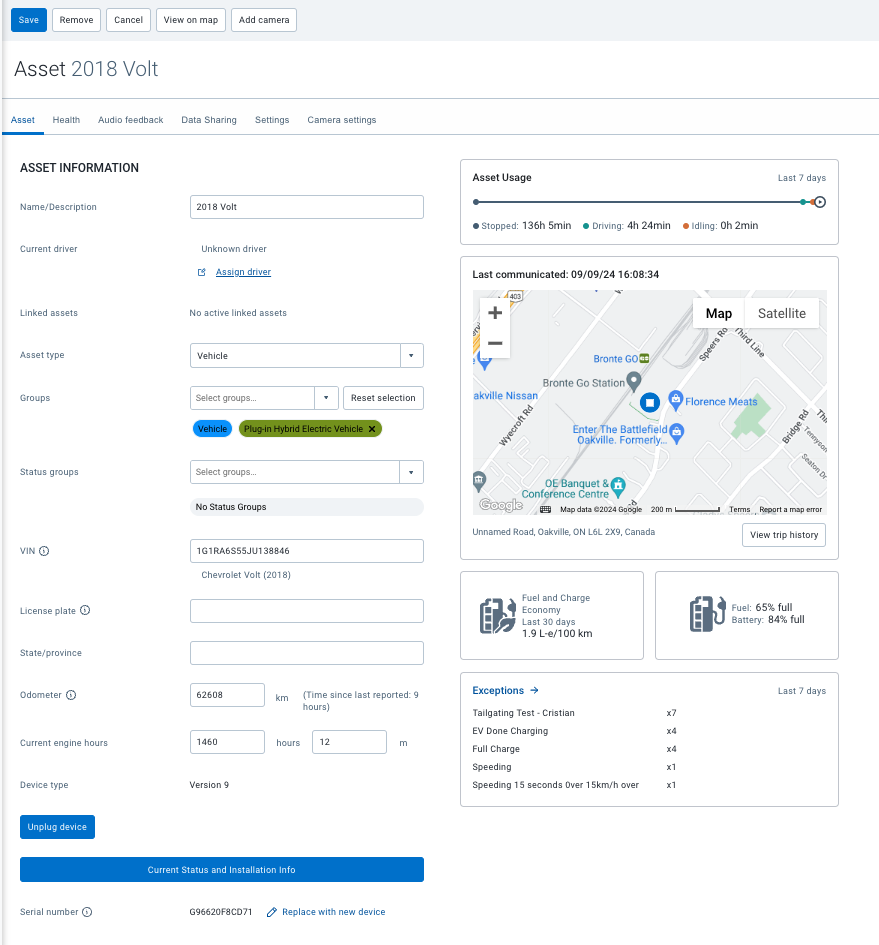
AFTER
- By separating assets from hardware and displaying information based on device types (such as BEVs), users now only see relevant data, improving efficiency.
- Connected devices will show the telematics hardware installed on your unit (feature coming in a future release).
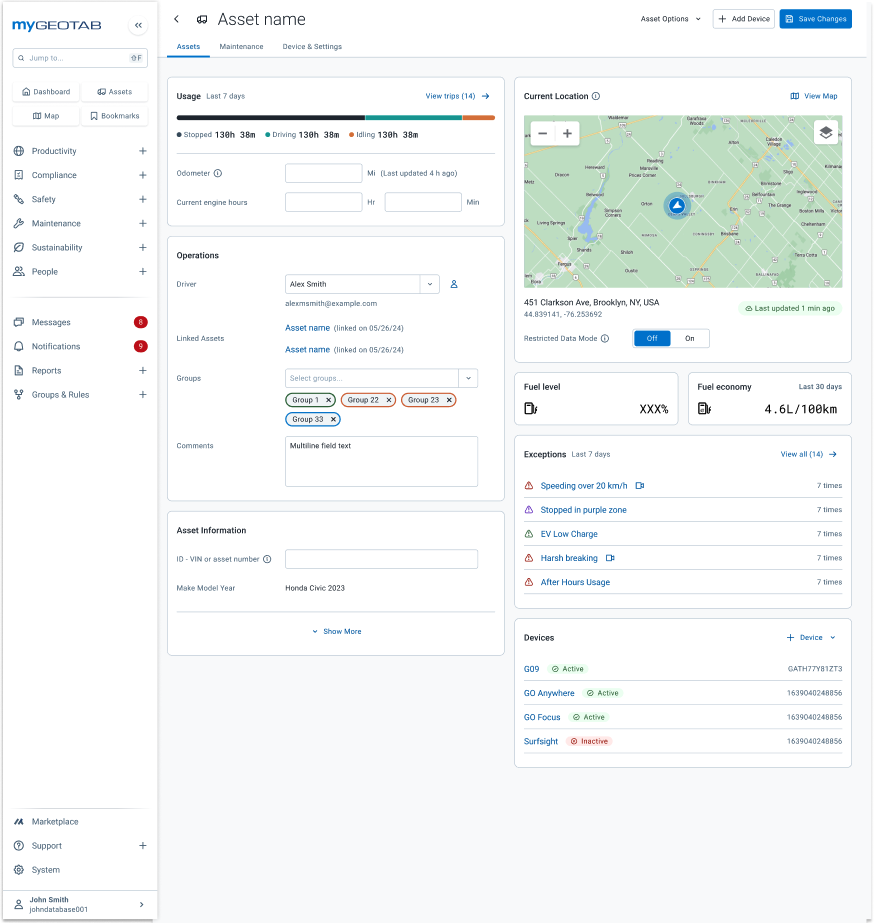
- The process of deleting, archiving, and replacing devices for assets has been simplified with the new "Devices & Settings" tab, making management easier.
- Device cards provide essential metadata and quick access to key actions for each device.
- Firmware updates and asset recovery mode will give users greater control and valuable insights (feature coming in a future release).
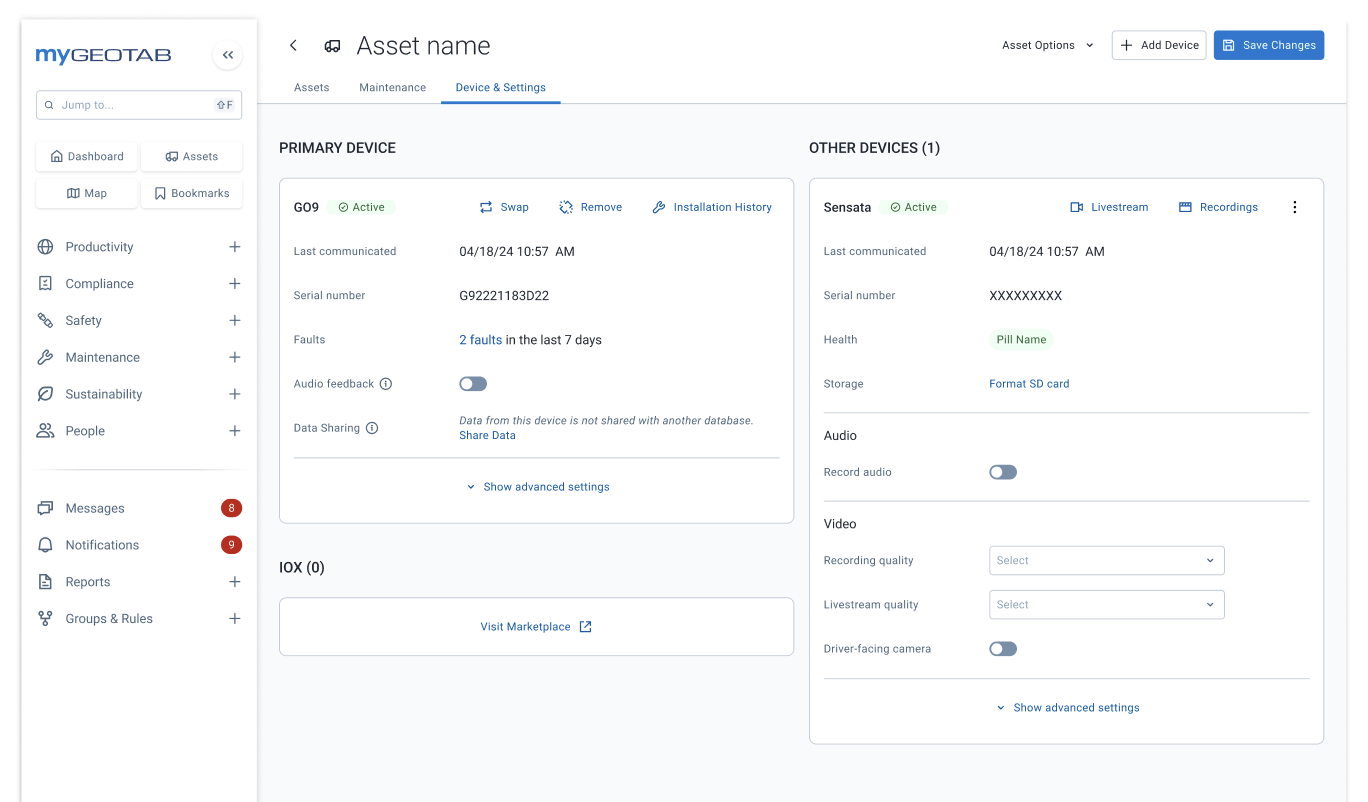
Where can you find this feature today?
This feature is currently unavailable, but once it is released, you will be able to find it by going to the Assets page and selecting any unit to modify.
New Map Toolbar
Significant improvements have been made to the map toolbar. Targeted search allows you to narrow down results to a specific asset, driver, zone, etc. Additionally, enhanced filtering helps you find exactly what you need.
BEFORE
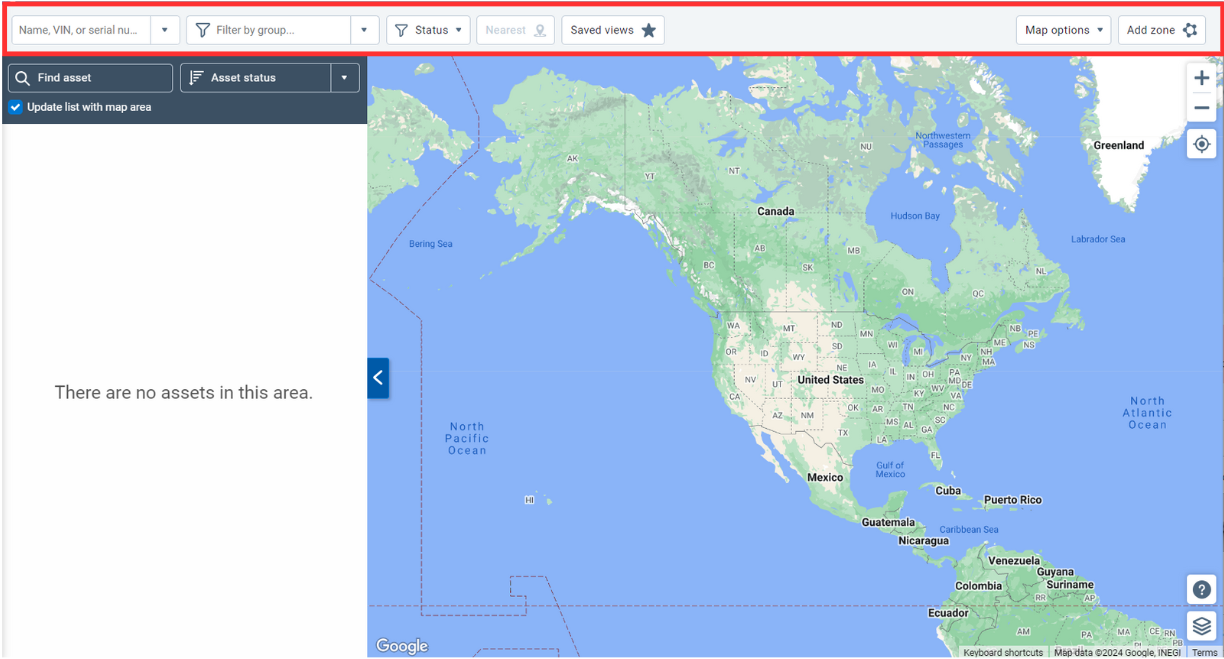
AFTER

Targeted Search
- The new map search now includes a powerful feature: targeted search. This allows you to narrow your results to an asset, driver, zone, and much more! By selecting a result, you’ll be taken directly to a detailed view.
- More filters are available to help you find exactly what you’re looking for in your fleet, and it’s easier than ever to see which filters are active.
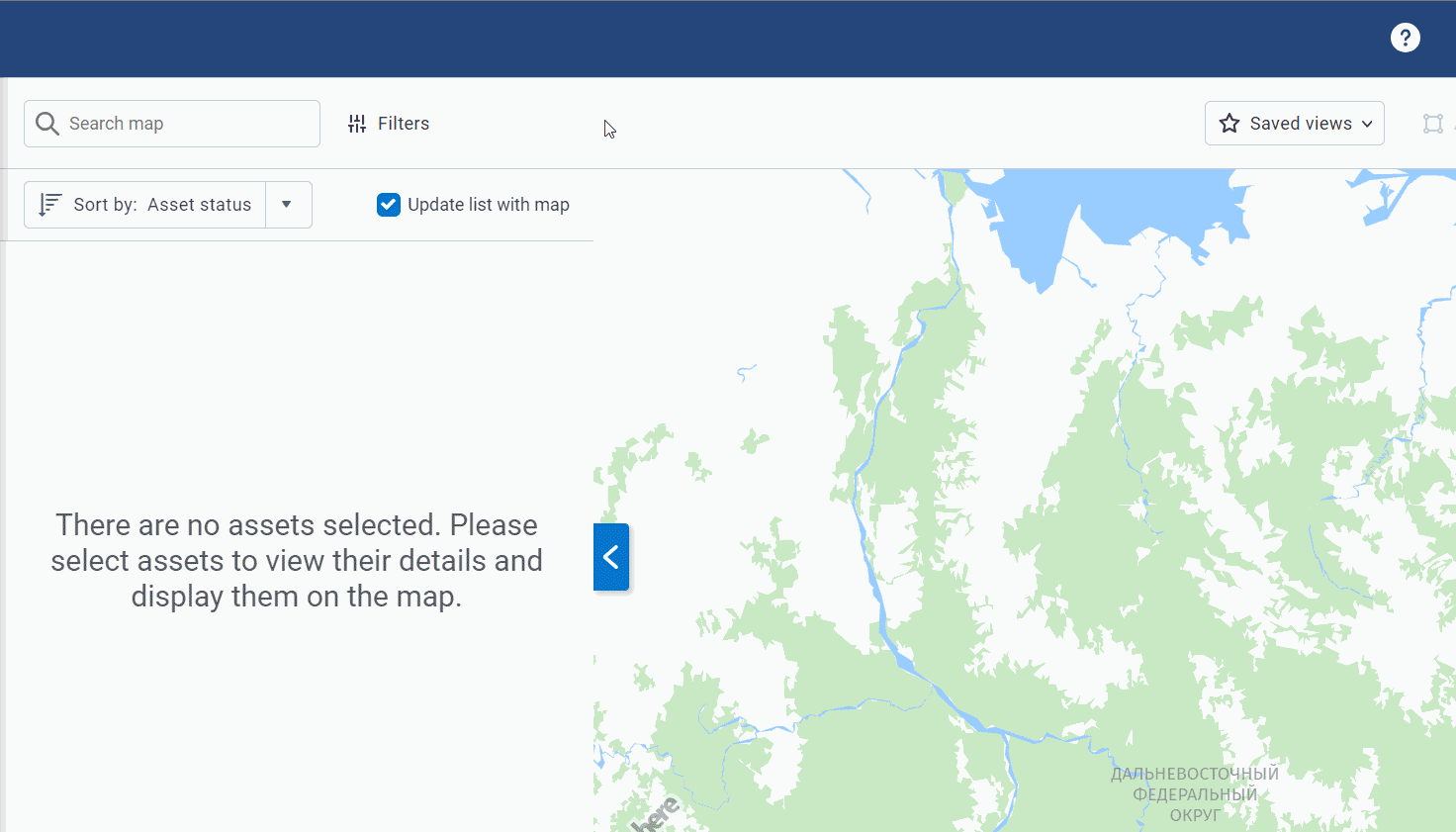
Filtering: Geotab Shows Only What’s Important to You
Geotab has redesigned the filtering system on the map to display only what is essential for your operations. The system starts by showing all filter options, then continues to display only the filters you have applied on the screen.
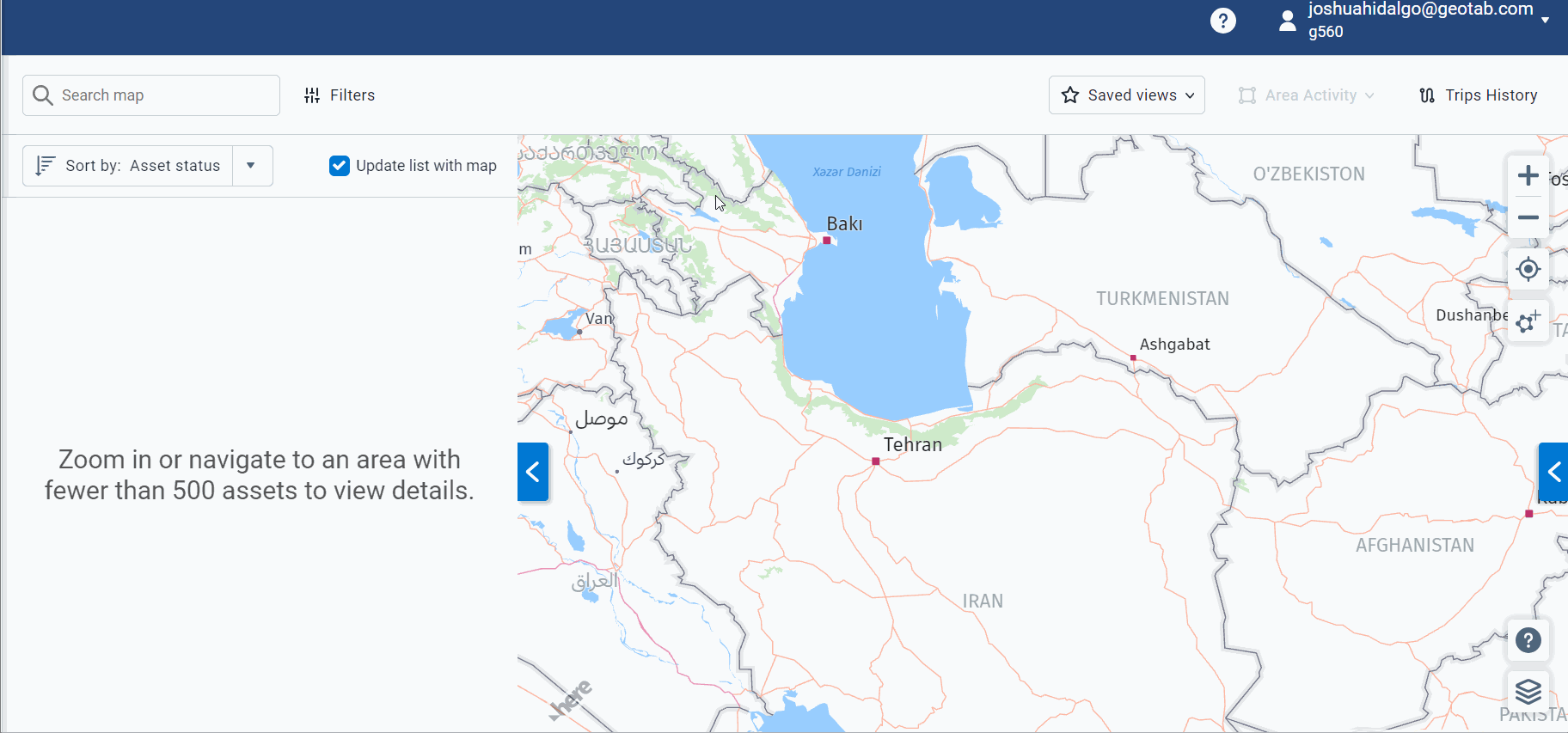
Adding Zones
The "Add Zone" button has been relocated to provide more space for filters.
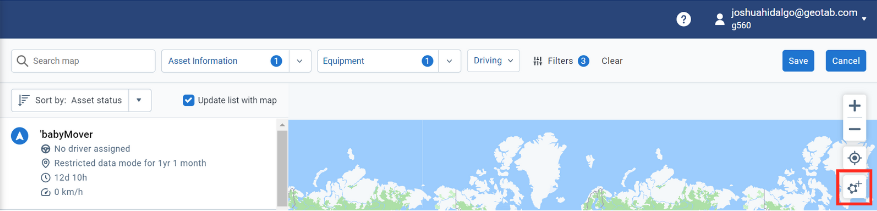
Improved Mobile Map Experience
Not only is the desktop experience getting an upgrade, but mobile users can also expect significant improvements in map navigation.
BEFORE AFTER
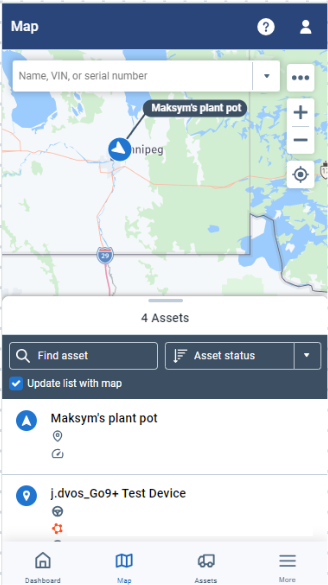
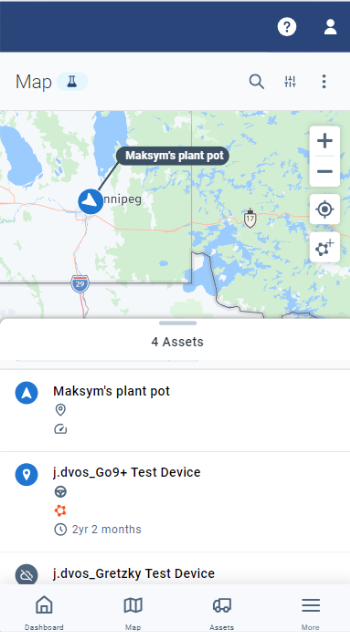
Where can you find this feature today?
To access this feature, go to your user profile in the top right corner > Options > Beta Features tab > Map Toolbar > then click Save at the top of the page. Once activated, navigate to the Map page.
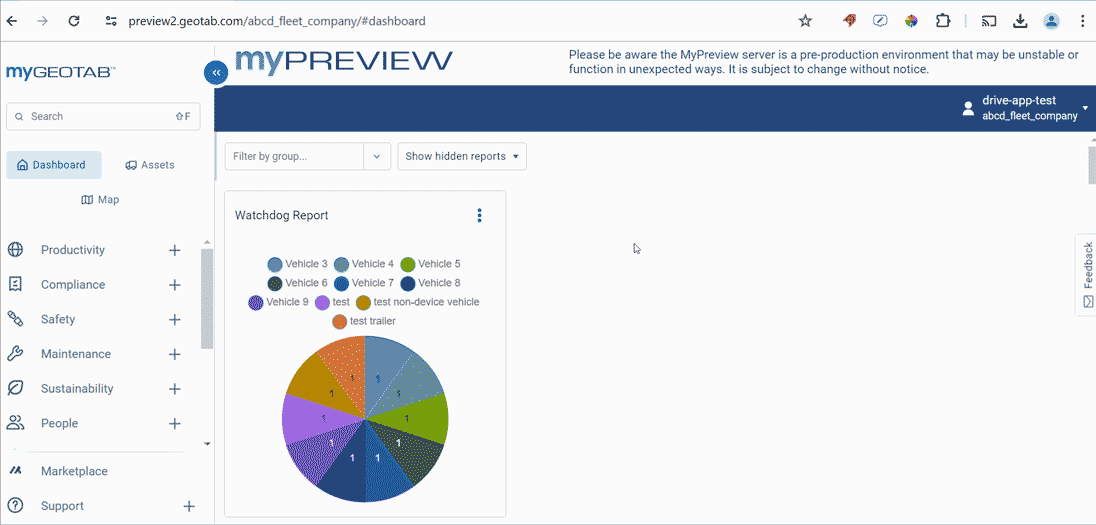
User Onboarding
Enabled for ALL new users
All new users now benefit from quick, personalized onboarding guides, complete with interactive charts and default rules to reduce setup time.
Rules play a crucial role in optimizing the capabilities of Geotab products. Six default rules have been added to all new databases. This automation significantly reduces the time spent on manual rule configuration and ensures that users can fully leverage the system’s potential right from the start.
IMPORTANT:
Previously, user onboarding was only available for databases created after January 2024 when adding a new user.
With this release, it will be available for new users in ALL databases.
A beneficial experience with the ability to prioritize your most important business objectives.
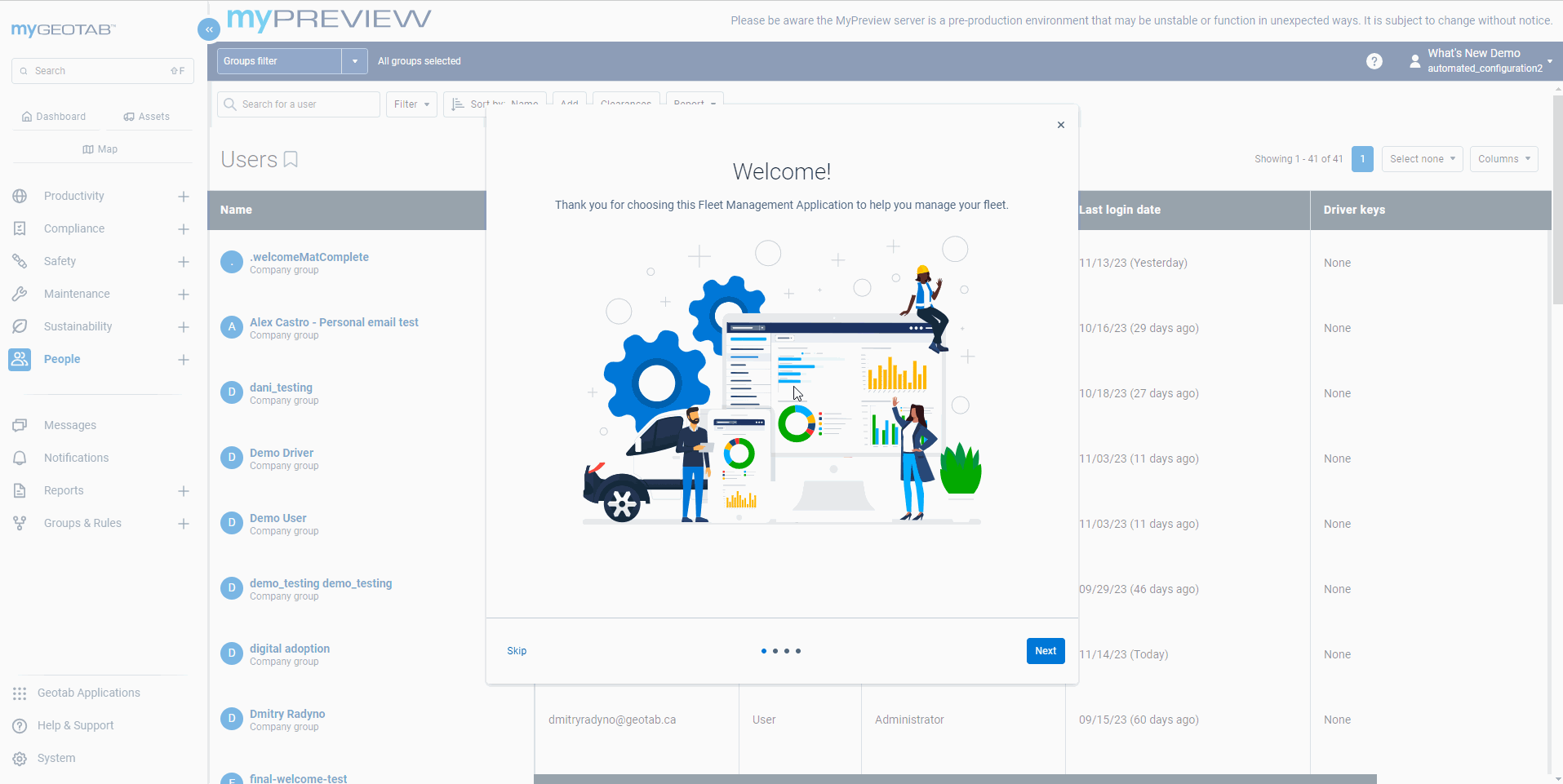
The Quick Start Guides include a series of self-paced onboarding journeys to get you up to speed. Whether it’s driver safety or maintenance, each guide has been specifically tailored to your business priorities.
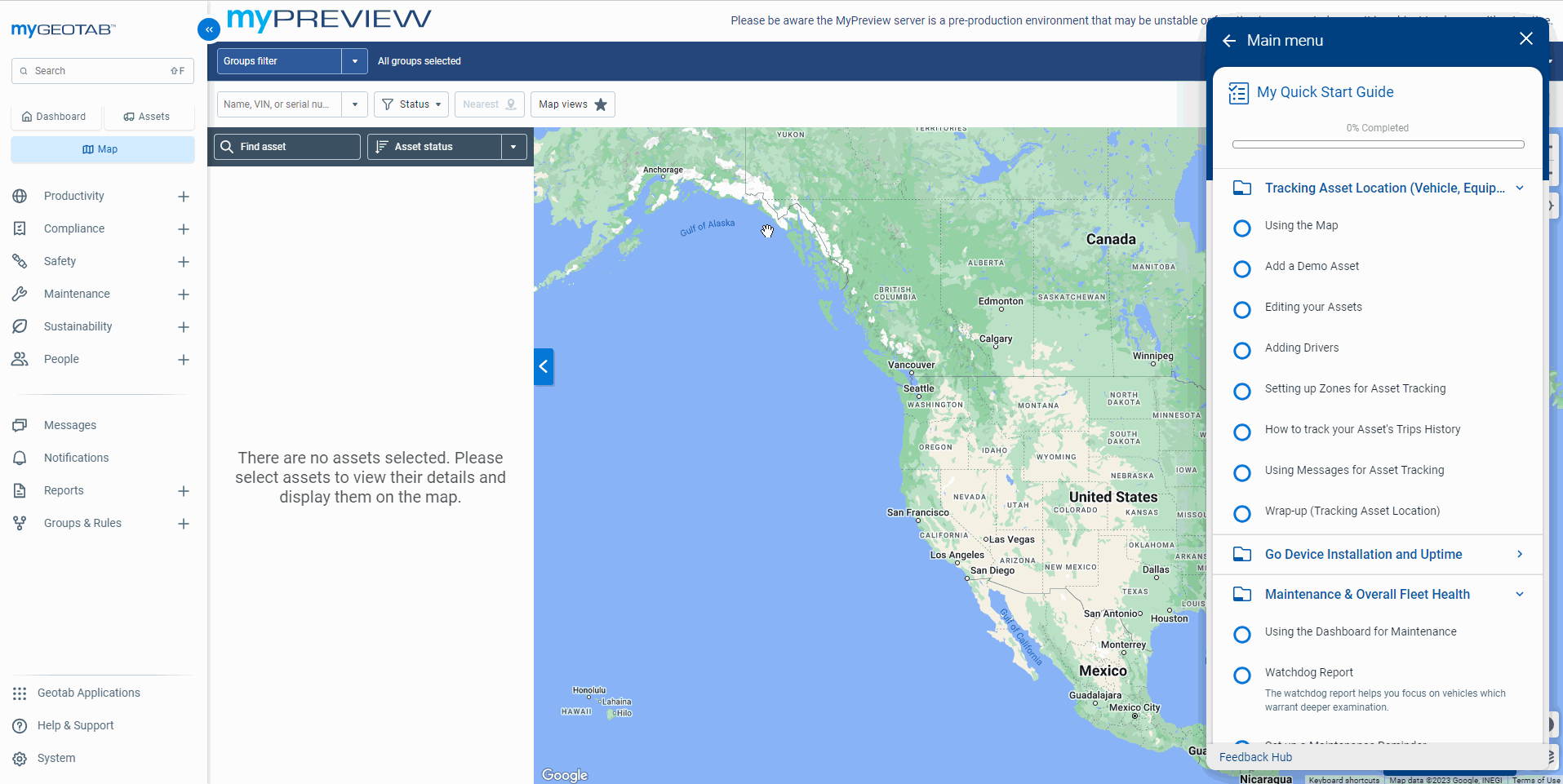
Interactive journeys designed to provide a concise overview of essential workflows, allowing for quick familiarization and increased productivity.
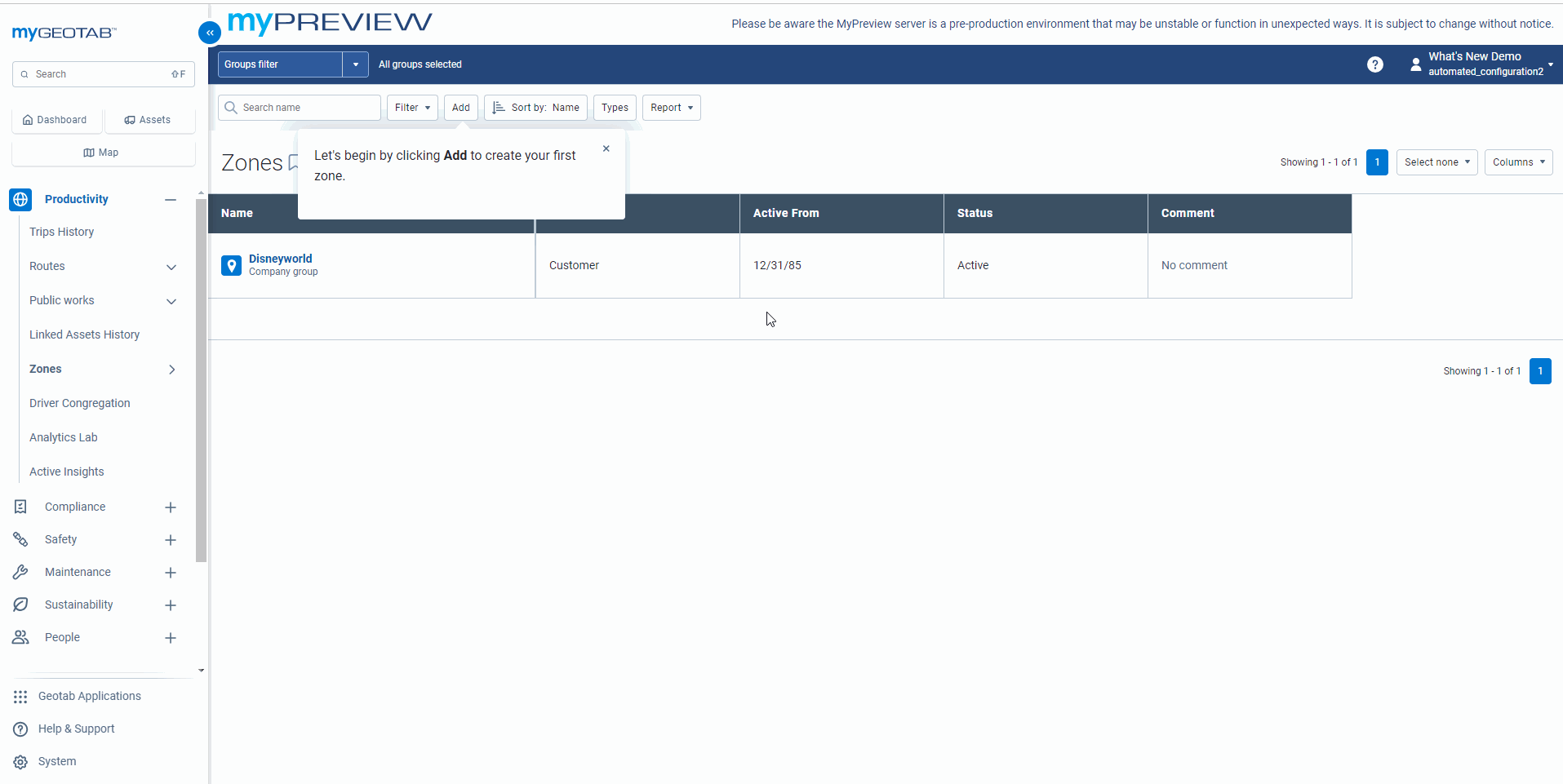
Where can you find this feature today?
Before the update
To take advantage of the onboarding experience and set your priorities:
- Ensure you are in a database created AFTER January 2024.
- In the left-hand menu, go to People > Users and Drivers.
- Click Add to create a new user, enter the username and first name. Set the password and change the option "Force password change at next login" to No, then set the security clearance to Administrator.
- Log out of your current account and log in with the new user.
- Upon login, you will be guided through the new welcome experience to select your business priorities. After confirming, a welcome tutorial will show you where to find the Quick Start Guides.
After the update
Steps 2 through 5 can be done in any database.
Custom Interactive Charts for Dashboards
When creating custom dashboard reports, it has often been necessary to export an Excel file (.xlsx/.csv) for technical modifications and then re-import it into the system. This process requires strong technical skills and isn’t ideal for generating charts and tables that visually and intuitively present data stories to users.
Geotab has significantly simplified the dashboard creation process by enabling the creation of charts directly within the system, eliminating the need to export Excel files.
A new Manage Charts option is available in the top right corner of the dashboard.
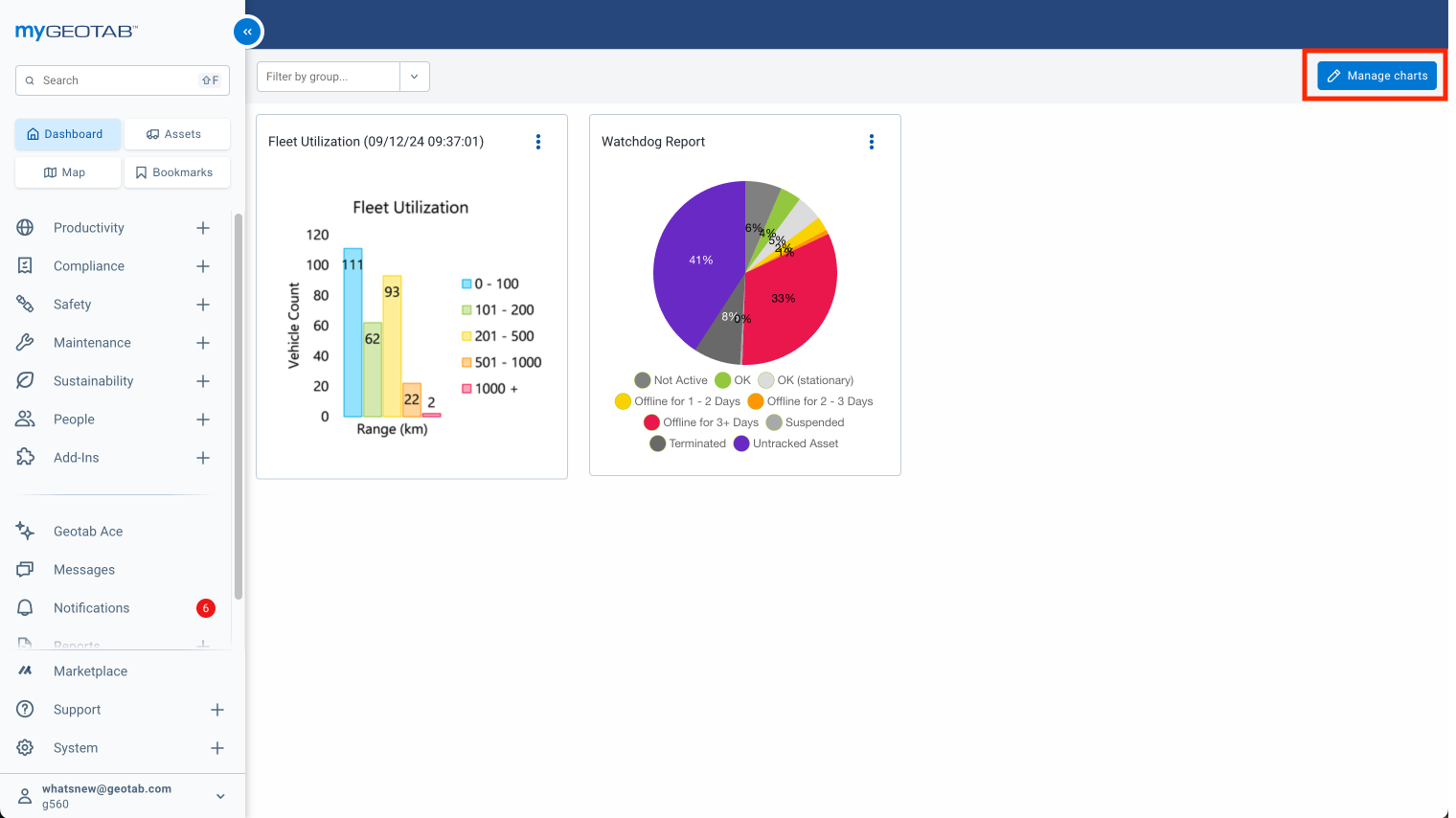
Create your own custom charts using our default reporting tools, such as the Driver Safety Scorecard or the Watchdog Report.
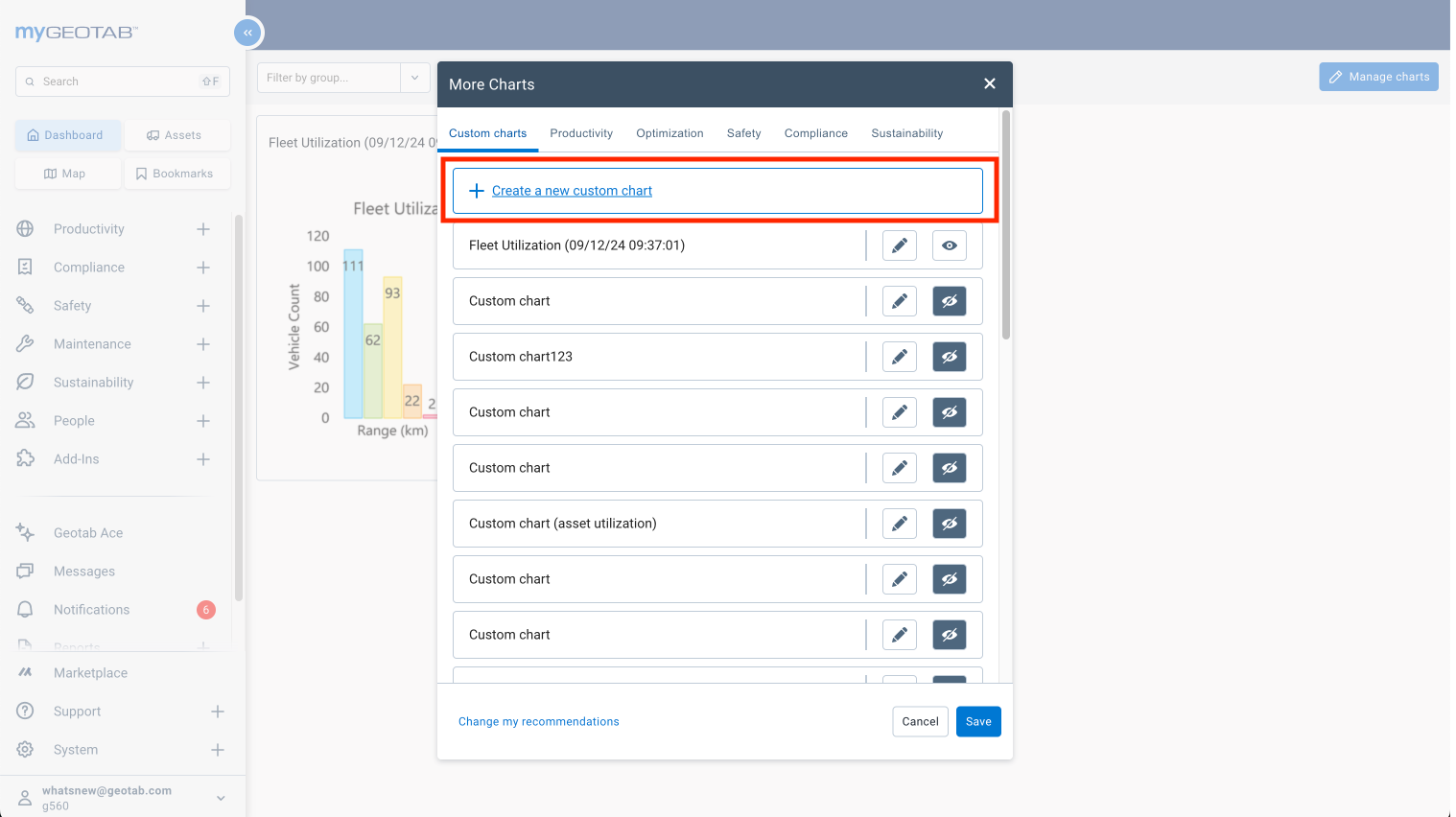
Added the ability to duplicate charts and adjust parameters (such as group, vehicle type, region, etc.) to compare the same chart across different segments.
For example, you can visualize aggressive driving by comparing different regions.
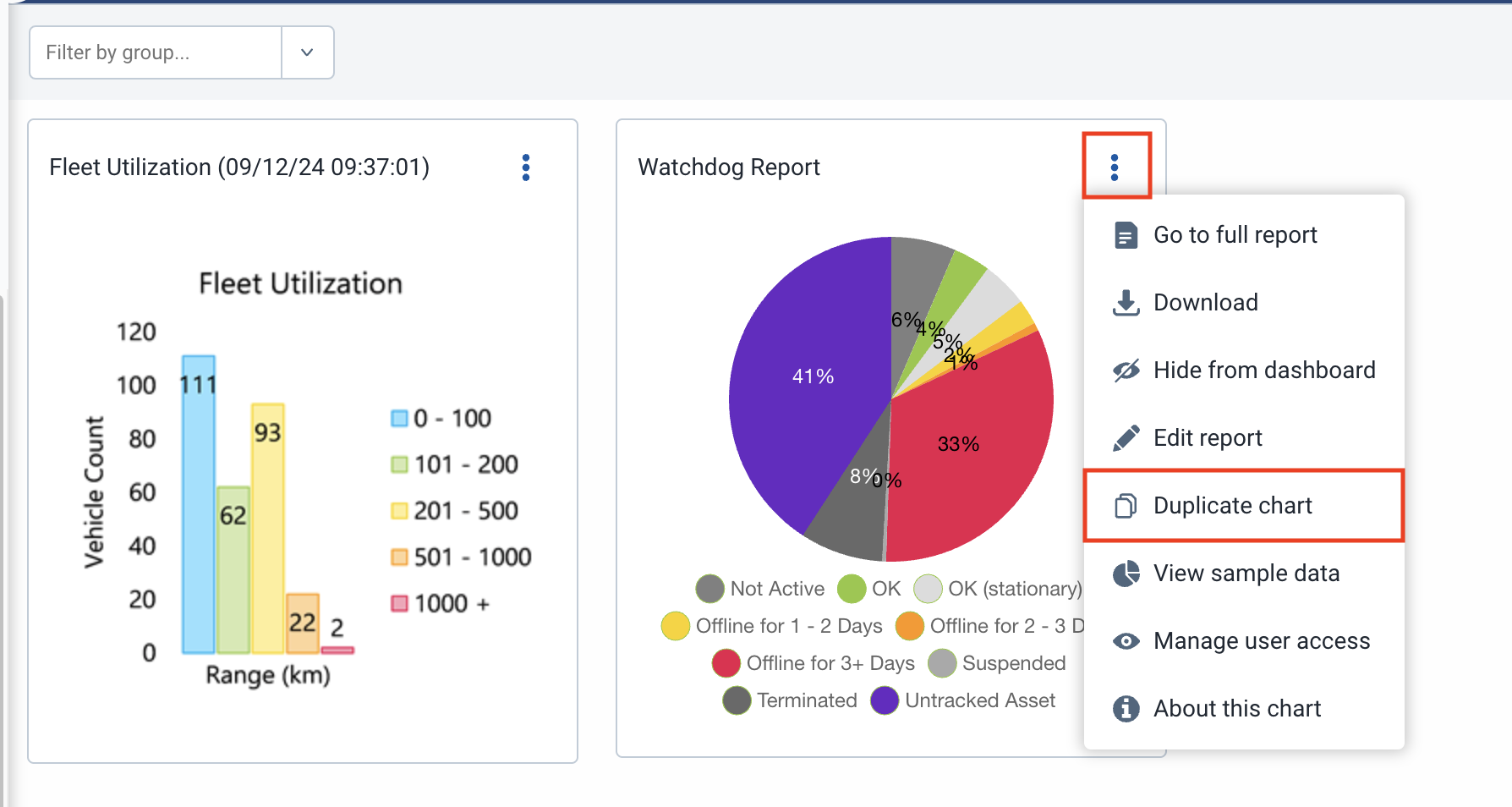
You can duplicate and create as many charts as you like directly in MyGeotab.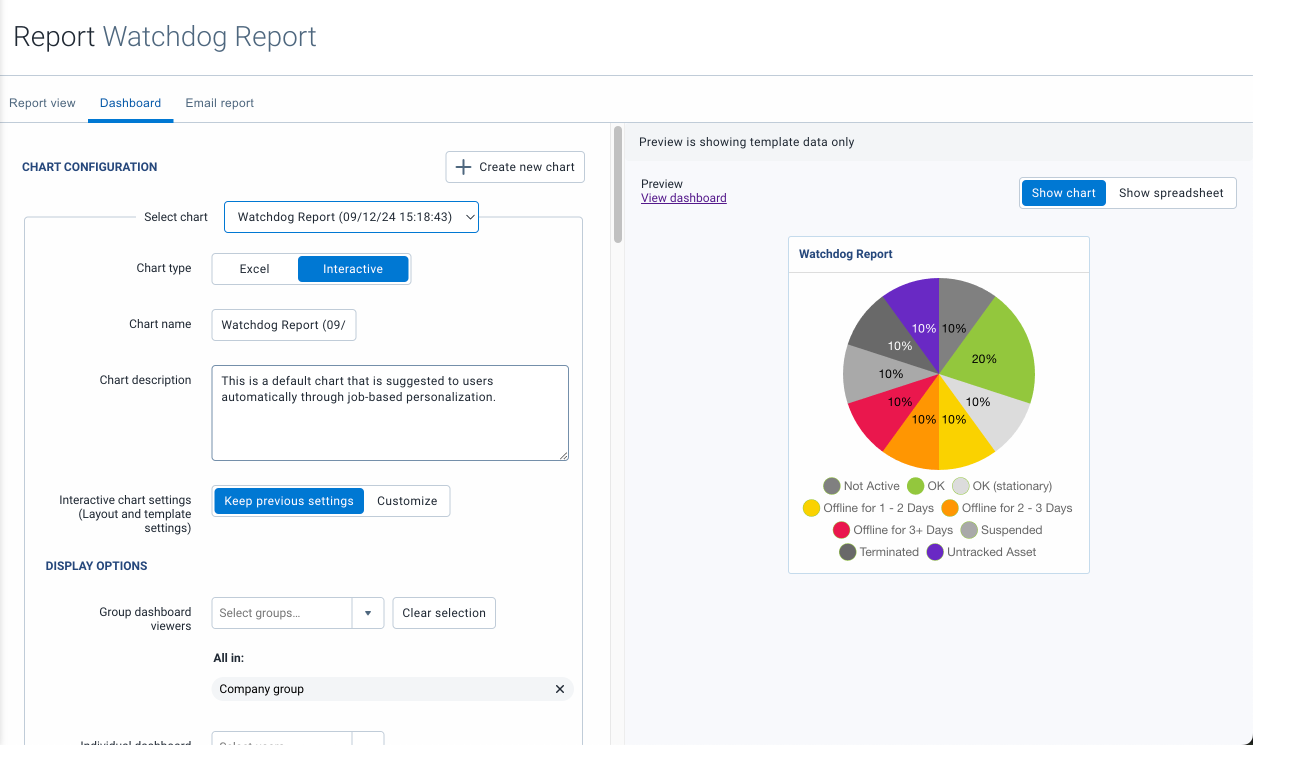
IMPORTANT:
To prevent incorrect adjustments from disrupting charts for new users, it is no longer possible to modify certain default configurations. To make changes, you can create a new chart with the desired settings. Then, you can hide the default chart by clicking on the eye icon ![]() in the Manage Charts section.
in the Manage Charts section.
Where can you find this feature today?
This feature was rolled out with the new user onboarding in January 2024. Currently, only databases created after January 2024 have this dashboard assistant enabled.
Once this feature is deployed, you will be able to access it through the Dashboard section.
Driver Trip Assignment Improvements
Significant updates have been made to driver trip assignment when drivers switch vehicles. While the trip history interface remains the same, this update resolves several issues related to driver assignment that may have caused confusion in the past.
Resolved Issues:
- Incorrect Idle Time Assignment: Idle time could be attributed to the previous driver after a vehicle change.
- Trip Reassignment: The new driver was associated with the vehicle before the previous trip ended, causing the entire trip to be reassigned.
- Incorrect Driver Assignment: Drivers logging into a new vehicle before completing a trip on the previous vehicle caused assignment errors.
- Misassigned Exceptions: Exceptions were sometimes linked to the wrong driver due to incorrect trip assignment.
To address these issues, a new trip will now be created each time a driver changes vehicles, ensuring accurate tracking and eliminating these errors.
Where can you find this feature today?
This update doesn't apply to a specific page, but the following pages are affected by the changes:
- Trip History page
- Exceptions page
- All reports involving trip data
- All APIs/SDKs utilizing Geotab's trip data
What Does This Mean for You?
This change will only affect trips made after the update, as well as previous trips that will be reprocessed following this update.
- If you track driver assignments, you’ll notice an increase in the number of trips for your vehicles—this means your trip data will be more accurate!
- From now on, you’ll see trips with zero distance when a driver change occurs. No movement, and a zero-distance trip. This allows us to correctly attribute idle time to the right driver.
- Any driver assignment changes, including when a driver logs out of a vehicle, will generate a new trip.
Visual Enhancement of the My Reports Page
Coming Soon
You can now enjoy faster and smoother report downloads with these new updates:
- Cancel your own reports to free up resources.
- Reports with long run times are flagged, allowing you to adjust the parameters.
- A limit of five simultaneous report downloads—additional reports will be queued.
- Receive notifications to avoid duplicate report requests.
New Filtering Capabilities:
- By status: Ready, In Progress, Queued, Failed
- By source: Downloaded or Emailed
BEFORE
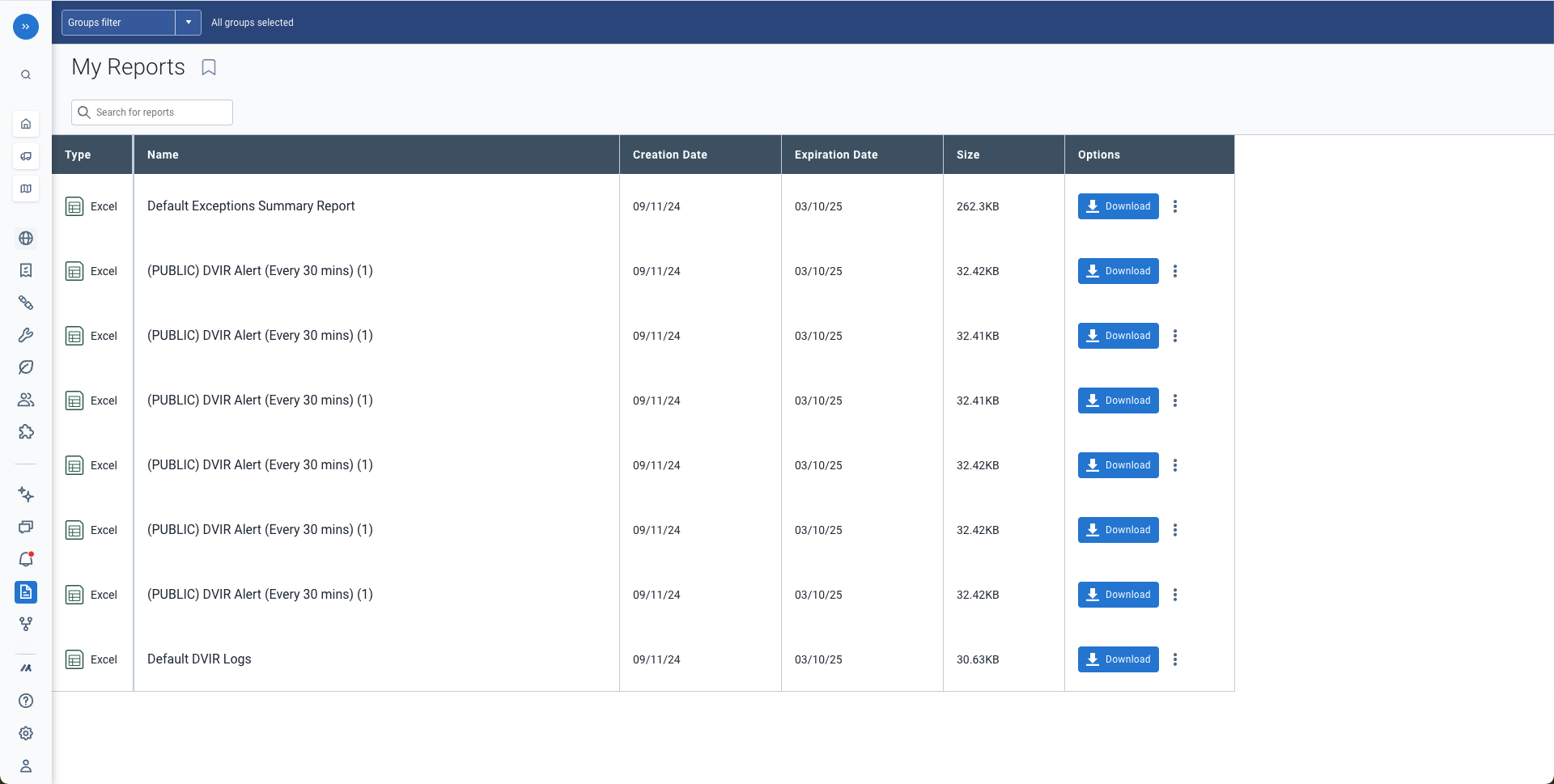
AFTER
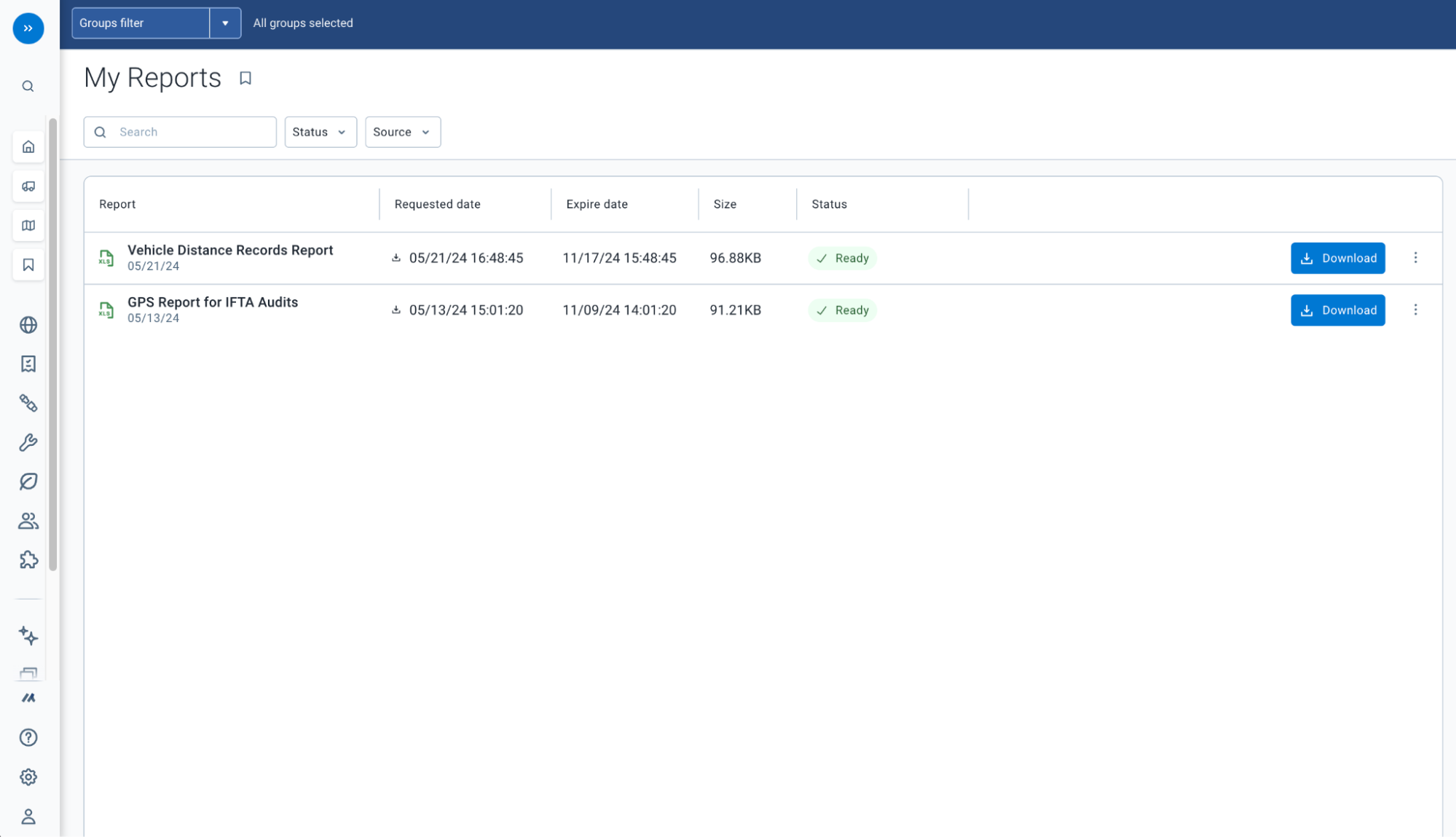
Where can you find this feature today?
This feature is currently unavailable for databases on my.geotab.com.
You can access this page by going to Reports > My Reports.
System Settings
Coming Soon
The system settings in MyGeotab are now more user-friendly and consistent, making everything easier to find and understand.
- Enjoy a cleaner interface with fewer tabs and clearer labels.
- Basic controls are front and center, while advanced settings are accessible when needed, without being overwhelming.
- Tooltips and inline descriptions guide you throughout the process.
Even if you don’t frequently check the system settings, these improvements make your first experience smoother and more intuitive.
BEFORE
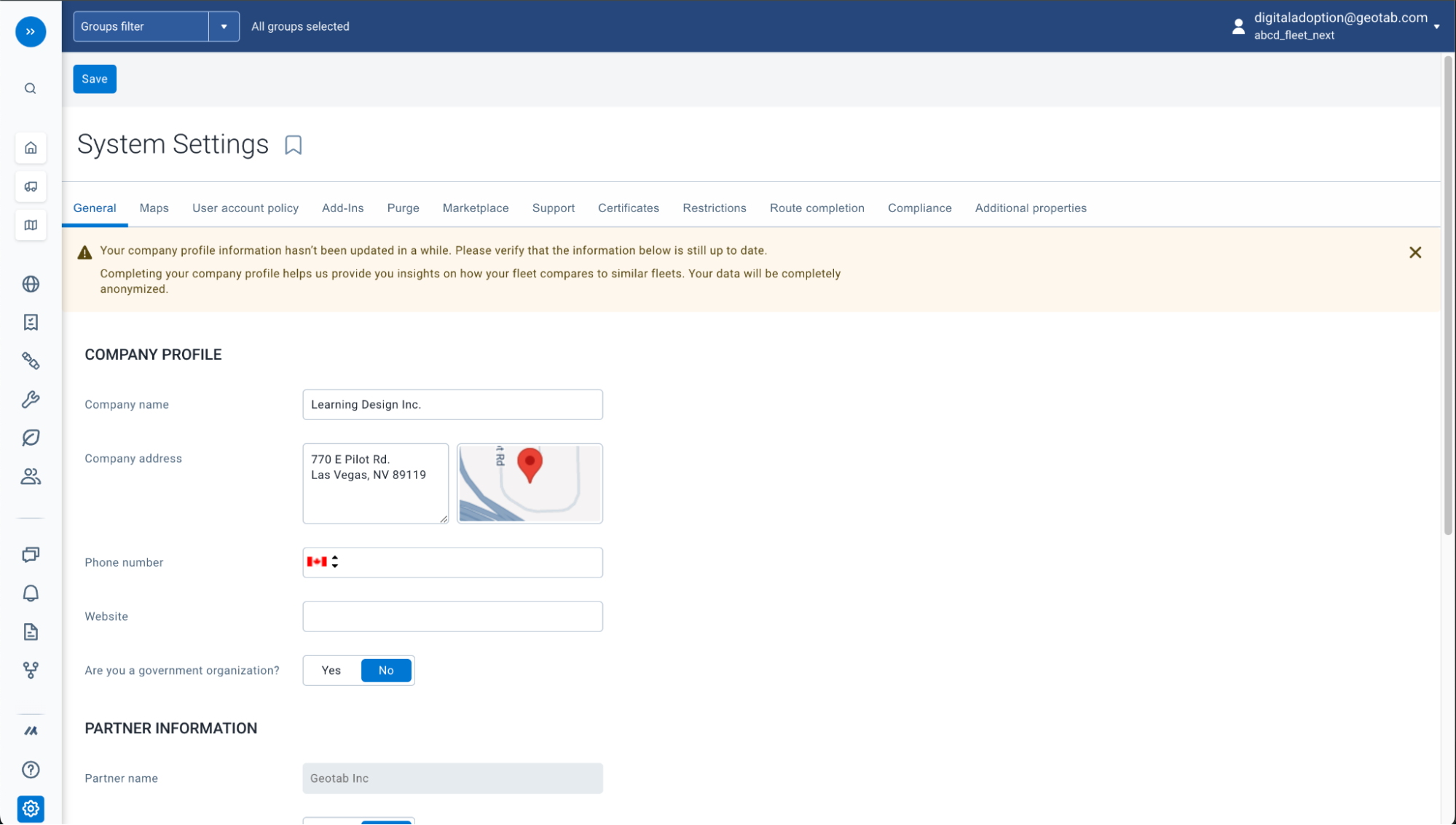
AFTER
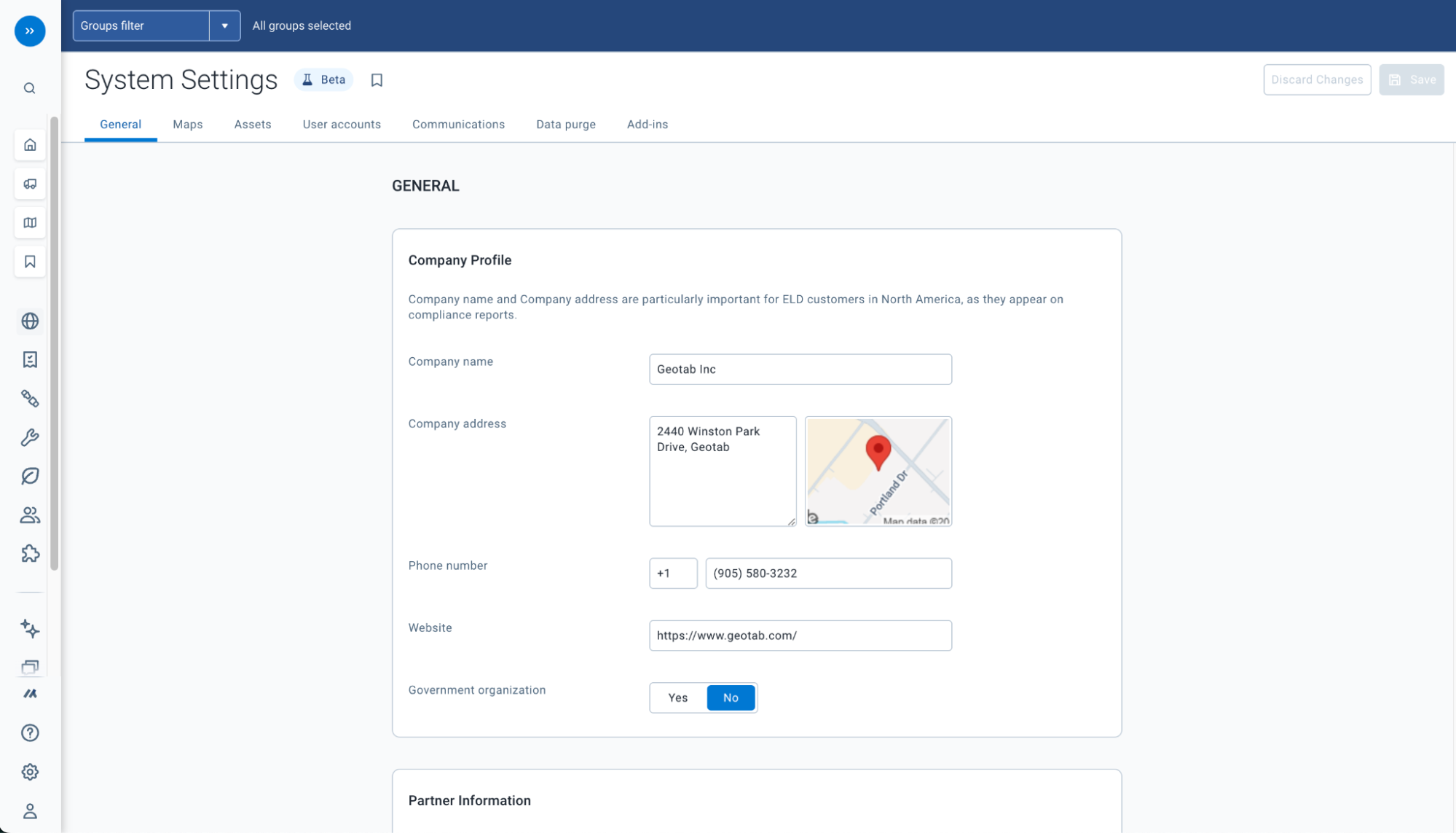
Where can you find this feature today?
This feature is currently unavailable for databases on my.geotab.com.
You can access this page by going to System > Settings.
Header and Toolbar Consistency
Coming Soon
As part of enhancing continuity and consistency within MyGeotab, the implementation of a global model for the header and toolbar aims to improve the user experience by making the platform easier to learn.
Currently, the placement of search bars, filters, and action buttons varies from one page to another, which can lead to confusion and make navigation more difficult. MyGeotab is sometimes perceived as complex, but a standardized user interface will reduce these challenges, making it more intuitive to use.
For new or less experienced users, manually identifying and configuring available options is often necessary before being able to access relevant data or information on a page.
Key benefits of this improvement:
- Persistent Toolbars: When scrolling through long lists, the toolbars will remain visible at the top of the screen.
- Default Settings: Manual configuration of options will no longer be required to display default information.
- Predictability: Page-specific actions (add, delete, modify, etc.) will always be located in the top right corner, making navigation easier.
BEFORE


AFTER
![]()
![]()
Where can you find this feature today?
This improvement is currently unavailable for preview, but it enhances the toolbars on the following pages:
- Dashboard
- Custom Reports
- My Reports
- Users/User
- Add New Asset
- Asset Inventory
- Asset Details
- Notifications
- Audit Logs
- Release Notes
- Help Guide
- Map
- Exception/Exceptions
IMPORTANT: The rollout will be gradual. You may not see the improvements on all pages on the same day.
"Send Feedback" Option Added to the Support Menu
Coming Soon
Geotab has added a new option in the Support menu, allowing users to quickly send product feedback.
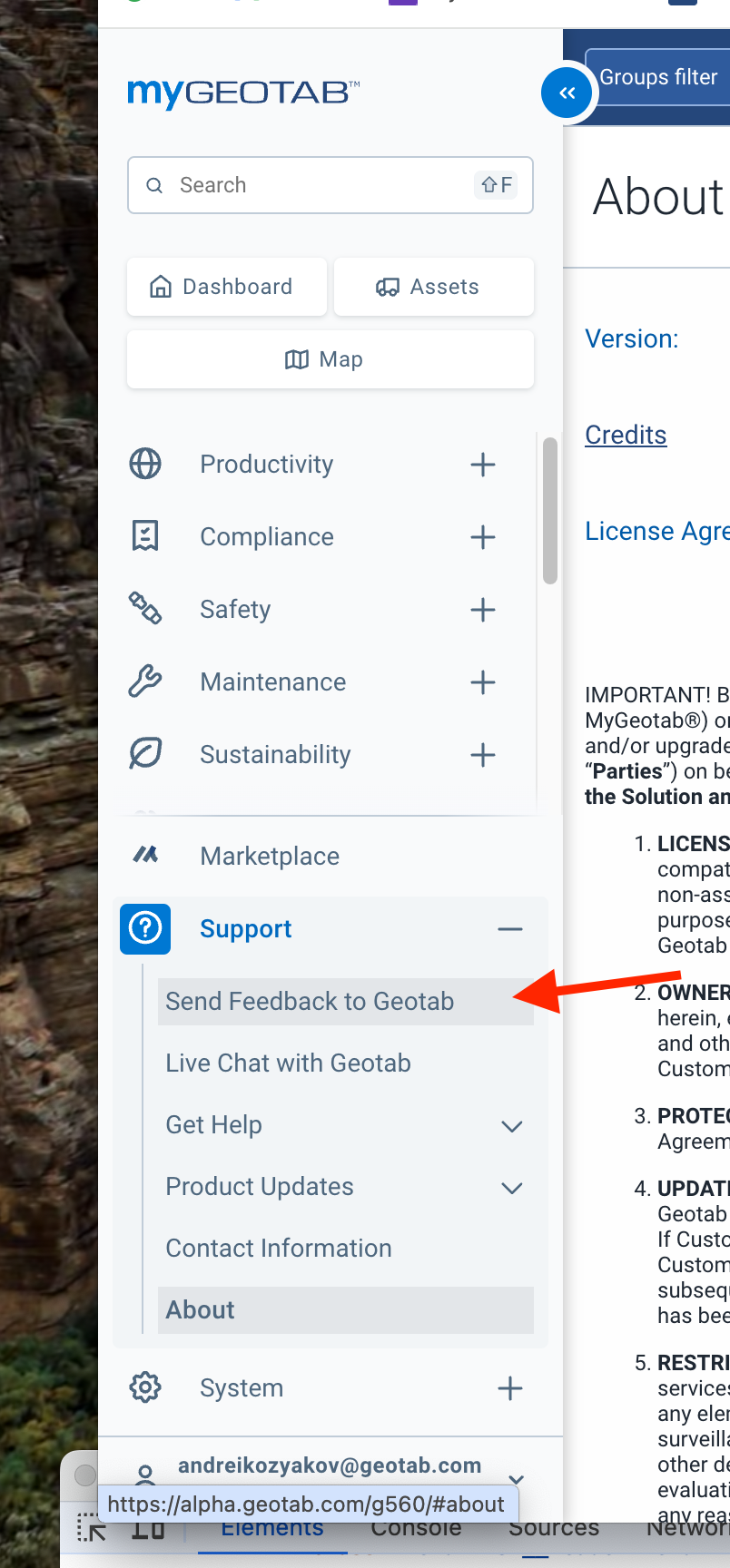
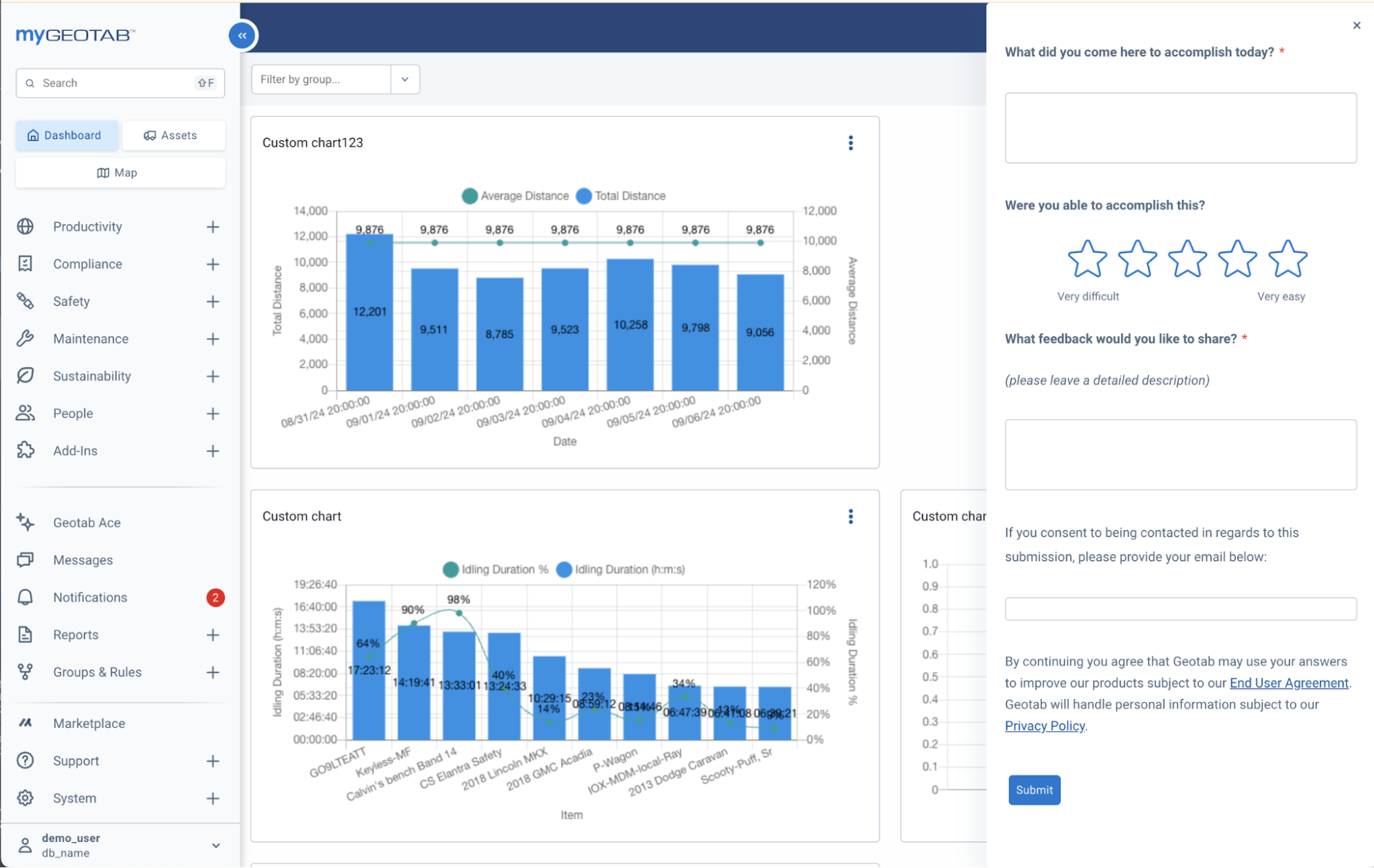
Where can you find this feature today?
This feature is currently unavailable for preview.
New Login Page
Coming Soon
The MyGeotab login page has a brand-new design! No changes have been made to the login functionality or the existing process.
BEFORE
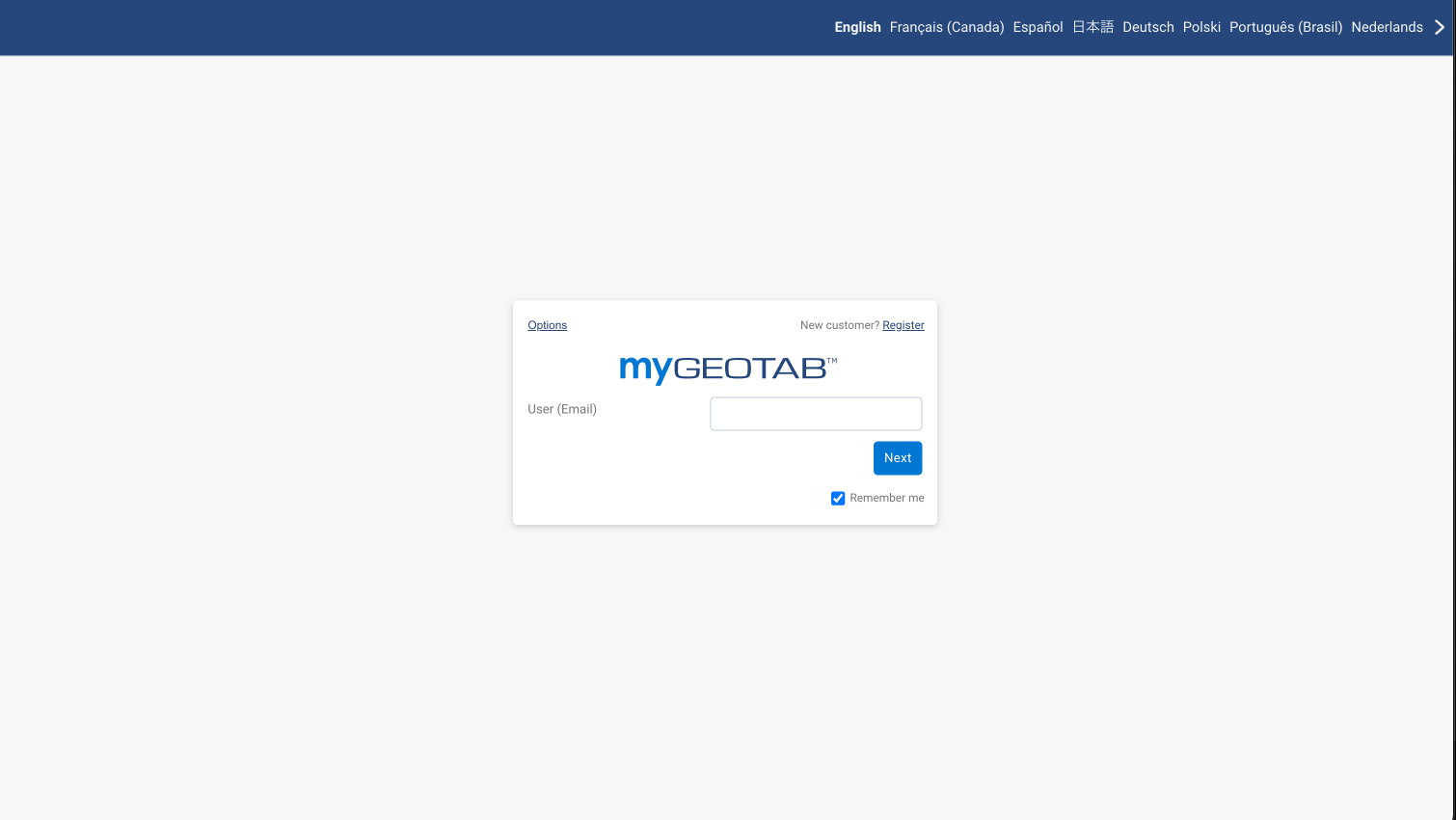
AFTER

AttriX Technologies, as a Geotab integrator partner, is excited to share with you the new features of the MyGeotab Fall 2024 version. These updates are designed to enhance your user experience and make the platform easier to use. We will keep you informed of the progressive rollout of these features in our upcoming What’s New articles in the Geotab section.
Stay tuned so you don’t miss out on the latest innovations!

SOURCE : https://www.geotab.com/blog/mygeotab-product-update-fall2024/