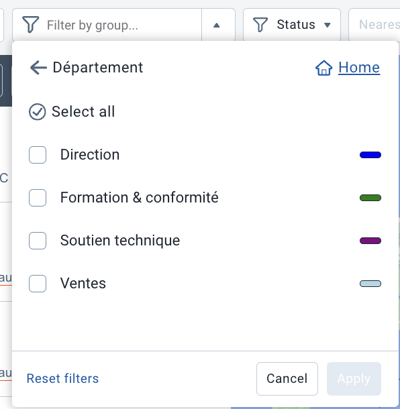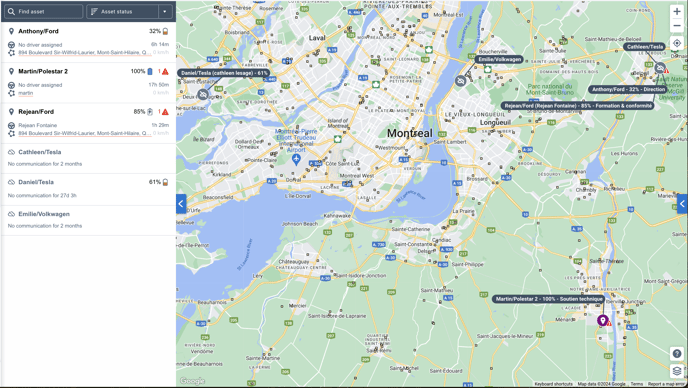Map : Group Filter (Feature Preview)
The new group filter in the feature preview allows for filtering for a specific page or assigning colors to a group.
- Activate the option
- Group Filter
- Custom Color
1- Activate the option
To access this option, you must activate it for your user. To find out how to do this,
2- Group Filter
The option allows you to apply a group filter exclusively for the currently displayed page. The group filter option is therefore found at the top of each page of your database rather than at the top left.

- You have the ability to search by keywords in the field and MyGeotab will show you the different group options matching the search.
- Option to apply to the entire site, meaning applying the filter to the entire database like the traditional group filter.
- Option to use the advanced filter option.
- To reset filters, simply press the option at the bottom.
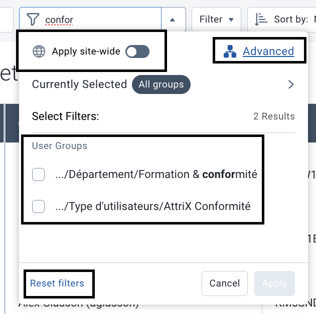
- The advanced filter option allows you to create conditions involving multiple groups.
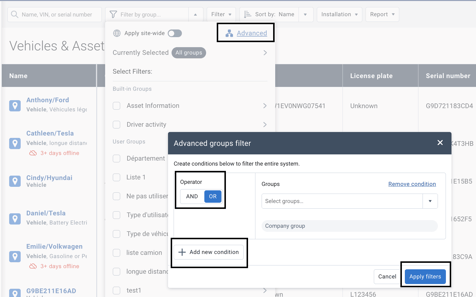
3- Custom Color
It is possible to apply custom colors to groups so that they are displayed in a specific color when using the group filter.
To modify colors:
- Groups & Rules > Groups
- Select the group you want to modify
- Press "Edit"

- Select the desired color
- Press "Save"
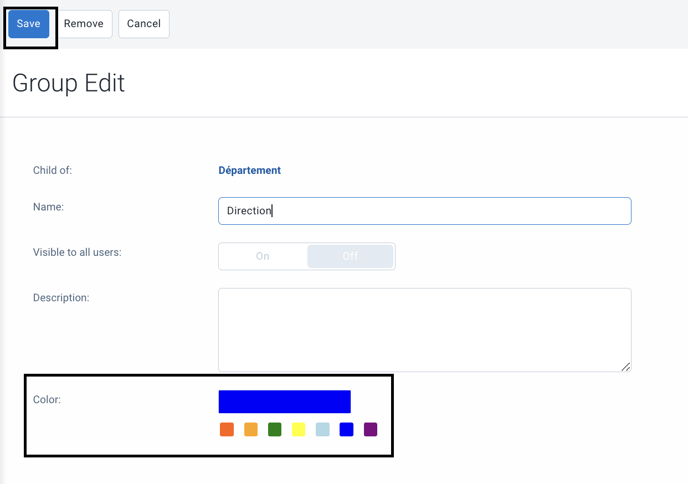
Display colors on the map
- Map
- Group Filter > Select Filters
- Submit