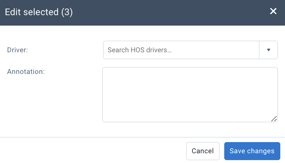Compliance: Unidentified Driving Page (Unassigned Movements)
Regarding:
- Unidentified Driving Tab
- Assigning or annotating trips
New Features
Administrators can now quickly identify, assign, and/or annotate unidentified driving movements.
- Integrated trip overview
- Selection of individual trips / by vehicle / by day
- Faster movement assignment
Activate the new feature
To access this feature, you must enable the unidentified driving feature in *your user options.
- Select your options from your user profile
- Enable access to the **Unidentified Driving Page** in the Features Overview tab
- Press Save

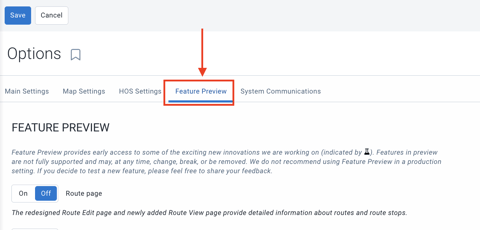
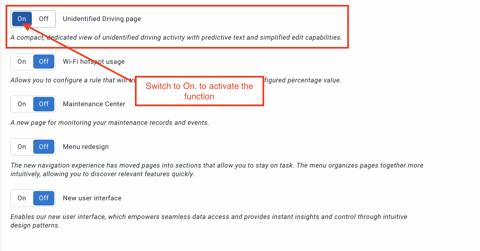
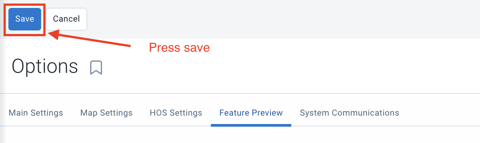
*Refer to the article to modify the options of another user: Features Overview
Edit driving trips
- Press "Edit"
- Edit the status:
- Select a driver to assign and enter an annotation OR
- Enter an annotation (e.g., If a mechanic moves the vehicle in the yard)
- Press Save
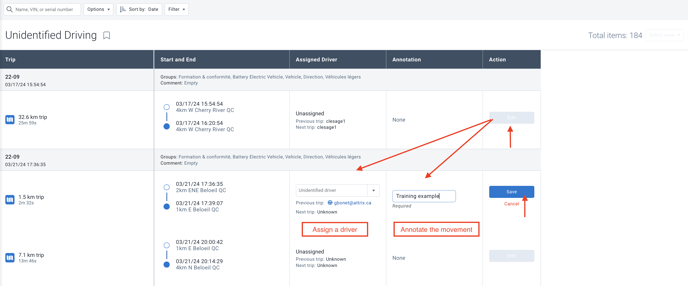
- The driver must accept or reject the proposed changes. In the meantime, the statuses will be marked as Pending.

Modification of group
- Press "Select None" and choose "Select Individual"
- Select the movements you wish to assign to the driver (if you want to select all the movements of a vehicle for a period, select the box next to the vehicle)
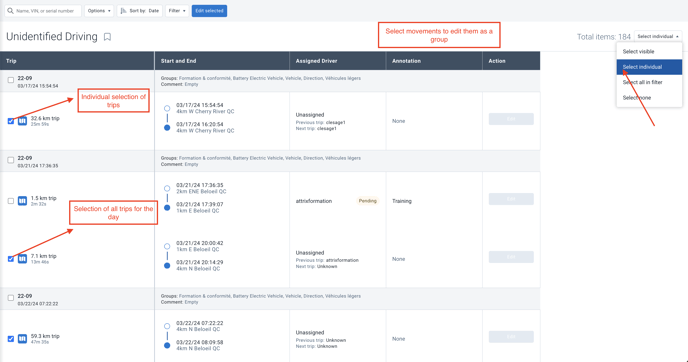
- Press "Edit selection"

- Choose the driver and add an annotation or add an annotation
- Press Save Changes