Engine and Maintenance: Creating a notification for due reminders.
Receive an email or notification when maintenance is due. Related article:
Related article:
It is possible to create alerts to be notified when maintenance is due. These alerts can be programmed in different ways:
- By email to a user
- By email to a group of users
- Message to the driver via Geotab Drive
- MyGeotab Alert (yellow bar)
- Urgent MyGeotab Alert (red bar)
- In the notification register (bell)
** Note that it is possible to create different types of notifications for the same rule or multiple types of alerts for a user **
It is possible to configure alerts on an already created maintenance rule or to do so when creating the rule.
To add a notification, simply select the maintenance for which you want to add the alert and select the notifications tab

By email to a user
- In the notification section, select the notification type "email"
- Select the user from your database who should receive it
- Indicate when to trigger the notification. Important, you must indicate the quantity BEFORE the deadline.
- Press "Add"
- f more than one user wishes to receive it, you can add other users and configure custom notifications for that person by pressing "Add a new alert"
- Once the alerts are configured, press "Save" at the top of the page
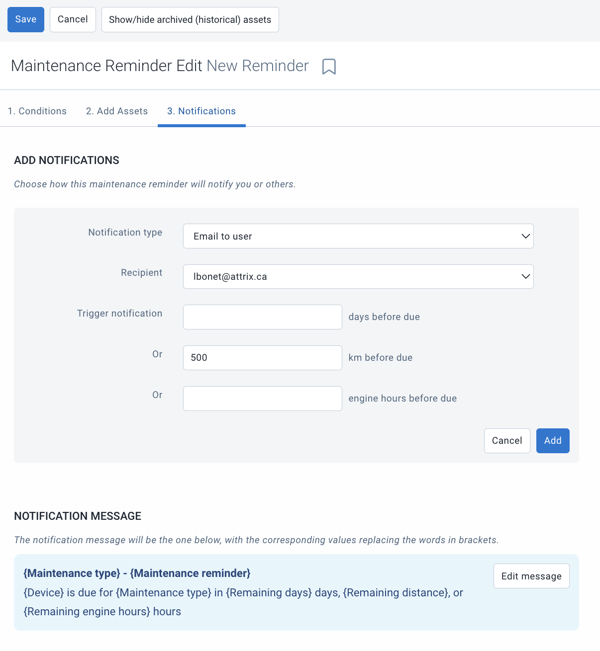
By email to a group of users
- Select the notification type "Send email to a group"
- Select the group you want to send it to (only 1 group, you will need to create a new notification if you want multiple groups to receive it)
- Indicate when to trigger the notification
- Press "Save"
- If you want multiple groups to receive the notification, press "Add a new notification"
- Once the notifications are finished, press "Save" at the top of the page.
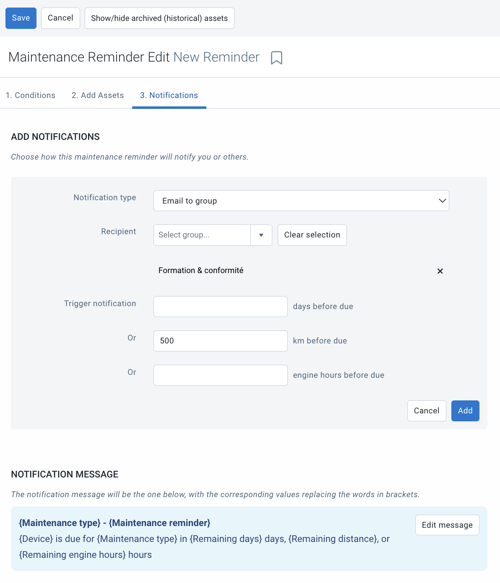
Message to the driver via Geotab Drive
- Select the type "Send a message to the driver (using the Drive application)
- Indicate when to trigger the notification
- The driver connected to the vehicle at the time of triggering the notification will then receive a message in the "Messages" section of their Geotab Drive application.
- Press "Save" at the top of the page.
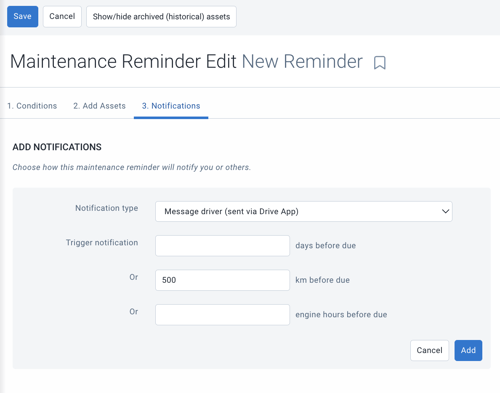
MyGeotab Alert (yellow bar)
- Select the type "Popup window (yellow system alert)
- Select the recipient
- Indicate when to trigger the notification
- Press "Add"
- To add multiple users, press "Add alert" and configure the alerts.
- Once the modifications are finished, press "Save" at the top of the page.
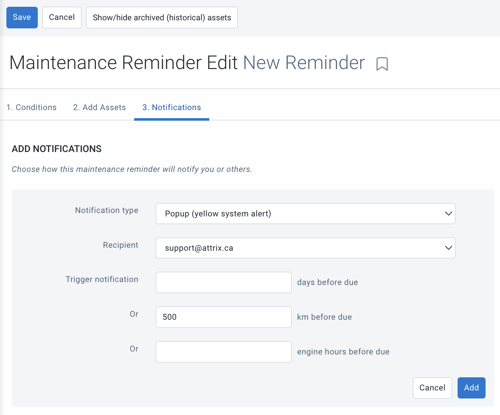
Urgent MyGeotab Alert (Red Bar)
- Select the type "Urgent popup window (red system alert)
- Select the recipient
- Select when to trigger the notification
- Press "Add"
- To add more than one user, press "Add a new notification"
- Once the modifications are finished, press "Save" at the top of the page.
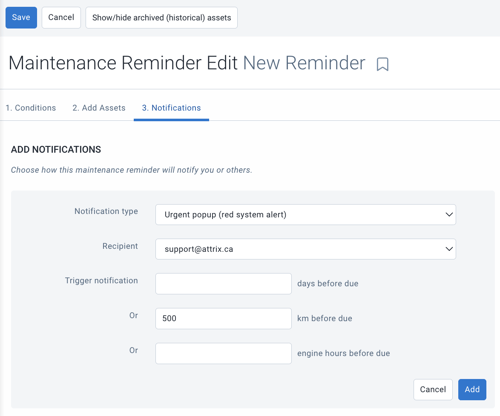
In the notification register (bell)
- Select the type "Register only (under my notifications)
- Select the recipient
- Indicate when to trigger the notification
- Press "Add"
- To add multiple users, press "Add a new notification" and configure the notifications
- Once the modifications are completed, press "Save" at the top of the page.