Report: Why are cells colored in my Excel file?
Applies to:
- Excel Report
- Colored Cells
- Color Change
When exporting certain Excel reports from MyGeotab, some cells may be formatted to change color when certain conditions are met. This function is called Conditional Formatting.
For example, when exporting an advanced report of trip history.
From the Excel file,
- Select the cell that contains a color
- Press Conditional Formatting
- Manage the rules
According to conditional formatting, the formula indicates If column K (or a specific cell) equals FALSE, the format is that the cell will turn yellow.
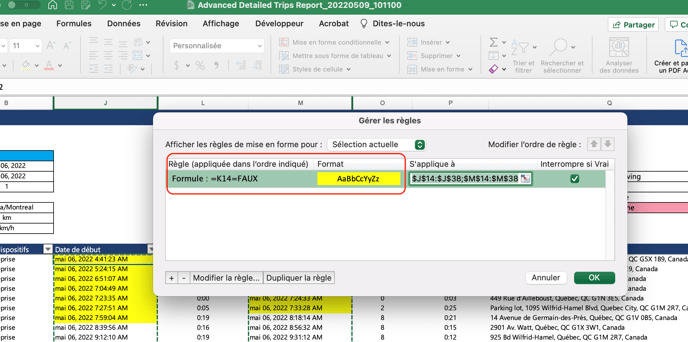
By displaying column K, we see that these are data for departures during working hours that are true or false. So, if the departure is not during working hours, the cell will indicate False and turn yellow.
To display a hidden column, simply select the columns, right-click the mouse, and press show.
To remove conditional formatting from an Excel report, simply
- Press Conditional Formatting
- Select Clear Rules
- Select the cells to clear or clear all rules
- Save the report
It is possible to import the report including the modifications you have just made into your MyGeotab database.