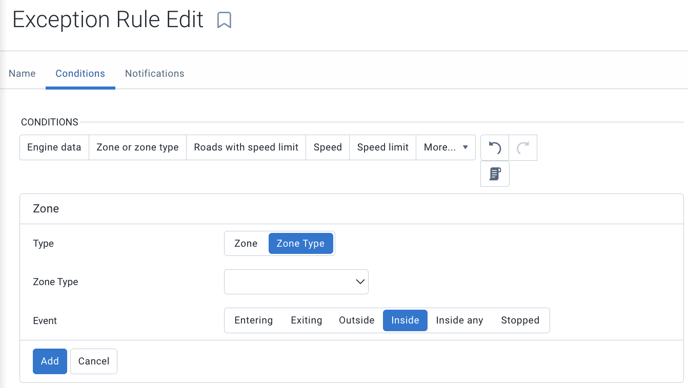Rules: Creating rules (speed, zones, waiting times, etc.)
It is possible to create custom rules to receive real-time reports or notifications. For information regarding reports or notifications, please refer to the article Rules: creating an exception report or the article Rules: Creating notifications.
Adding exception rules
- Navigate to the Groups & Rules page from the main menu.
- Click on Add at the top of the Rules page.
- Under the Name tab, name the rule and add any additional customization, including groups for which the exception rule applies, using the Select groups dropdown menu.
- Under the Conditions tab (see explanatory article), use the condition editing tool to define the conditions that will trigger the exception rule.
- Under the Notifications tab, add exception rule notifications such as email, alerts, or sound warnings for the driver.
- Click Save to add your exception rule.
Here are some examples of rules that can be created.
Creating a speed rule
AttriX Compliance Tip: Here are the most popular speed rules
- 10 km/h above the permitted speed for more than 20 seconds
- 5 km/h above the permitted speed for more than 15 seconds
- 20 km/h above the permitted speed for more than 5 seconds
- 21 km/h above the permitted speed with in-vehicle sound notifications
- 25 km/h above the permitted speed with email notifications to an administrator as well as 10 beep sounds
- 30 km/h above the permitted speed with email notifications to an administrator as well as 10 beep sounds
- Speed of 110 km/h and above
- Speed of 115 km/h and above with in-vehicle sound notifications
- Speed of 120 km/h and above with email notifications to an administrator as well as 10 beep sounds
Fixed speed rule
In the Conditions section, to create a rule for a specific speed (example 115 km/h), simply press
- Add a speed and switch to More than
- Enter the speed
- Press Add
- Add a duration if necessary
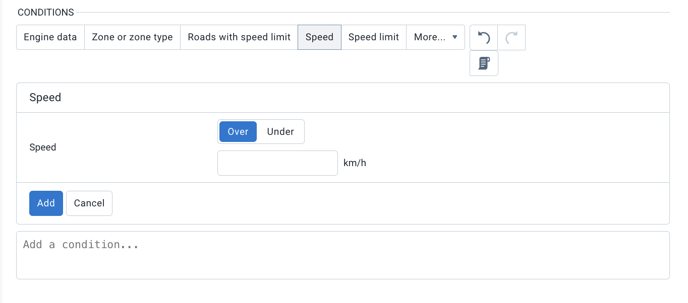
Speed above the limit
For an amount beyond the limit, select Add speed limit. You will have the option to exclude or not the estimated speed limits, that is, the roads where the speed has not been confirmed by Google.
- Add speed limit
- Enter the amount above the desired speed
- Press Add
- Add a duration if necessary
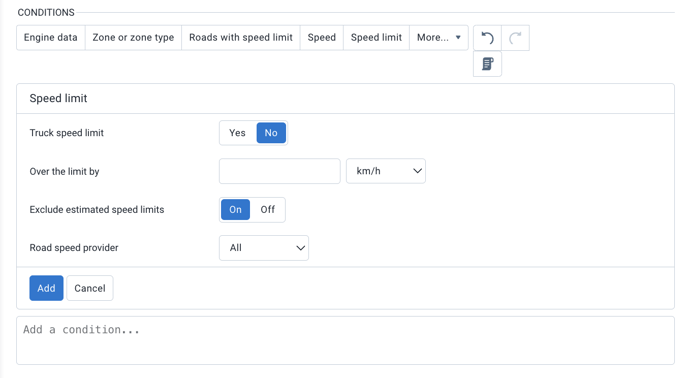
Add a duration
It is possible to set a duration before triggering the alert. For example, 20 seconds when speeding. More than 60 minutes in a waiting time zone, etc.
- Press Add duration
- Indicate the duration (more than or less than)
- Press Add
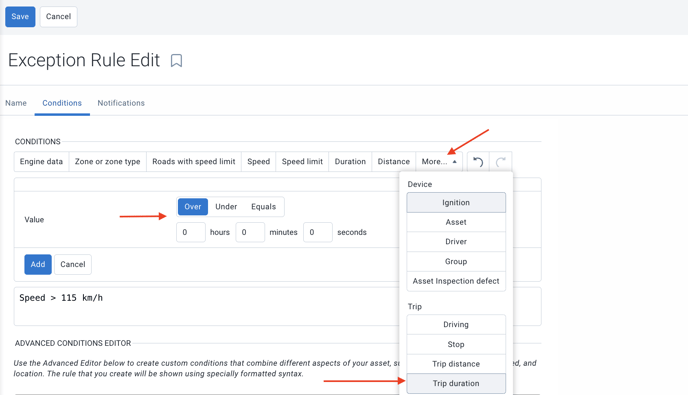
It is also possible to create a speed rule within a zone. Simply select the speed then Add a zone or zone type.
Entering or exiting a zone or zone type rule
It is possible to create a rule to know the entry times, exit times, or total duration in a zone or zone type including movements. To do this:
- Select Add a zone or zone type.
- Indicate the zone or zone type
- Select the event type
- Press Add
- Add a duration if necessary
- Save the rule
Warning: Rules must be designed logically. It is impossible to create a rule indicating Entry and Exit of a zone.

Waiting time rule
It is possible to manage waiting times at customer locations using a rule.
- The first condition must be related to a zone or zone type.
- The event type must be: inside
- Press Add
- Add a duration if necessary
- Add a notification
- Save your rule